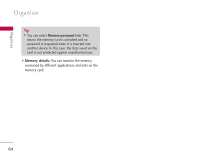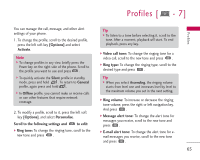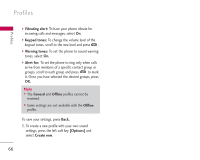LG KS10 User Guide - Page 61
Calendar
 |
View all LG KS10 manuals
Add to My Manuals
Save this manual to your list of manuals |
Page 61 highlights
Organiser 2. To save your note, press the right soft key [Done]. 3. Using the left soft key [Options], the followings are available. ] Open: To view the note. ] Send: To send a note to other devices. ] New note: To write a new note. ] Delete: Deletes the selected note. ] Mark/Unmark: You can select multiple notes for sending or deleting, for example. Once your have marked the desired notes, press the left soft key [Options] and select the desired action. ] Synchronisation: To synchronise notes with a text application in another device. Calendar Menu 6.5 You can edit and keep track of your schedule. Using the left soft key [Options], the followings are available. ] Open: You can view schedule entries on the selected day. ] New entry: You can create a calendar entry to remind yourself of an upcoming meeting, event or task. Select the desired editor from Meeting, Memo, Anniversary and To-do. Tip ] You can also add appointments by starting to write with the number keys. The Meeting editor opens automatically.) ] Week view: To view your schedule for a specific week. Tip ] To switch between different calendar view, press . ] To-do view: To view your task list. ] Delete entry: You can delete only elapsed entries by selecting Before date or delete all the calendar entries by selecting All entries ] Go to date: To view a different month. Key in a date in that month and press . 61