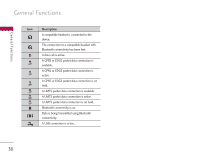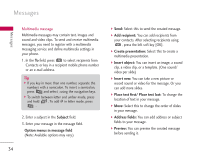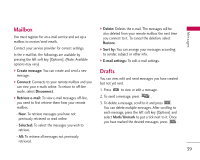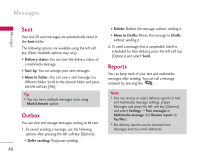LG KS10 User Guide - Page 35
Objects, Check contacts, Sending options, Message details, Writing language, Save sound clip
 |
View all LG KS10 manuals
Add to My Manuals
Save this manual to your list of manuals |
Page 35 highlights
Messages ] Objects: You can view and manage media files that you included in your message. ] Check contacts: Select this to check if the recipients contacts are right. ] Sending options: You can change the delivery settings for the message. ] Message details: Brief information on the message including date, time and recipients. ] Writing language: You can change the language you use to write the message text. ] Help: Use this option to get to know the phone feature. ] Exit: Exits the message composer. 4. Press to send the message. The messages will automatically be saved in the Sent message folder. If the message has not been sent, it will remain in the Outbox with a failed status. Note ] To save the message without sending it, press the right soft key [Close] and select Save to Drafts. Audio message 1. Press to record your message. 2. When you hear a sound, please start recording. (You can record up to 2 minutes and 30 seconds.) 3. To save the sound clip, press the left soft key [Options] and select Save sound clip. Note ] You can check what you recorded using Play sound clip option. ] To replace the sound clip, select Replace sound clip > New sound clip. ] To send a sound clip in your phone or memory card, select Replace sound clip > From My stuff. Scroll to the desired music track or sound clip and press . ] To delete the audio clip, press . 4. Scroll to the To field. Press to select recipients from Contacts or key in a recipient mobile phone number. 35