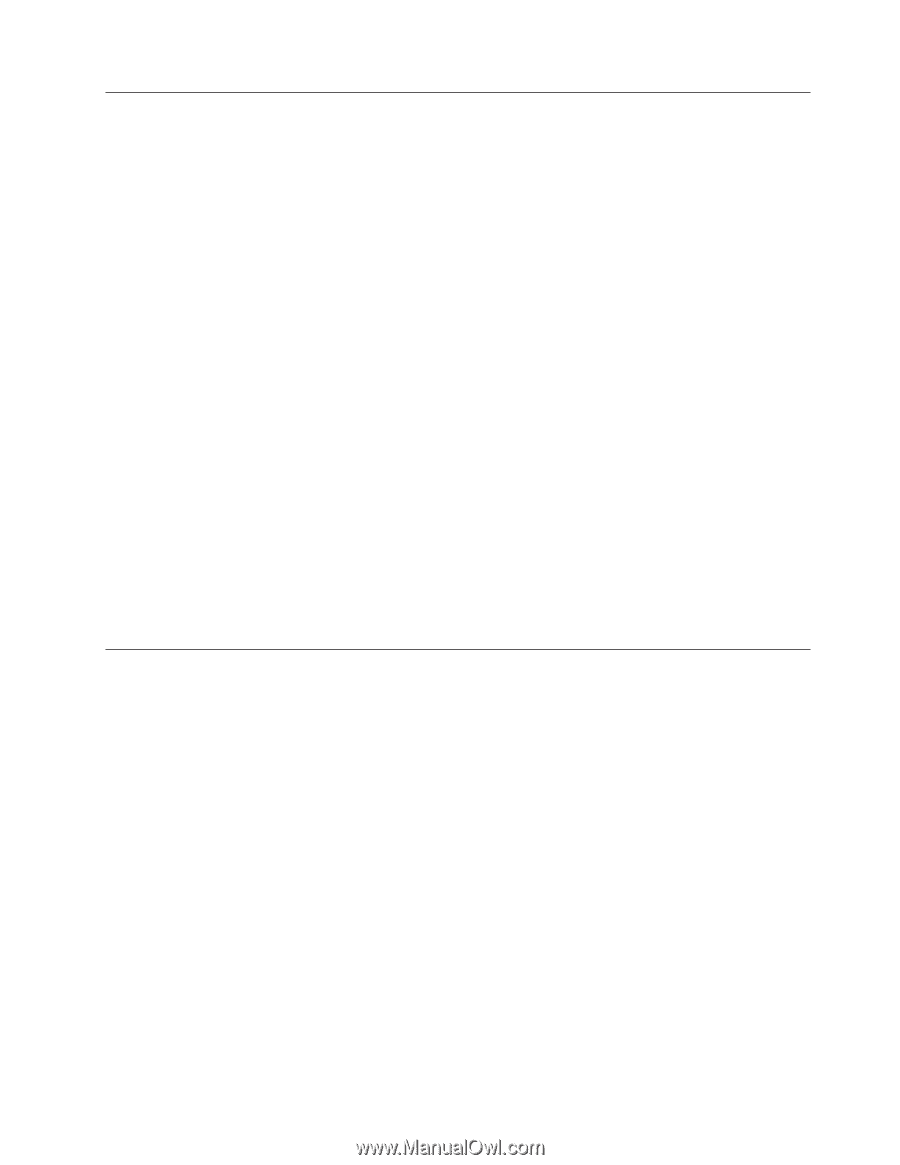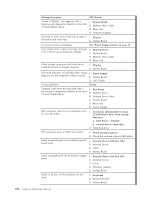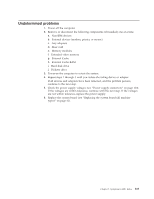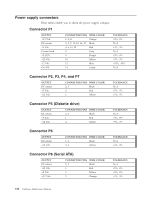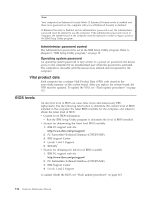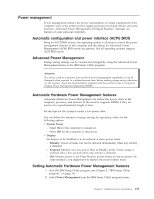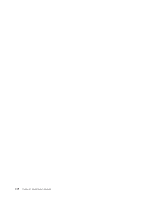Lenovo ThinkCentre M50 Hardware Maintenance Manual (HMM) - Page 119
Erasing, forgotten, password, clearing, Flash, update, procedures, Updating, flashing, diskette, CD- - desktop pc
 |
View all Lenovo ThinkCentre M50 manuals
Add to My Manuals
Save this manual to your list of manuals |
Page 119 highlights
Erasing a lost or forgotten password (clearing CMOS) This section applies to lost or forgotten passwords. For more information about lost or forgotten passwords, see Access IBM on your desktop. Note: Some models have a POV daughter card installed on the system board. In these models, the password is stored in the EEPROM on the POV card and cannot be erased. See "Identifying parts on the system board (all machine types)" on page 38 for the location of the POV card. To erase a forgotten password: 1. Turn off the computer and all attached devices. 2. Remove the cover. See "Removing the cover" on page 30. 3. Locate the Clear CMOS/Recovery jumper on the system board. See "Identifying parts on the system board (all machine types)" on page 38. 4. If necessary, see "Replacing adapters" on page 39 to remove any adapters that impede access to the Clear CMOS/Recovery jumper. 5. Move the jumper from the standard position (pins 1 and 2) to the maintenance or configure position (pins 2 and 3). 6. Replace the cover and connect the power cord. See "Replacing the cover and connecting the cables" on page 63. 7. Restart the computer, leave it on for approximately 10 seconds. Turn off the computer by holding the power switch for approximately 5 seconds. The computer will turn off. 8. Repeat steps 2 through 4 on page 113.. 9. Move the jumper back to the standard (pins 1 and 2). 10. Replace the cover and connect the power cord. See "Replacing the cover and connecting the cables" on page 63. Flash update procedures This section details how to flash (update) the BIOS. Flash updates are available at http://www.ibm.com/pc/support// on the World Wide Web. Updating (flashing) BIOS from a diskette or CD-ROM 1. Shut down the operating system and turn off the computer. 2. Insert the flash update diskette or CD-ROM. 3. Turn on the computer. The update begins. Updating (flashing) BIOS from your operating system Note: Due to constant improvements being made to the IBM Web site, Web page content (including the links referenced in the following procedure) is subject to change. 1. From your browser, type http://www.ibm.com/pc/support// in the address field and press Enter. 2. Locate the Downloadable files for your machine type. 3. Under Select your product, choose your machine type and click Go. 4. In Downloadable file by category, click BIOS. 5. Under Download files - BIOS by date, click your machine type. Chapter 8. Additional Service Information 113