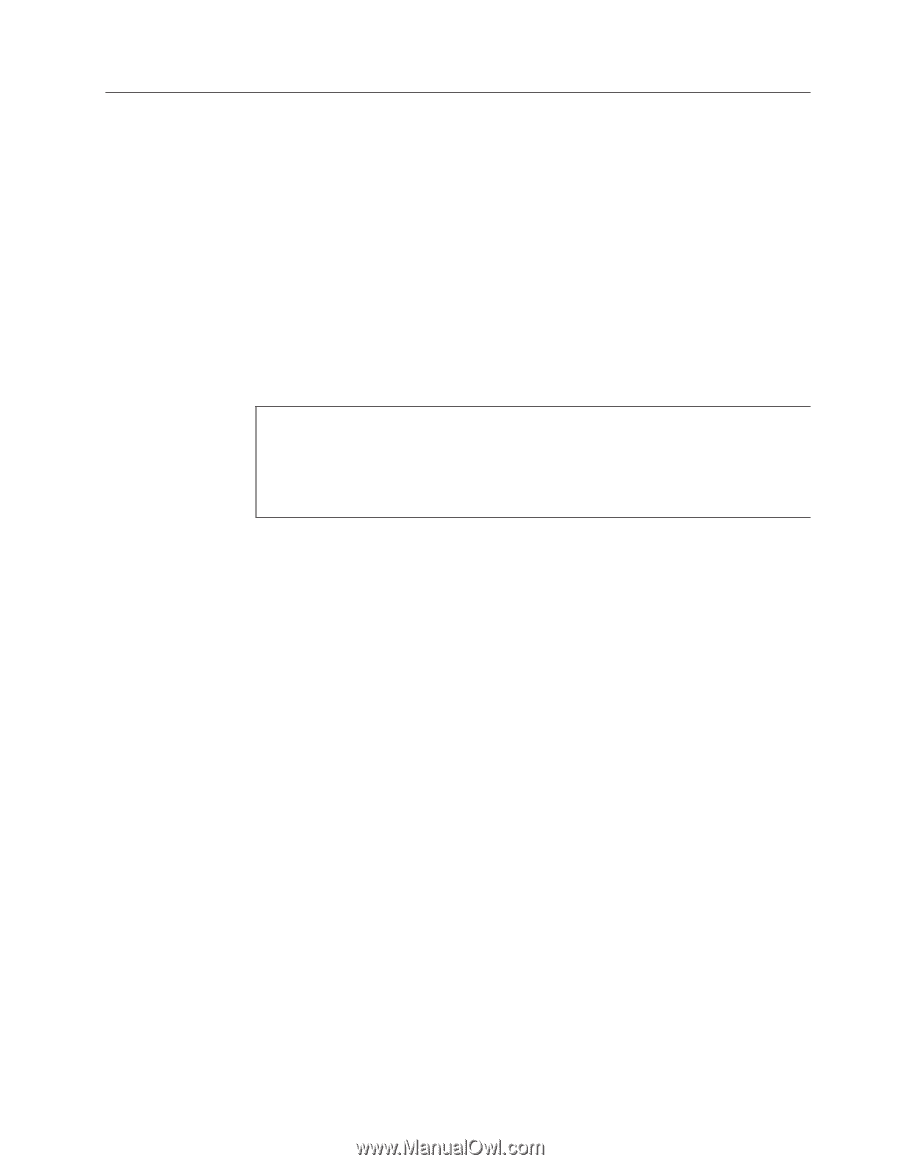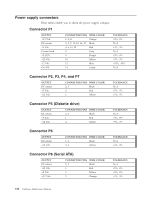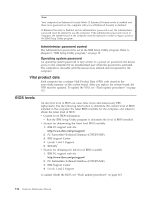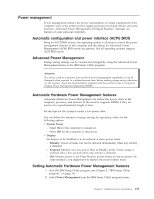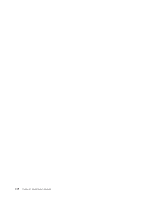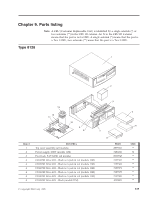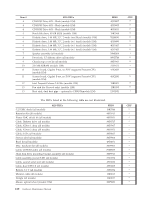Lenovo ThinkCentre M50 Hardware Maintenance Manual (HMM) - Page 121
Power, management, Automatic, configuration, power, interface, Advanced, Management, Hardware,
 |
View all Lenovo ThinkCentre M50 manuals
Add to My Manuals
Save this manual to your list of manuals |
Page 121 highlights
Power management Power management reduces the power consumption of certain components of the computer such as the system power supply, processor, hard disk drives, and some monitors. Advanced Power Management and Rapid Resume™ Manager are features of some personal computers. Automatic configuration and power interface (ACPI) BIOS Being an ACPI BIOS system, the operating system is allowed to control the power management features of the computer and the setting for Advanced Power Management (APM) BIOS mode are ignored. Not all operating systems support ACPI BIOS mode. Advanced Power Management Energy-saving settings can be viewed and changed by using the Advanced Power Management menu in the IBM Setup Utility program. Attention: If a device, such as a monitor, does not have power-management capabilities, it can be damaged when exposed to a reduced-power state. Before making energy-saving selections for the monitor, check the documentation supplied with the monitor to see if it supports Display Power Management Signaling (DPMS). Automatic Hardware Power Management features Automatic Hardware Power Management can reduce the power states of the computer, processor, and monitor (if the monitor supports DPMS) if they are inactive for a predetermined length of time. Set the time for the system to enter a low-power state. You can define the amount of energy savings by specifying values for the following options. v System Power - Select On for the computer to remain on. - Select Off for the computer to shut down. v Display Set display to be disabled or to be reduced at these power states: - Standby: Screen is blank, but can be restored immediately when any activity is detected. - Suspend: Monitor uses less power than in Standby mode. Screen image is restored after a few seconds when any activity is detected. - Off: Monitor power is off. Press Monitor power button to restore power. On some monitors, you might have to depress the power button twice. Setting Automatic Hardware Power Management features 1. Start the IBM Setup Utility program (see Chapter 5, "IBM Setup Utility program," on page 19). 2. Select Power Management from the IBM Setup Utility program menu. Chapter 8. Additional Service Information 115