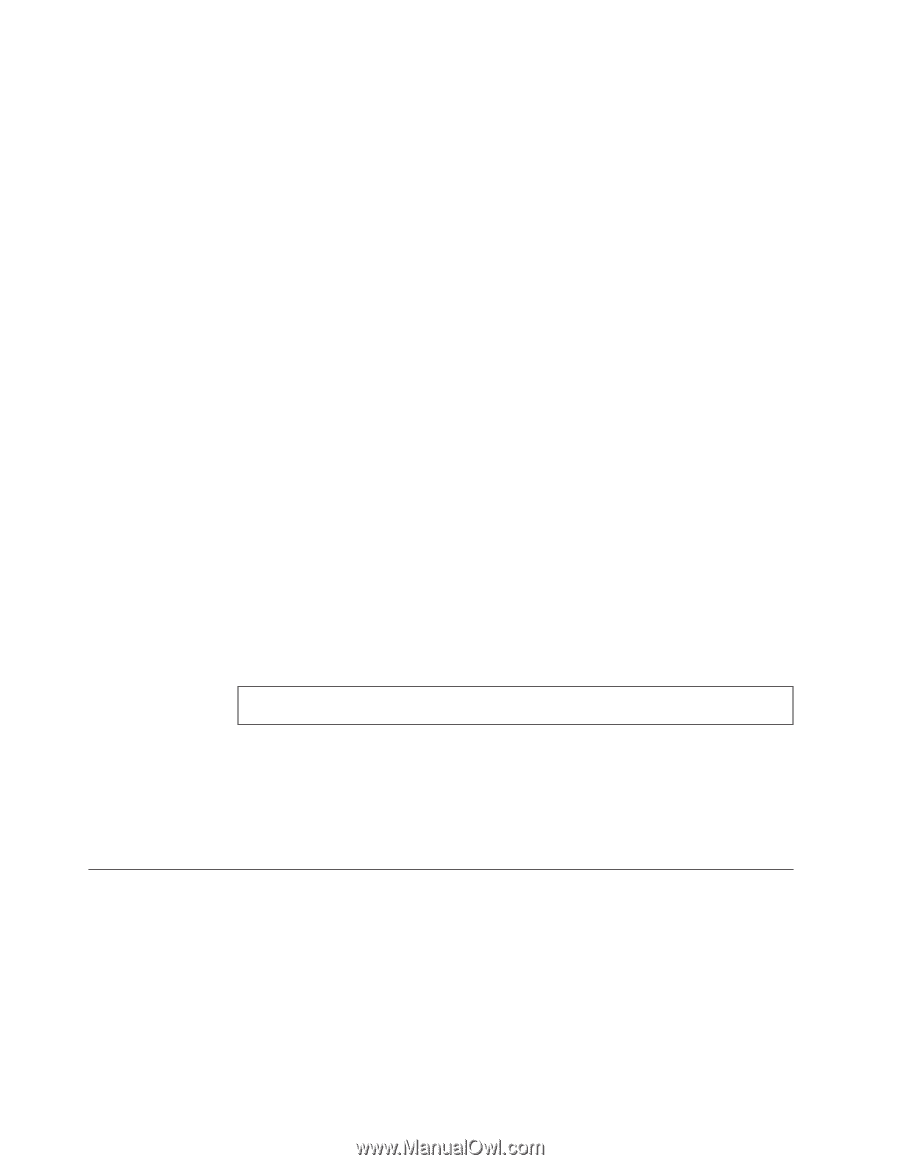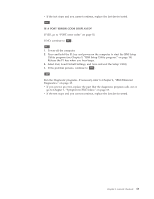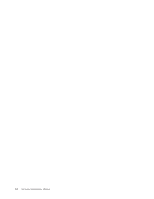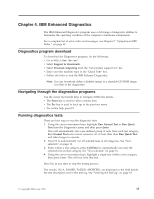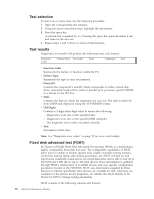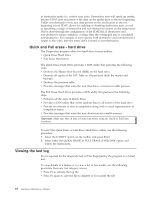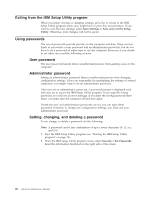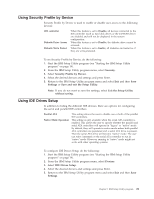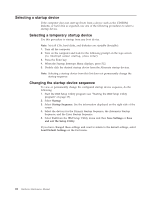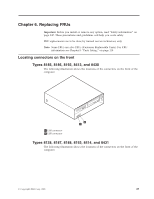Lenovo ThinkCentre M50 Hardware Maintenance Manual (HMM) - Page 24
Quick, erase, drive, Viewing
 |
View all Lenovo ThinkCentre M50 manuals
Add to My Manuals
Save this manual to your list of manuals |
Page 24 highlights
in destructive mode (i.e. surface scan tests). Destructive tests will speed up testing because FDAT does not preserve the data on the media prior to the test beginning. Unlike non-destructive tests, any data present on the media prior to the test beginning is lost. FDAT allows for enabling or disabling destructive tests, as well as specifying a range of destructive and non-destructive sectors on the tested drive. This is done through the configuration of the FDAT.INI. If destructive and non-destructive ranges somehow overlap, then the overlapped area is considered non-destructive. For example, if users specify both destructive and non-destructive ranges as the same, then the entire drive is tested as non-destructive. Quick and Full erase - hard drive The Diagnostics program offers two hard drive format utilities: v Quick Erase Hard Drive v Full Erase Hard Drive The Quick Erase Hard Drive provides a DOS utility that performs the following steps. v Destroys the Master Boot Record (MBR) on the hard drive. v Destroys all copies of the FAT Table on all partitions (both the master and backup). v Destroys the partition table. v Provides messages that warn the user that this is a non-recoverable process. The Full Erase Hard Drive provides a DOS utility that performs the following steps. v Performs all the steps in Quick Erase. v Provides a DOS utility that writes random data to all sectors of the hard drive. v Provide an estimate of time to completion along with a visual representation of completion status. v Provides messages that warn the user about non-recoverable process. Important: Make sure that all data is backed up before using the Quick or Full Erase functions. To select the Quick Erase or Full Erase Hard Drive utility, use the following procedure. 1. Select the UTILITY option on the toolbar and press Enter. 2. Select either the QUICK ERASE or FULL ERASE HARD DISK option and follow the instructions. Viewing the test log Errors reported by the diagnostic test will be displayed by the program as a failed test. To view details of a failure or to view a list of test results, use the following procedure from any test category screen. v Press F3 to activate the log file. v Press F3 again to save the file to diskette or F2 to print the file. 18 Hardware Maintenance Manual