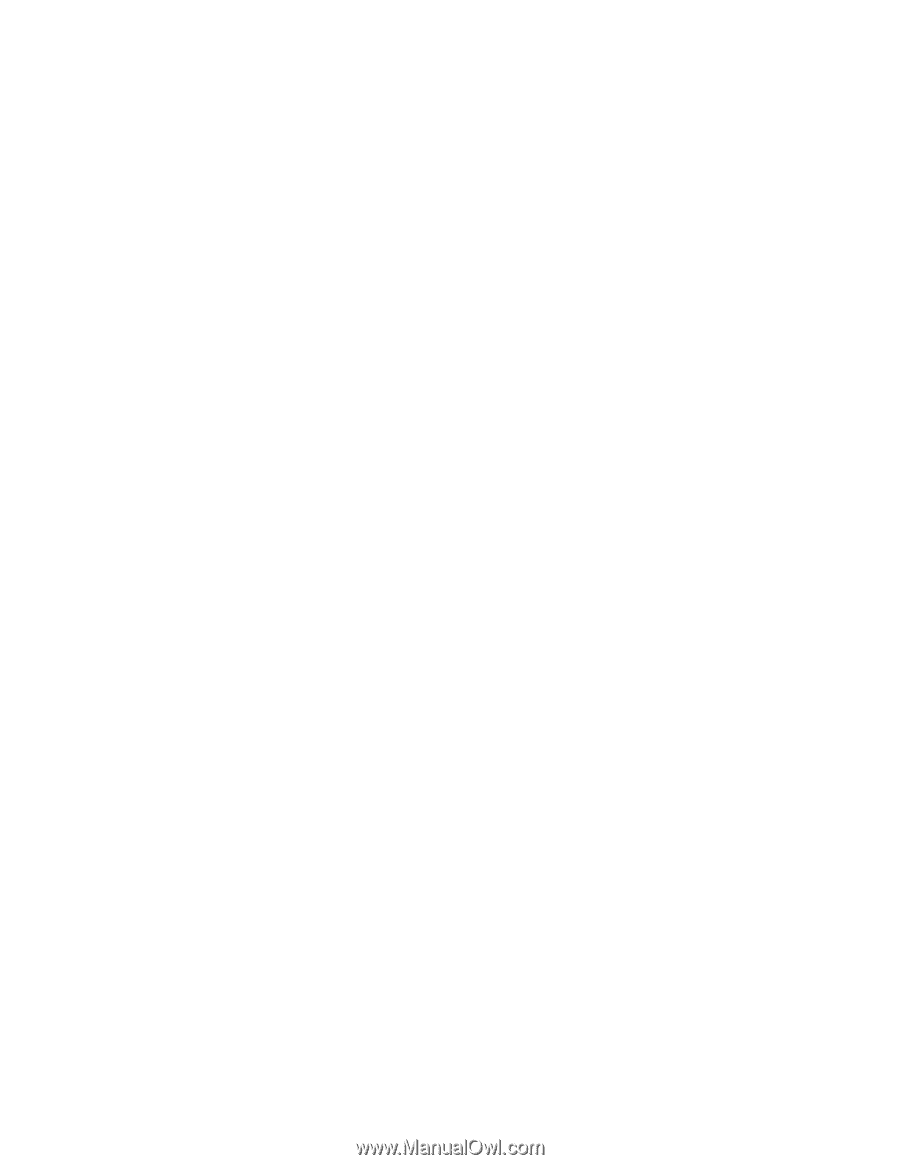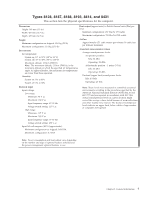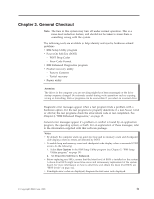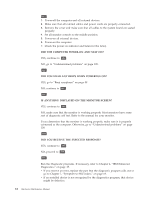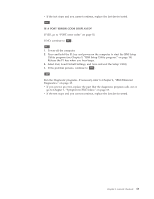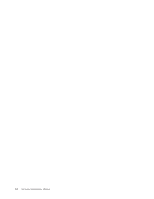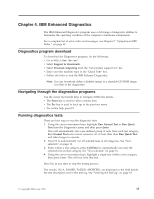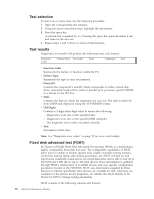Lenovo ThinkCentre M50 Hardware Maintenance Manual (HMM) - Page 18
Computer, Power-on, Beeps, Powering, Anything, Displayed, Monitor, Screen?, Receive, Expected,
 |
View all Lenovo ThinkCentre M50 manuals
Add to My Manuals
Save this manual to your list of manuals |
Page 18 highlights
001 1. Power-off the computer and all external devices. 2. Make sure that all external cables and power cords are properly connected. 3. Remove the cover and make sure that all cables to the system board are seated properly. 4. Set all monitor controls to the middle position. 5. Power-on all external devices. 6. Power-on the computer. 7. Check the power-on indicator and listen for the fan(s). DID THE COMPUTER POWER-ON AND STAY ON? YES, continue to 002 . NO, go to "Undetermined problems" on page 109. 002 DID YOU HEAR ANY BEEPS WHEN POWERING ON? YES, go to "Beep symptoms" on page 89. NO, continue to 003 . 003 IS ANYTHING DISPLAYED ON THE MONITOR SCREEN? YES, continue to 004 . NO, make sure that the monitor is working properly. Most monitors have some sort of diagnostic self test. Refer to the manual for your monitor. If you determine that the monitor is working properly, make sure it is properly connected to the computer. Otherwise, go to "Undetermined problems" on page 109. 004 DID YOU RECEIVE THE EXPECTED RESPONSE? YES, continue to 005 . NO, proceed to 006 . 005 Run the Diagnostic programs. If necessary, refer to Chapter 4, "IBM Enhanced Diagnostics," on page 15. v If you receive an error, replace the part that the diagnostic program calls out or go to Chapter 7, "Symptom-to-FRU Index," on page 69. v If an installed device is not recognized by the diagnostics program, that device might be defective. 12 Hardware Maintenance Manual