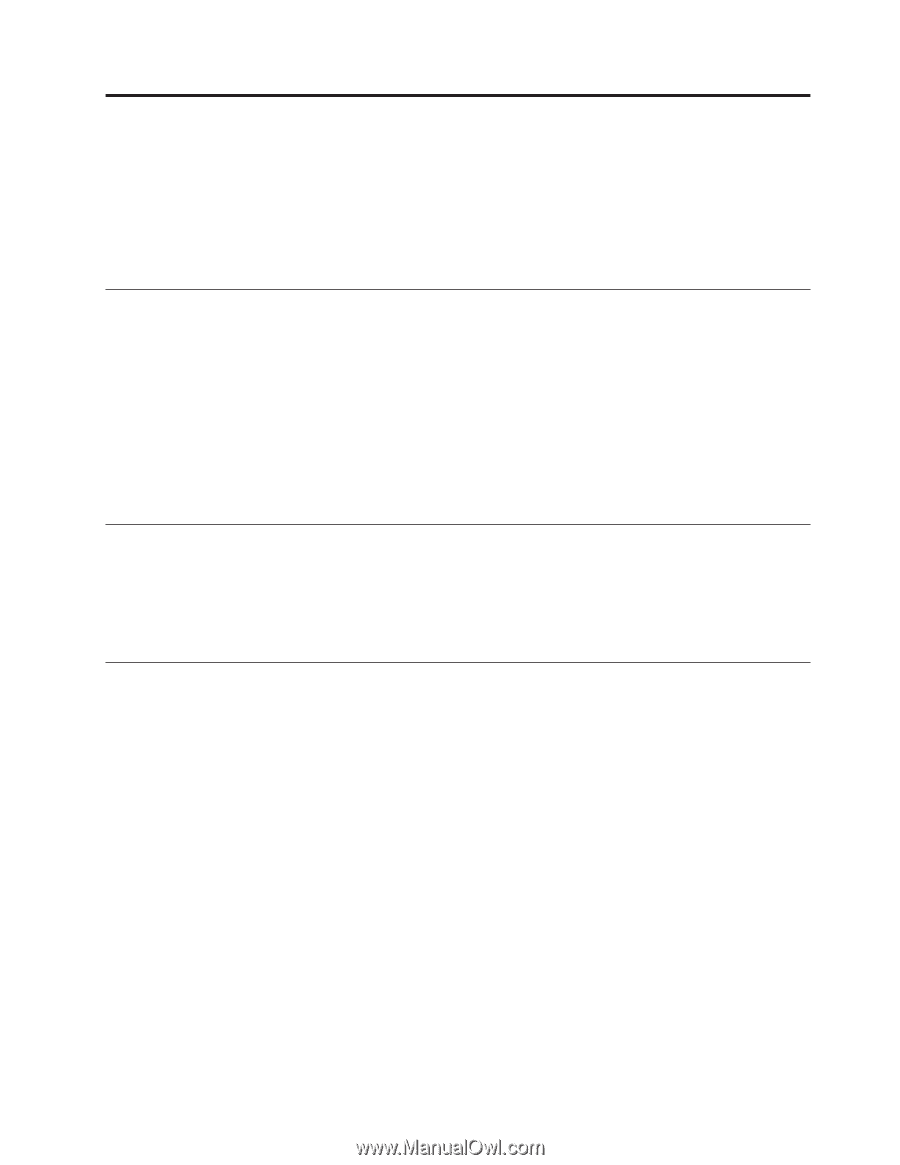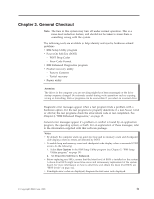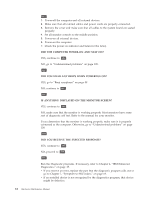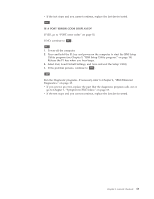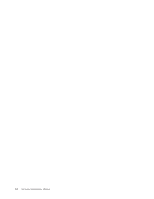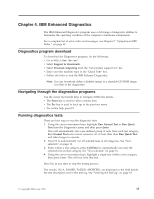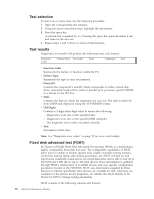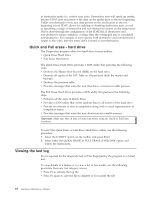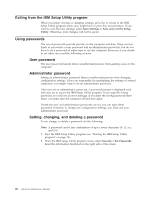Lenovo ThinkCentre M50 Hardware Maintenance Manual (HMM) - Page 21
Enhanced, Diagnostics
 |
View all Lenovo ThinkCentre M50 manuals
Add to My Manuals
Save this manual to your list of manuals |
Page 21 highlights
Chapter 4. IBM Enhanced Diagnostics The IBM Enhanced Diagnostics program uses a full range of diagnostic utilities to determine the operating condition of the computer's hardware components. For a complete list of error codes and messages, see Chapter 7, "Symptom-to-FRU Index," on page 69. Diagnostics program download To download the Diagnostics program, do the following: v Go to http://www.ibm.com/. v Select Support & downloads. v Select Personal computing from the ″Get product support for″ list. v Enter your the machine type in the ″Quick Path″ box. v Follow the links to find the IBM Enhance Diagnostics. Note: You can download either a diskette image or a startable CD-ROM image (.iso file) of the diagnostics. Navigating through the diagnostics programs Use the cursor movement keys to navigate within the menus. v The Enter key is used to select a menu item. v The Esc key is used to back up to the previous menu. v For online help press F1. Running diagnostics tests There are four ways to run the diagnostic tests. 1. Using the cursor movement keys, highlight Run Normal Test or Run Quick Test from the Diagnostics menu and then press Enter. This will automatically run a pre-defined group of tests from each test category. Run Normal Test runs a more extensive set of tests than does Run Quick Test and takes longer to execute. 2. Press F5 to automatically run all selected tests in all categories. See "Test selection" on page 16. 3. From within a test category, press Ctrl-Enter to automatically run only the selected tests in that category. See "Test selection" on page 16. 4. Using the cursor movement keys, highlight a single test within a test category, then press Enter. This will run only that test. Press Esc at any time to stop the testing process. Test results, (N/A, PASSED, FAILED, ABORTED), are displayed in the field beside the test description and in the test log. See "Viewing the test log" on page 18. © Copyright IBM Corp. 2005 15