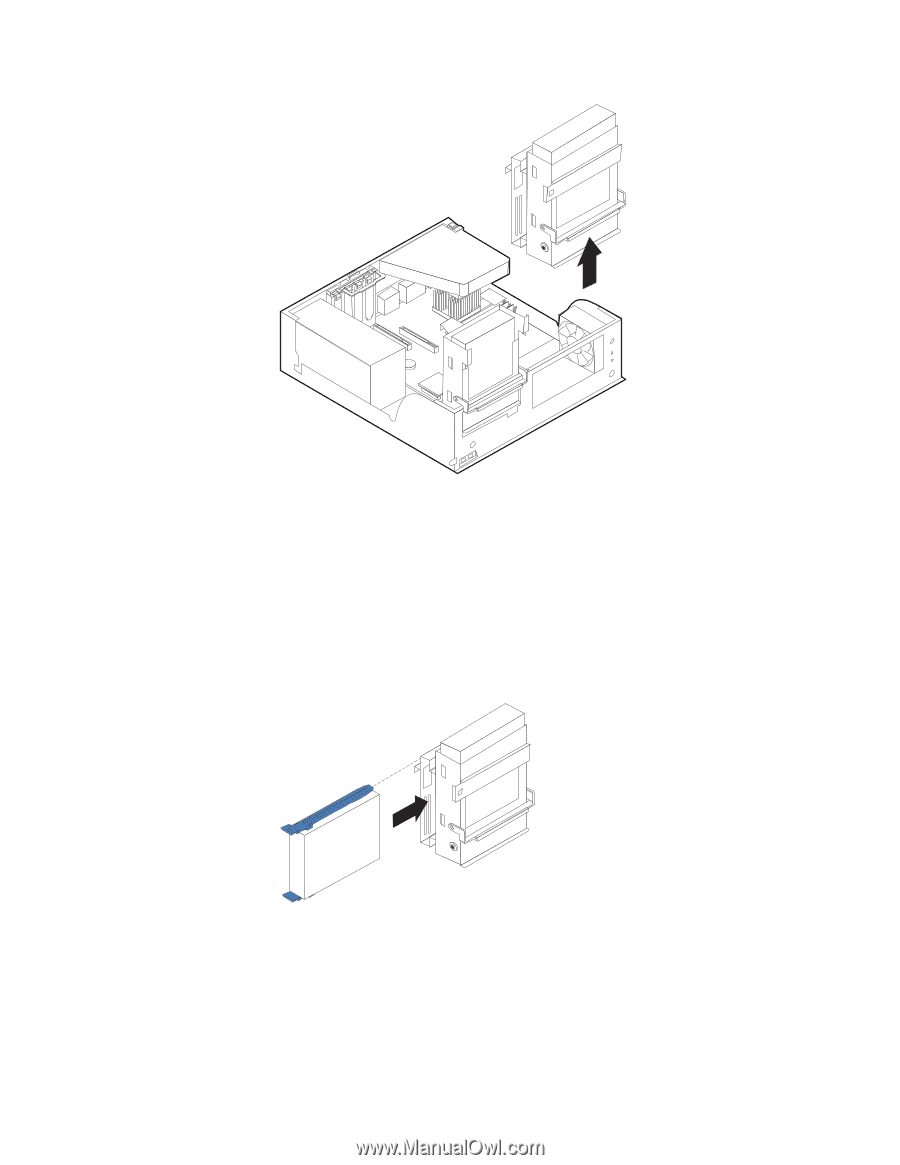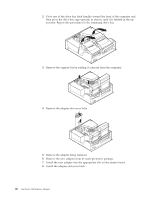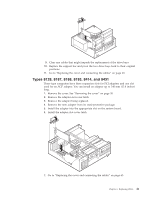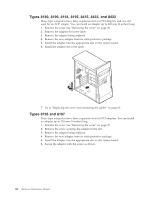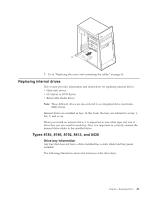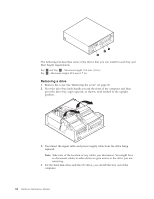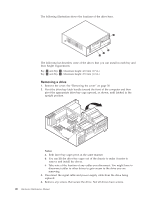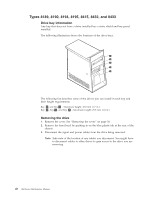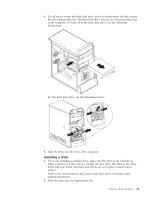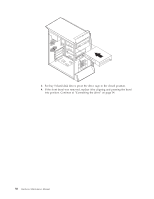Lenovo ThinkCentre M50 Hardware Maintenance Manual (HMM) - Page 51
Installing, drive, Drive, information - 8187 hard drive
 |
View all Lenovo ThinkCentre M50 manuals
Add to My Manuals
Save this manual to your list of manuals |
Page 51 highlights
5. Remove any screws that secure the drive. Not all drives have screws. Installing a drive 1. If you are installing a parallel drive, make sure the drive is set correctly as either a master or a slave device. Jumper the new drive the same as the drive being replaced. Serial ATA hard disk drives do not require a master/slave jumper. Refer to the documentation that comes with your drive for master/slave jumper information. 2. Install the drive into the bay and secure with any screws that were removed. This illustration shows the hard disk drive installation. 3. Pivot the drive-bay cage back into place. 4. Continue at "Connecting the drive" on page 54. Types 8128, 8187, 8188, 8193, 8414, and 8431 Drive bay information Any bay that does not have a drive installed has a static shield and bay panel installed. Chapter 6. Replacing FRUs 45