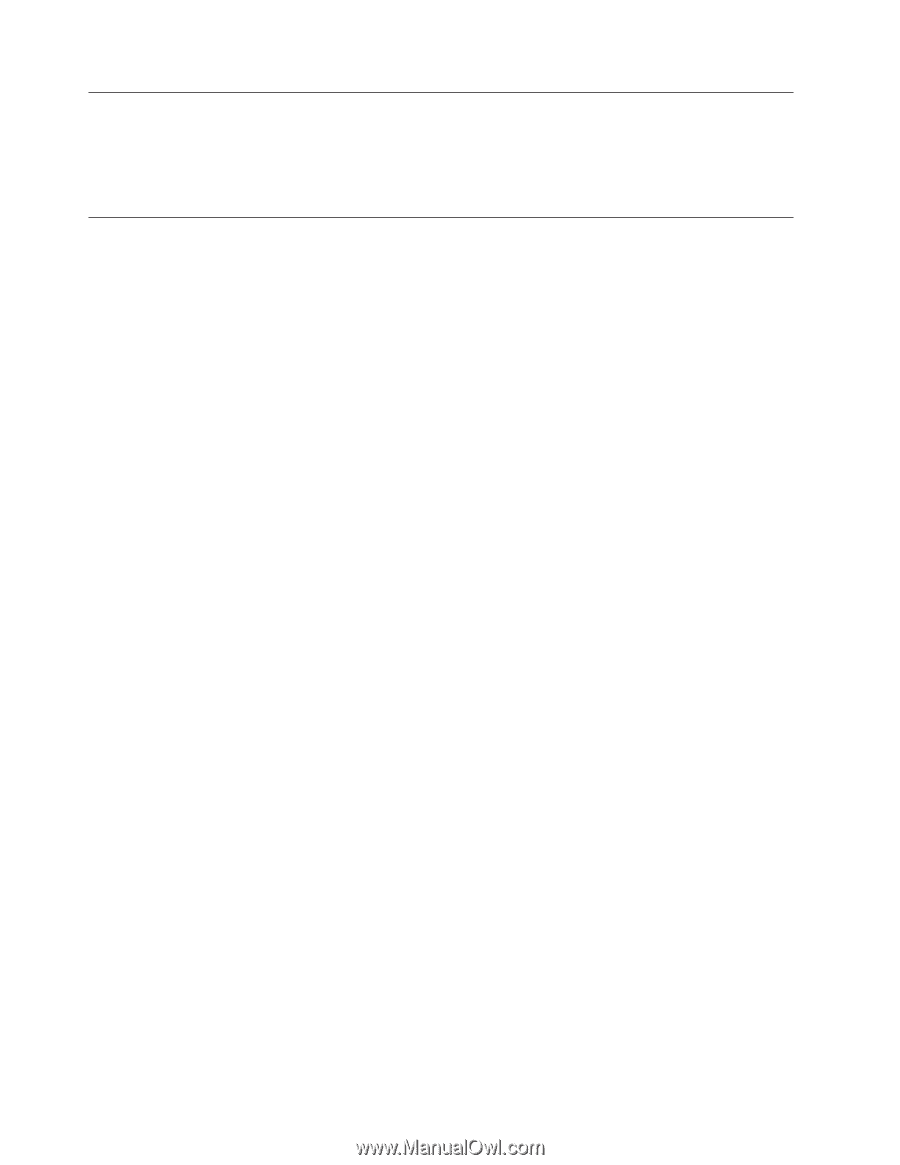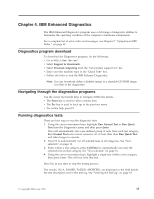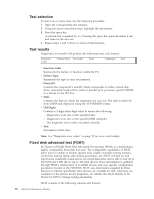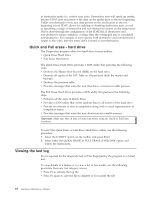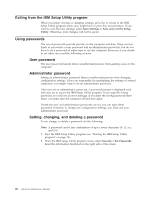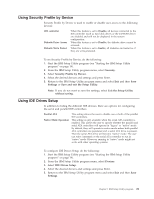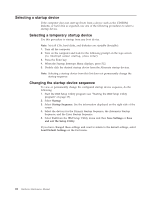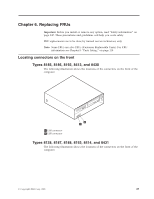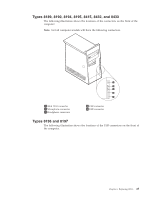Lenovo ThinkCentre M50 Hardware Maintenance Manual (HMM) - Page 26
Exiting, Setup, Utility, program, Using, passwords, password, Administrator, Setting, changing,
 |
View all Lenovo ThinkCentre M50 manuals
Add to My Manuals
Save this manual to your list of manuals |
Page 26 highlights
Exiting from the IBM Setup Utility program When you finish viewing or changing settings, press Esc to return to the IBM Setup Utility program menu (you might have to press Esc several times). If you want to save the new settings, select Save Settings or Save and exit the Setup Utility. Otherwise, your changes will not be saved. Using passwords The use of passwords provide security for the computer and data. There are two kinds of passwords: a user password and an administrator password. You do not have to set a password of either type to use the computer. However, if you decide to set either one, read the following sections. User password The user password feature deters unauthorized persons from gaining access to the computer. Administrator password Setting an administrator password deters unauthorized persons from changing configuration settings. If you are responsible for maintaining the settings of several computers, you might want to set an administrator password. After you set an administrator password, a password prompt is displayed each time you try to access the IBM Setup Utility program. If you type the wrong password, you will see an error message. If you type the wrong password three times, you must turn the computer off and start again. If both the user and administrator passwords are set, you can type either password. However, to change any configuration settings, you must use your administrator password. Setting, changing, and deleting a password To set, change, or delete a password, do the following: Note: A password can be any combination of up to seven characters (A- Z, a-z, and 0-9). 1. Start the IBM Setup Utility program (see "Starting the IBM Setup Utility program" on page 19). 2. From the IBM Setup Utility program menu, select Security → Set Passwords. Read the information displayed on the right side of the screen. 20 Hardware Maintenance Manual