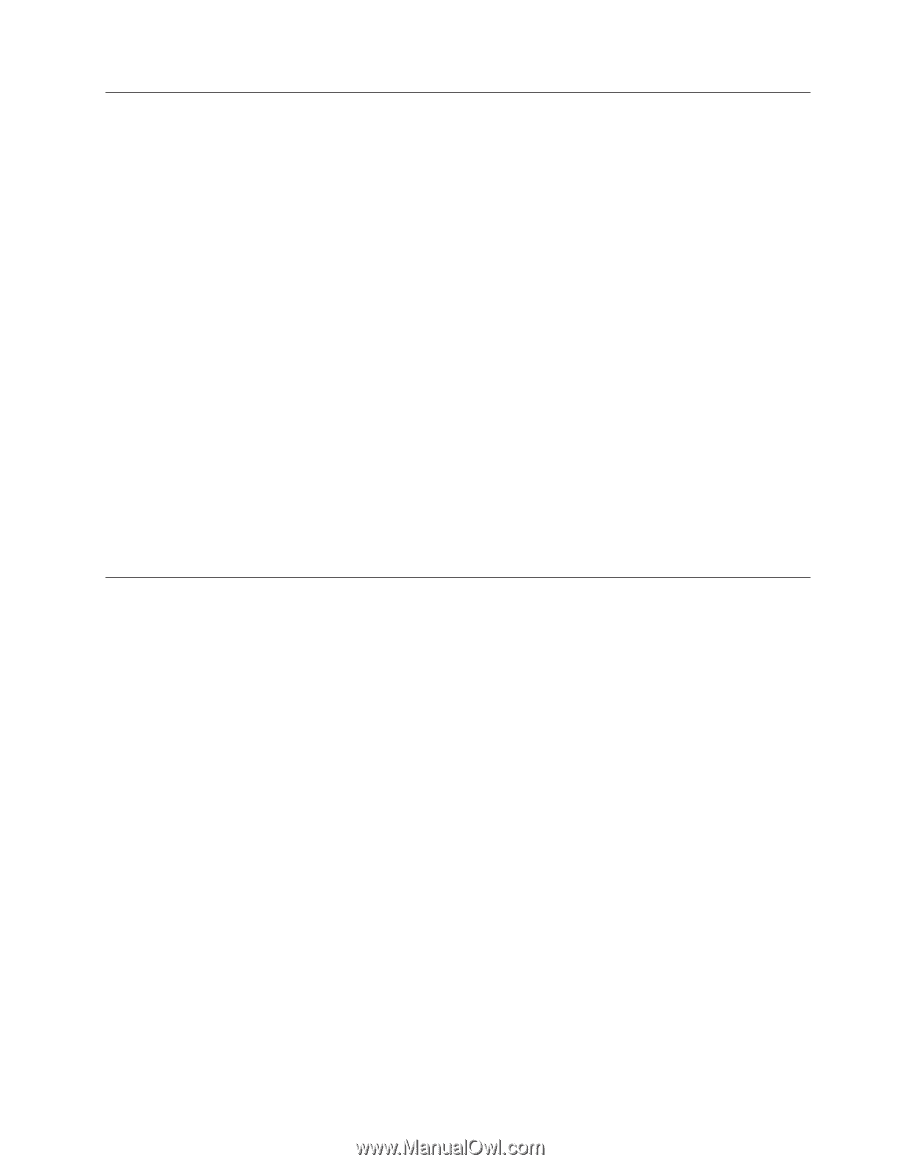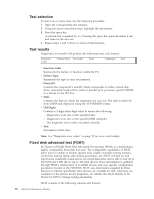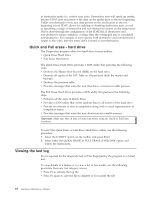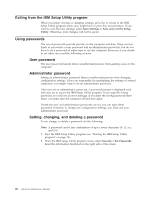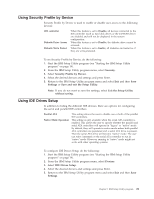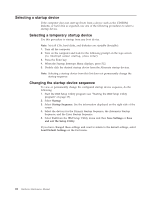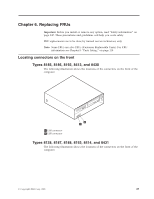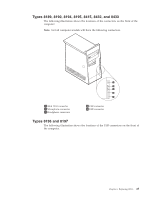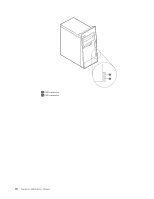Lenovo ThinkCentre M50 Hardware Maintenance Manual (HMM) - Page 27
Using, Security, Profile, Device, Drives, Setup
 |
View all Lenovo ThinkCentre M50 manuals
Add to My Manuals
Save this manual to your list of manuals |
Page 27 highlights
Using Security Profile by Device Security Profile by Device is used to enable or disable user access to the following devices: IDE controller Diskette Drive Access Diskette Write Protect When this feature is set to Disable, all devices connected to the IDE controller (such as hard disk drives or the CD-ROM drive) are disabled and will not be displayed in the system configuration. When this feature is set to Disable, the diskette drive cannot be accessed. When this feature is set to Enable, all diskettes are treated as if they are write-protected. To set Security Profile by Device, do the following: 1. Start the IBM Setup Utility program (see "Starting the IBM Setup Utility program" on page 19). 2. From the IBM Setup Utility program menu, select Security. 3. Select Security Profile by Device. 4. Select the desired devices and settings and press Enter. 5. Return to the IBM Setup Utility program menu and select Exit and then Save Settings or Save and exit the Setup Utility. Note: If you do not want to save the settings, select Exit the Setup Utility without saving. Using IDE Drives Setup In addition to listing the different IDE devices, there are options for configuring the serial and parallel IDE controllers. Parallel ATA Native Mode Operation This setting allows the user to disable one or both of the parallel IDE controllers. This setting is only available when the serial ATA controller is enabled. This allows the user to specify whether the parallel and serial ATA controllers will operate in ″legacy″ or ″native″ mode. By default, they will operate in native mode unless both parallel ATA controllers are populated and a serial ATA drive is present. Then the serial ATA drive will become ″native″ mode. The user can select Automatic or the serial ATA controller to run in ″native″ mode. However, running in ″native″ mode might not work with older operating systems. To configure IDE Drives Setup, do the following: 1. Start the IBM Setup Utility program (see "Starting the IBM Setup Utility program" on page 19). 2. From the IBM Setup Utility program menu, select Devices. 3. Select IDE Drives Setup. 4. Select the desired devices and settings and press Enter. 5. Return to the IBM Setup Utility program menu and select Exit and then Save Settings. Chapter 5. IBM Setup Utility program 21