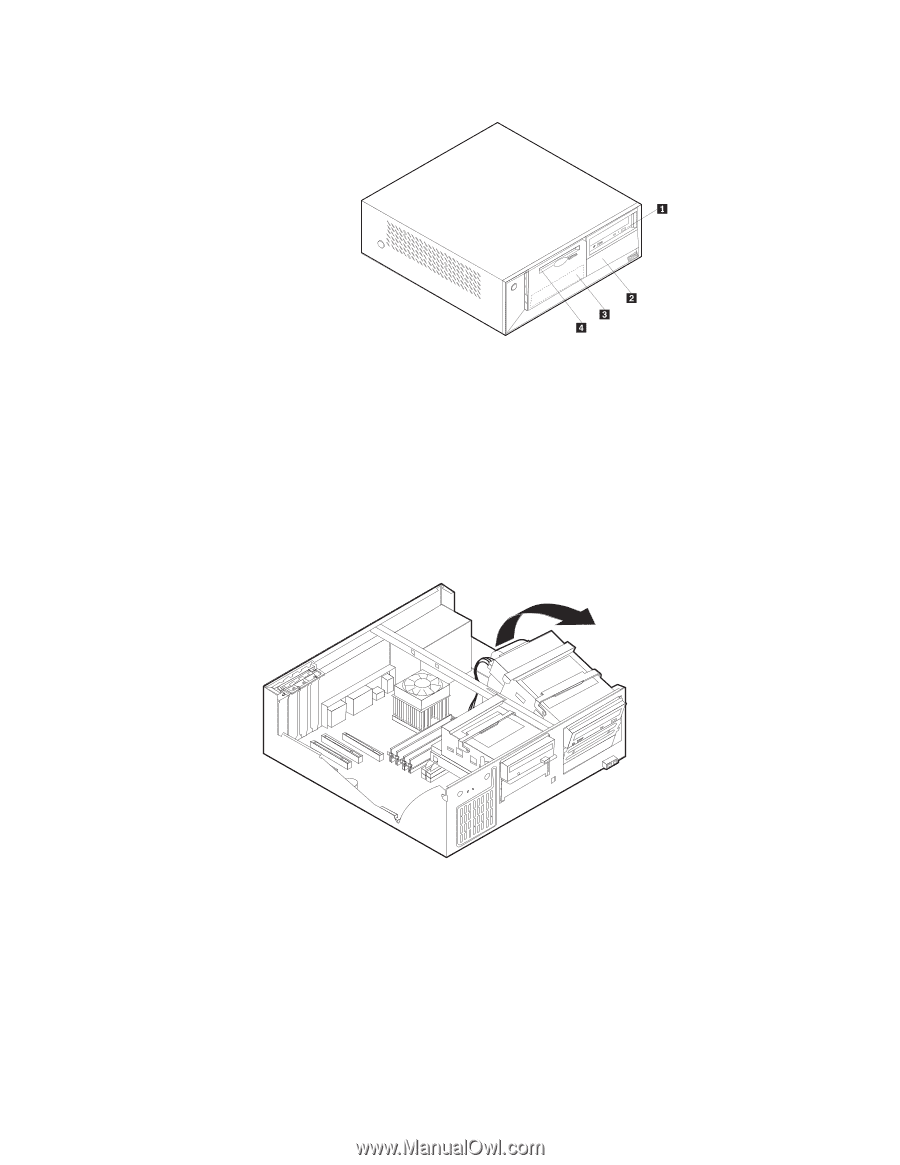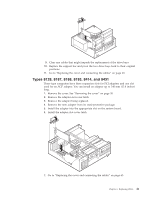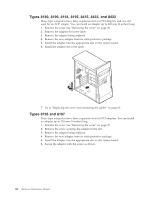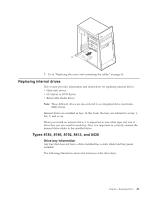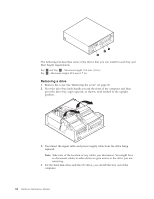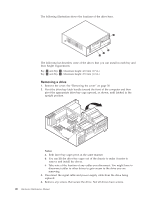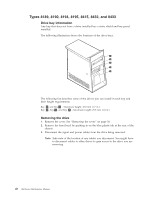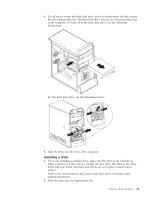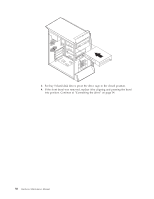Lenovo ThinkCentre M50 Hardware Maintenance Manual (HMM) - Page 52
Notes
 |
View all Lenovo ThinkCentre M50 manuals
Add to My Manuals
Save this manual to your list of manuals |
Page 52 highlights
The following illustration shows the locations of the drive bays. The following list describes some of the drives that you can install in each bay and their height requirements: Bay 1 and Bay 2 - Maximum height: 43.0 mm (1.7 in.) Bay 3 and Bay 4 - Maximum height: 25.8 mm (1.0 in.) Removing a drive 1. Remove the cover. See "Removing the cover" on page 30. 2. Pivot the drive-bay latch handle toward the front of the computer and then pivot the appropriate drive-bay cage upward, as shown, until latched in the upright position. Notes: a. Both drive-bay cages pivot in the same manner. b. You can lift the drive-bay cages out of the chassis to make it easier to remove and install the drives. c. Take note of the location of any cables you disconnect. You might have to disconnect cables to other drives to gain access to the drive you are removing. 3. Disconnect the signal cable and power supply cable from the drive being replaced. 4. Remove any screws that secure the drive. Not all drives have screws. 46 Hardware Maintenance Manual