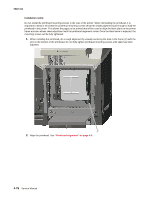Lexmark C520 Service Manual - Page 300
Installation Note
 |
View all Lexmark C520 manuals
Add to My Manuals
Save this manual to your list of manuals |
Page 300 highlights
5022-xxx Printer pad removal See "Printer pad, included in parts packet , screws (P/N 40X1431)" on page 7-5 for the part number. 1. Slide the corner of the printer containing the damaged pad over the corner of the table. 2. Pull the pad (A) from the bottom of the printer. B A Installation Note: When installing the new pad, remove the appropriate side cover that corresponds to the damaged pad. It is necessary to remove the corresponding side cover to see if the pad fully seats in the installation holes (B). Repair information 4-73

Repair information
4-73
5022-xxx
Printer pad removal
See
“Printer pad, included in parts packet , screws (P/N 40X1431)” on page 7-5
for the part number.
1.
Slide the corner of the printer containing the damaged pad over the corner of the table.
2.
Pull the pad (A) from the bottom of the printer.
Installation Note:
When installing the new pad, remove the appropriate side cover that corresponds to the
damaged pad. It is necessary to remove the corresponding side cover to see if the pad fully seats in the
installation holes (B).
A
B