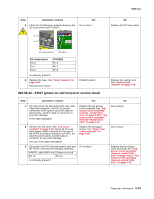Lexmark C520 Service Manual - Page 53
-POST power on self test error service check
 |
View all Lexmark C520 manuals
Add to My Manuals
Save this manual to your list of manuals |
Page 53 highlights
5022-xxx 910.01-Transparency sensor error service check Step Questions / actions Yes No 1 Turn the printer off, and remove the rear cover. Check the connector JTRAY1 for proper connection to the system card, the cable for pinch points, and the cable or connector for any other damage. Is the cable damaged? 2 Check the transparency sensor for correct mounting. Is the transparency sensor properly mounted in the paper pick mechanism? Replace the paper pick mechanism. See "Paper pick mechanism assembly removal" on page 4-68. Go to step 3. Go to step 2. Remove the paper pick mechanism, properly install the transparency sensor and reinstall paper pick mechanism. See "Paper pick mechanism assembly removal" on page 4-68. 3 Replace the paper pick mechanism. See "Paper pick mechanism assembly removal" on page 4-68. Does the error clear? Problem solved. Replace the system card. See "System card removal" on page 4-79. 920.01-POST (power on self test) error service check Step Questions / actions 1 Replace the bump aligner motor. See "Bump aligner motor removal" on page 4-40. Does the error clear? Yes Problem solved. No Replace the system card. See "System card removal" on page 4-79. 920.02-POST (power on self test) error service check Step Questions / actions Yes 1 Replace the paper pick mechanism. See "Paper pick mechanism assembly removal" on page 4-68. Does the error clear? Problem solved. No Replace the system card. See "System card removal" on page 4-79. 920.03-POST (power on self test) error service check Step Questions / actions Yes 1 Turn the printer off, and remove the rear cover. Check the connector JTRANS2 (model C52x) or JTRANS1 (model C53x) for proper connection to the system card, the cable for pinch points, and the cable or connector for any other damage. Is the cable damaged? Replace the damaged cable. 2 Replace the EP drive assembly. See "Electrophotographic (EP) drive assembly removal-model C52x only" on page 4-48. Does the error clear? Problem solved. No Go to step 2. Replace the system card. See "System card removal" on page 4-79. 2-38 Service Manual