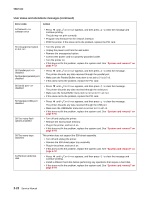Lexmark C520 Service Manual - Page 38
System card removal on,
 |
View all Lexmark C520 manuals
Add to My Manuals
Save this manual to your list of manuals |
Page 38 highlights
5022-xxx User status and attendance messages (continued) Error code 62 Disk full 63 Unformatted disk 64 Unsupported disk format 80 Fuser life warning 80 Replace fuser 82 Waste toner box nearly full 82 Replace waste toner box Action • Press until Continue appears, and then press to clear the message and continue processing. Any information not previously stored on the hard disk is deleted. • Delete fonts, macros, and other data stored on the hard disk. • Install a larger hard disk. • If this does not fix the problem, replace the system card. See "System card removal" on page 4-79. • Press until Continue appears, and then press to clear the message and continue printing. • Format the disk. • If the error message remains, replace the hard disk. • If this does not fix the problem, replace the system card. See "System card removal" on page 4-79. • Press until Continue appears, and then press to clear the message and continue printing. • Format the disk. • If the error message remains, replace the hard disk. • If this does not fix the problem, replace the system card. See "System card removal" on page 4-79. • Press until Continue appears, and then press to clear the message and continue printing. • Order a replacement fuser. When print quality is reduced, install the new fuser using the instruction sheet that comes with the replacement fuser. • If this does not fix the problem, replace the system card.See "System card removal" on page 4-79. • Replace the fuser. • If this does not fix the problem, replace the system card. See "System card removal" on page 4-79. • Press until Continue appears, and then press to clear the message and continue printing. • If printing continues, order a replacement waste toner box immediately. • If the problem persists, open the front access door and check the bump aligner shaft for binding. Clear the binding if possible. If not possible, contact your next level of service. • Replace the waste toner box using the instruction sheet that comes with the replacement waste toner box. • Ensure that there is no interference between the waste toner box and the printer. • If the problem persists, open the front access door and check the bump aligner shaft for binding. Clear the binding if possible. • If the problem persists, replace the system card. See "System card removal" on page 4-79. • If the problem persists, contact your next level of service. Diagnostic information 2-23