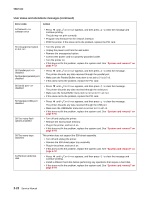Lexmark C520 Service Manual - Page 35
User status and attendance messages continued
 |
View all Lexmark C520 manuals
Add to My Manuals
Save this manual to your list of manuals |
Page 35 highlights
5022-xxx User status and attendance messages (continued) Error code 34 Short Paper 34 Incorrect Media 35 Insufficient memory to support Resource Save feature 37 Insufficient memory to collate job 37 Insufficient memory for Flash Memory Defragment operation 37 Insufficient memory, some held jobs were deleted Action • Press until Continue appears, and then press to clear the message and continue printing. • The printer does not automatically reprint the page that prompted the message. • Check the tray length and width guides to ensure the media is properly fitted. • Make sure the print job is requesting the correct size of media. • Adjust the Paper Size setting for the media size being used. • If the MP Feeder Size is set to Universal, make sure the media is large enough for the formatted data. • Cancel the current job. Replace the paper pick mechanism. See "Paper pick mechanism assembly removal" on page 4-68. • If the problem still exists, replace the system card. See "System card removal" on page 4-79. • Load the appropriate media in the selected source. • Press until Continue appears, and then press the job using a different paper source. • POR the printer to recalibrate transparency sensor. to clear the message and print • Ensure the transparency sensor is mounted correctly in the paper pick mechanism. If not, snap it into place. • Replace the paper pick mechanism. See "Paper pick mechanism assembly removal" on page 4-68. • If the problem still exists, replace the system card. See "System card removal" on page 4-79. • Press until Continue appears, and then press to disable Resource Save and continue printing. • To enable Resource Save after receiving this message: - Make sure the link buffers are set to Auto, then exit the menus to activate the link buffer changes. - When Ready is displayed, enable Resource Save. • Install additional memory. • If this does not fix the problem, replace the system card. See "System card removal" on page 4-79. • Press until Continue appears, and then press to print the portion of the job already stored and begin collating the rest of the job. • Cancel the current job. • If this does not fix the problem, replace the system card. See "System card removal" on page 4-79. • Press until Continue appears, and then press to stop the defragment operation and continue printing. • Delete fonts, macros, and other data in printer memory. • Install additional printer memory. • If this does not fix the problem, replace the system. See "System card removal" on page 4-79. • The printer deleted some held jobs in order to process current jobs. • Press until Continue appears, and then press to clear the message. • If this does not fix the problem, replace the system card. See "System card removal" on page 4-79. 2-20 Service Manual