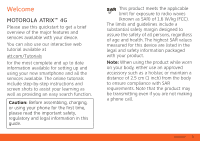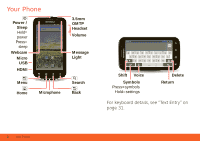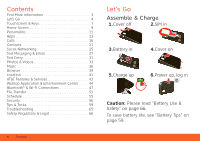Motorola ATRIX ATRIX 4G - User Guide Gingerbread Version
Motorola ATRIX Manual
 |
View all Motorola ATRIX manuals
Add to My Manuals
Save this manual to your list of manuals |
Motorola ATRIX manual content summary:
- Motorola ATRIX | ATRIX 4G - User Guide Gingerbread Version - Page 1
MOTOROLA ATRIX™4G User's Guide - Motorola ATRIX | ATRIX 4G - User Guide Gingerbread Version - Page 2
- Motorola ATRIX | ATRIX 4G - User Guide Gingerbread Version - Page 3
Welcome MOTOROLA ATRIX™ 4G Please use this quickstart to get a brief overview of the major features and services available with your device. You can also use our interactive web tutorial available at att.com/Tutorials for the most complete and up to date information available for setting up and - Motorola ATRIX | ATRIX 4G - User Guide Gingerbread Version - Page 4
Your Phone the important keys & connectors Power / Sleep Hold= power Press= sleep Webcam Micro USB HDMI AT&T H+ 11:35 Calendar Text Messa Market http://www. 3.5mm OMTP Headset Volume Message Light Menu Home Microphone Search Back AT&T Enter message here 11:19 Done QW E R T Y U I O P A - Motorola ATRIX | ATRIX 4G - User Guide Gingerbread Version - Page 5
For help with MOTOBLUR go to www.motorola.com/mymotoblur For detailed support information including device specifications, the user manual, troubleshooting, user forums and knowledgebase articles, go to att.com/DeviceSupport For information about your wireless account, service plan or network, go to - Motorola ATRIX | ATRIX 4G - User Guide Gingerbread Version - Page 6
Wi-Fi Connections 47 File Transfer 51 Schedule 55 Security 56 Tips & Tricks 59 Troubleshooting 65 Safety, Regulatory & Legal 66 Let's Go let's get you up and running Assemble & Charge 1.Cover off 2.SIM in 3.Battery in 4.Cover on 5.Charge up 6.Power up, log in 3H Caution: Please read - Motorola ATRIX | ATRIX 4G - User Guide Gingerbread Version - Page 7
user name or email and password that you set up on that account. Tip: For more, or to add accounts anytime, go to "Add Accounts" on page 26. 5.When your phone shows your home screen, import your SIM contacts: Touch Dialer > Contacts, then touch Menu > Import/Export > Import contacts from: SIM card - Motorola ATRIX | ATRIX 4G - User Guide Gingerbread Version - Page 8
up email accounts, see "Set Up Messaging" on page 29. You can log into MOTOBLUR from a computer to upload contacts, reset your password, get help, or even locate your phone: www.motorola.com/mymotoblur Wi-Fi Connect If you want to use a Wi-Fi network for even faster Internet access, touch Menu - Motorola ATRIX | ATRIX 4G - User Guide Gingerbread Version - Page 9
appears on the right. Drag the scroll button to move faster. • Flick (drag quickly and release) a list to move quickly. When you flick a long list, touch the screen to stop it from scrolling. • To make the screen sleep or wake up, press Power . Note: Your touchscreen might stay dark if the sensor - Motorola ATRIX | ATRIX 4G - User Guide Gingerbread Version - Page 10
off, touch Menu > Settings > Display > Auto-rotate screen. Power & Sleep Key Press and hold Power to open a menu where you can turn off sound (Silent mode), network and wireless connections (Airplane mode), or the phone (Power off). To save your battery, prevent accidental touches, or when you want - Motorola ATRIX | ATRIX 4G - User Guide Gingerbread Version - Page 11
on page 11. Touch Back to go to the previous screen. Home Screen quick access to the things you need most Use your home screen for quick access to apps, notifications, and more. Quick Start: Home Screen You'll see the home screen when you turn on the phone or touch Home from a menu: AT&T H+ 11 - Motorola ATRIX | ATRIX 4G - User Guide Gingerbread Version - Page 12
: Social Networking" on page 25 and "Update Your Status" on page 26. 10 Home Screen • To resize Motorola widgets, touch and hold one until you discussion with team 3:00 pm to 4:00 pm +2 more Team Meeting: Design Review then release. Drag a 1:30 pm to 2:30 pm Lunch with Ray Smith corner to - Motorola ATRIX | ATRIX 4G - User Guide Gingerbread Version - Page 13
selection Set volumes. Call & Message Notifications Display settings Brightness Auto-rotate screen Animation Screen timeout Adjust the delay before the screen automatically turns off Wallpaper settings Set the phone's background wallpaper In-Pocket detection Locks your device automatically when - Motorola ATRIX | ATRIX 4G - User Guide Gingerbread Version - Page 14
> Display. • To change ringtones & sounds, touch Menu > Settings > Sound. Tips & tricks: Personalize • To change your ringtone volume from the home screen, just press the volume keys. • To change your new message notification, touch > Messaging > Menu > Messaging Settings, then choose Text Messaging - Motorola ATRIX | ATRIX 4G - User Guide Gingerbread Version - Page 15
• Set animations: Your display's movements look smoother with animation, but a little faster without it. Menu > Settings > Display > Animation Language & Region Set your menu language and region: Find it: Menu > Settings > Language & keyboard > Select locale Apps get the app you want Download games - Motorola ATRIX | ATRIX 4G - User Guide Gingerbread Version - Page 16
to open details, then touch the Allow automatic updating checkbox. • To uninstall or manage apps, from the home screen touch Menu > Settings > Applications > Manage apps you downloaded), Clear cache, Move to SD card (for downloaded apps), or other options. Android Market is also available - Motorola ATRIX | ATRIX 4G - User Guide Gingerbread Version - Page 17
trouble removing an app, turn off your phone, then turn it back on-when you see the "Motorola" logo during power-up, press and hold both volume keys until you see the home screen. Your screen if you're not happy with how much memory, data, battery or processing power it's using, uninstall it. You can - Motorola ATRIX | ATRIX 4G - User Guide Gingerbread Version - Page 18
are not available in your country, you can update using a computer. • Using your computer: On your computer, go to www.motorola.com/support and check the "Software" links. If an update is available, just follow the installation instructions. 16 Calls Calls it's good to talk Dial numbers, see - Motorola ATRIX | ATRIX 4G - User Guide Gingerbread Version - Page 19
To reopen it, touch Dialer. • To show recently dialed numbers, touch Dialer > Recent. • To set up call forwarding or restrictions, in the home screen touch Menu > Settings > Call settings. Make & Answer Calls To make a call, touch Dialer, enter a number, then touch . Tip: To enter the international - Motorola ATRIX | ATRIX 4G - User Guide Gingerbread Version - Page 20
Your touchscreen might stay dark during calls if the sensor just above it is covered. Don't use covers or screen protectors (even clear ones) that cover this sensor. To find Motorola accessories for your phone, visit www.motorola.com/products. Tip: You can touch Home or Back to hide the active call - Motorola ATRIX | ATRIX 4G - User Guide Gingerbread Version - Page 21
• To use the speakerphone, touch Speaker. • To use a connected Bluetooth® device, touch Bluetooth in the call display. Mute & Hold During a call: • To mute the current call, touch Mute. • To put a call on hold, touch Menu > Hold. Enter Numbers During a Call To enter numbers during a call, touch - Motorola ATRIX | ATRIX 4G - User Guide Gingerbread Version - Page 22
number. 20 Calls • To turn fixed dialing on, touch FDN battery and phone, you should follow these instructions until the phone is within its recommended temperature range. When your phone is in "Cool Down" mode, only emergency calls can be made. Emergency Calls Note: Your service - Motorola ATRIX | ATRIX 4G - User Guide Gingerbread Version - Page 23
call). 2.Enter the emergency number. 3.Touch to call the emergency number. Note: Your phone can use location based services (GPS and AGPS) to help emergency services find you. See "Location Services (GPS & AGPS)" on page 74. Contacts contacts like you've never had before Keep each friend's email - Motorola ATRIX | ATRIX 4G - User Guide Gingerbread Version - Page 24
a Bluetooth connection, touch and hold the contact, then choose Share name card. Tips & tricks: Contacts • To add a shortcut for one of your contacts, touch and hold a blank spot on your home screen and then touch Motorola widgets > Contact quick tasks. Mobile SMS • To sync contacts from your - Motorola ATRIX | ATRIX 4G - User Guide Gingerbread Version - Page 25
> Import contacts from: SIM card. Touch OK to confirm. • To transfer contacts with a computer, export them into a .CSV file on your computer. Then, go to www.motorola.com/mymotoblur, log into in its memory, and also updates your MOTOBLUR account. Your changes won't affect your SIM card. Contacts 23 - Motorola ATRIX | ATRIX 4G - User Guide Gingerbread Version - Page 26
account, and other accounts you select: In Contacts, touch Menu > 24 Contacts More > Settings to choose which accounts get updated. New contacts won't be on your SIM card, but they will download to any new MOTOBLUR phone when you log into your MOTOBLUR account. Synchronize Contacts When you change - Motorola ATRIX | ATRIX 4G - User Guide Gingerbread Version - Page 27
add a widget, touch and hold an empty spot on your home screen, then touch Motorola widgets > Social Networking. AT&T H+ 11:35 Kristine Kelley Status update 10 minutes ago Not even ready to go back to schoSotlatus update Touch the picture for contact options. Kristine Kelley Not even ready to - Motorola ATRIX | ATRIX 4G - User Guide Gingerbread Version - Page 28
Selected contact(s) or Services. • When you open a Social Networking widget, you can touch the widget title to show a list of updates or touch a updates appear in Social Status and Social Networking widgets. Find it: > Accounts > Add account Sign into your social networking account with the user - Motorola ATRIX | ATRIX 4G - User Guide Gingerbread Version - Page 29
, touch and hold an empty spot on your home screen, then touch Motorola widgets. To update your status, just touch a Social Status widget and enter text. If you have more than one account, you can use the pull-down menu to limit which accounts are updated. When you open the widget, a number on the - Motorola ATRIX | ATRIX 4G - User Guide Gingerbread Version - Page 30
box, then touch on the touchscreen keyboard. Tips & tricks: Messaging • To add a Messages widget, touch and hold an empty spot on your home screen, then touch Motorola widgets. Touch the widget to open it, then touch Menu > Settings to choose which accounts appear in the widget. • To change which - Motorola ATRIX | ATRIX 4G - User Guide Gingerbread Version - Page 31
for Microsoft Exchange server work email accounts. Enter details from your IT administrator. Tip: You might need to enter your domain name with your user name (like domain/username). To enter a backslash, touch Symbols . Note: Some work accounts might require you to add a password lock to your phone - Motorola ATRIX | ATRIX 4G - User Guide Gingerbread Version - Page 32
and enter your Gmail™ details. If you added your Google account too, turn off its email sync to avoid duplicate email notices: Touch > Accounts, touch your Google have a new voicemail, shows at the top of your screen. To hear voicemails, touch Dialer then touch and hold 1. If you need to - Motorola ATRIX | ATRIX 4G - User Guide Gingerbread Version - Page 33
Text Entry When you enter text, like in a message or think keyboard,now think smaller search, you have keyboard options. Quick Start: Text Entry Anne Send @ # 12 3 _% ( ) qwe r t y u i o p & $456 + : ; " asd f gh j k l n ! 7 8 9 0 / ? zxcvb m :-) SYM ,- . In Swype: To enter a word, just - Motorola ATRIX | ATRIX 4G - User Guide Gingerbread Version - Page 34
& keyboard, then: • To change your Swype settings, touch Swype. • To edit your word suggestion dictionary for the Multi-touch keyboard, touch User dictionary. • To change the language for your display, touch Select locale. • To change the sounds, corrections, and other settings for your touchscreen - Motorola ATRIX | ATRIX 4G - User Guide Gingerbread Version - Page 35
touch Menu to see options. • To open the video camcorder, touch the camcorder icon in the camera or touch > Camcorder from the home screen. Then, touch to record, and touch to stop. • To change resolution, in the viewfinder touch Menu > Settings > Picture Resolution. Tips & tricks: Photos & videos - Motorola ATRIX | ATRIX 4G - User Guide Gingerbread Version - Page 36
or just touch it to open it. • To zoom in, touch the screen with two fingers and then drag them apart. To zoom out, drag your fingers together. To rotate a picture, place your thumb on the screen and then make an arc with your finger. • To send or post the photo - Motorola ATRIX | ATRIX 4G - User Guide Gingerbread Version - Page 37
the slideshow, touch the display. To return to the gallery, touch Back . Tip: Turn the phone sideways for a widescreen view. Photo & Video Settings In the viewfinder, Quick upload album Choose or add an account for uploading photos Review Time Set how long your phone shows photos after you take - Motorola ATRIX | ATRIX 4G - User Guide Gingerbread Version - Page 38
YouTube™ Share videos with YouTube users everywhere. You don't need a YouTube account to browse and view videos. Find it: > YouTube Note: If you don't have a YouTube account, visit www.youtube.com - Motorola ATRIX | ATRIX 4G - User Guide Gingerbread Version - Page 39
music library. Tips & tricks: Music • To listen to music during a flight, turn off all your network and wireless connections: Press and hold Power > Airplane mode. • To sync media to your desktop or laptop, visit www.motorola.com/mymedialink Get Music Note: Copyright-do you have the right? Always - Motorola ATRIX | ATRIX 4G - User Guide Gingerbread Version - Page 40
card inserted in your phone, connect a Motorola cable from your phone's micro USB port to a USB port on your computer. Your phone's status bar should show . Motorola , visit www.motorola.com/medialink. 2.Media Link should now open whenever you connect your phone. To open it manually, select it - Motorola ATRIX | ATRIX 4G - User Guide Gingerbread Version - Page 41
web page address in the browser or your home screen, just touch Search . Note: If you can't connect, contact your service provider. Tips & tricks: Browser • A network (over the air) to automatically connect to the web. Note: Your service provider may charge to surf the web or download data. To use a - Motorola ATRIX | ATRIX 4G - User Guide Gingerbread Version - Page 42
Wi-Fi settings to search for nearby wireless networks. Touch a network to connect. There's more in "Wi-Fi Networks" on page 49. Download Apps Warning: Apps downloaded from the web can be from unknown sources. To protect your phone and personal data, only download apps from sources you trust, like " - Motorola ATRIX | ATRIX 4G - User Guide Gingerbread Version - Page 43
directions, open starred places, and more. Google Maps™ offers powerful, user-friendly mapping technology and local business information-including business locations, contact : Location • To zoom in or out on the map, touch the screen with two fingers and pinch them together or apart. Location 41 - Motorola ATRIX | ATRIX 4G - User Guide Gingerbread Version - Page 44
• To rotate a map, touch the screen with two fingers and then drag one in a circle while touch a contact and Add friends. Your friend will receive an email notice. • To remove friends, touch a name, then touch Remove. • To share your location when you receive a request, you can choose Accept and - Motorola ATRIX | ATRIX 4G - User Guide Gingerbread Version - Page 45
Menu > Settings > Sign out of Latitude. AT&T Features & Services Features & Services • AT&T Navigator™-Get driving directions quickly and conveniently. AT&T Navigator on setting up or using these services, visit att.com/Tutorials. To add these services, contact your local AT&T store or call 1-800 - Motorola ATRIX | ATRIX 4G - User Guide Gingerbread Version - Page 46
& Entertainment Center do more than ever before The ATRIX 4G has a dual core 1GHz processor, 1GB of RAM as a controller. • An optional Lapdock™ opens the webtop application and includes a display, full keyboard, and touchpad. • An optional HD Multimedia Dock opens the webtop application and lets - Motorola ATRIX | ATRIX 4G - User Guide Gingerbread Version - Page 47
, you can connect your HDMI display, plus your USB keyboard and mouse. An optional Lapdock™ includes a full display, keyboard, and touchpad. 2.Choose webtop. Optional Laptop Dock or HD Multimedia Dock Laptop dock display, TV, or Monitor Mobile View App Tray Full Desktop Browser • In the Phone - Motorola ATRIX | ATRIX 4G - User Guide Gingerbread Version - Page 48
cable or dock. Entertainment Center The Entertainment Center lets you show all your phone's photos, music, and videos on that big screen in your controller. An optional HD Multimedia Dock gives you a remote control, and lets you connect your HDMI display and USB keyboard. Docks let you connect - Motorola ATRIX | ATRIX 4G - User Guide Gingerbread Version - Page 49
to an available AT&T Wi-Fi Hot Spot Wi-Fi networks (found network name) (connection type available) Turn on & scan. Connect. Bluetooth settings Bluetooth Device name MB865 Discoverable Make device discoverable Scan for devices Add Wi-Fi network Bluetooth devices (found device name) Pair with - Motorola ATRIX | ATRIX 4G - User Guide Gingerbread Version - Page 50
power and Wi-Fi power to extend battery life or stop connections. Turn them off and on to search. To add a quick switch, touch and hold a blank spot on your home screen, then touch Motorola widgets > Bluetooth toggle or WiFi toggle. • To quickly turn off all wireless and network connections, press - Motorola ATRIX | ATRIX 4G - User Guide Gingerbread Version - Page 51
Touch Menu > Settings > Wireless & networks > Wi-Fi settings. 2.Touch Wi-Fi to turn on and scan. If Wi-Fi is already on, touch Menu > Scan. Your phone you've used, it automatically reconnects and shows in the status bar. To turn off Wi-Fi power: Touch Menu > Settings > Wireless & networks > Wi - Motorola ATRIX | ATRIX 4G - User Guide Gingerbread Version - Page 52
power by touching Menu > Settings > Wireless & networks > Wi-Fi. 2.Touch Menu > Settings > Wireless & networks > Tethering & Mobile hotspot 3.Touch Mobile hotspot to turn on the hotspot. 4.Touch Wi-Fi hotspot settings to change hotspot security and configuration: • SSID-Enter a unique name for your - Motorola ATRIX | ATRIX 4G - User Guide Gingerbread Version - Page 53
Press Power > Airplane mode. Note: When you select airplane mode, all wireless services are disabled. You can then turn Wi-Fi and/or Bluetooth back on, if permitted by your airline. Other wireless voice and data services (such as calls and text messages) remain off in airplane mode. Emergency calls - Motorola ATRIX | ATRIX 4G - User Guide Gingerbread Version - Page 54
need to unmount it. Touch Menu > Settings > SD card & phone storage > Unmount SD card. Then, to format your memory card, touch Format SD card. Warning: When you format a memory card, all data on the card is deleted. Note: Do not remove your memory card while your phone is using it or writing files - Motorola ATRIX | ATRIX 4G - User Guide Gingerbread Version - Page 55
card to your computer with a cable or a Wi-Fi network. Note: Phone Portal works best with Internet Explorer 7 or newer, with Java script and cookies enabled. Show your recent activity (Home) or your files. Show your phone's network signal, battery other. In that case, you need a home screen (note the - Motorola ATRIX | ATRIX 4G - User Guide Gingerbread Version - Page 56
home screen (note the : before the last number in the URL) If your computer needs to download drivers for your phone, visit www.motorola.com/support. the Motorola program that automatically launches when you connect your device. Quickoffice Use Quickoffice to view and edit files on your memory card. - Motorola ATRIX | ATRIX 4G - User Guide Gingerbread Version - Page 57
hold to open options. 1 2 3 4 5 6 7 Go to date Settings Touch to go to a date or change your settings. • To create an event, touch > Calendar > event. Tips & tricks: Schedule • You can purchase a Motorola dock to turn your phone into an alarm clock, weather station, music player and - Motorola ATRIX | ATRIX 4G - User Guide Gingerbread Version - Page 58
Choose whether you enter a code when you turn on your screen. Security lock timer 10 minutes Allow Bluetooth bypass Allow Voice Commands to be launched via Bluetooth Multi-function button while device is locked SIM card lock Set up SIM card lock Data encryption Data encryption Protect the data - Motorola ATRIX | ATRIX 4G - User Guide Gingerbread Version - Page 59
password? in the unlock screen to unlock your phone with your MOTOBLUR email address and MOTOBLUR password. • To set a SIM card PIN that you must enter when you turn on your phone, touch Menu > Settings > Location & security > Set up SIM card lock > Lock SIM card. Enter your SIM PIN code. To change - Motorola ATRIX | ATRIX 4G - User Guide Gingerbread Version - Page 60
reset turned off or broken. Track your phone To locate your phone: 1.Log into your MOTOBLUR account: www.motorola motorola.com/mymotoblur. 2.On the phone profile page, follow the link to delete data. Warning: All downloaded apps and user data on your phone will be deleted. Data on your memory card - Motorola ATRIX | ATRIX 4G - User Guide Gingerbread Version - Page 61
then touch items to turn them off or on. • GPS use: Touch Menu > Settings > Location & security > Use GPS satellites. • Email updates: Touch Messaging > Menu > Messaging Settings > Email > Email delivery > Fetch schedule, then choose a longer interval or Manually. To check manually, touch at the top - Motorola ATRIX | ATRIX 4G - User Guide Gingerbread Version - Page 62
Menu > Settings > Display > Screen timeout > (shorter setting). Accessibility See, hear, speak, feel, and use. Accessibility features are there for everyone, helping to make things easier. Note: For general information, accessories, and more, visit www.motorola.com/accessibility. Voice recognition - Motorola ATRIX | ATRIX 4G - User Guide Gingerbread Version - Page 63
, your phone speaks the name. To select an item, double-touch it. Note: Touching a home screen widget or shortcut will open it. • Dialer & text entry: As you type, your phone speaks each number or letter. • Notification: When you flick the status - Motorola ATRIX | ATRIX 4G - User Guide Gingerbread Version - Page 64
the settings, then touch Zoom Mode. • Pinch to zoom: You can pinch to zoom on maps, web pages, and photos: To zoom in, touch the screen with two fingers and then drag them apart. To zoom out, drag your fingers together. Display brightness Find it: Menu > Settings > Display > Brightness Uncheck - Motorola ATRIX | ATRIX 4G - User Guide Gingerbread Version - Page 65
keyboard. Of course if you don't want to type at all, then use your voice-touch on the touchscreen keyboard. Hearing aids To help get a clear sound when using a hearing aid or cochlear implant, your phone may have been rated for use with hearing aids. If your phone's box has "Rated for Hearing Aids" - Motorola ATRIX | ATRIX 4G - User Guide Gingerbread Version - Page 66
need a cable/adapter to connect your TTY device to the headset jack on your phone. Refer to your TTY device guide for mode and usage information. Apps Want more? No problem. Android Market™ provides access to thousands of apps, and many provide useful accessibility features. Find it: > (in the top - Motorola ATRIX | ATRIX 4G - User Guide Gingerbread Version - Page 67
a quick reset. Remove the back cover and battery ("Assemble & Charge" on page 4), then replace and turn on your phone as usual. Service & Repairs If you have questions or need assistance, we're here to help. Go to www.motorola.com/repair (United States) or www.motorola.com/support (Canada), where - Motorola ATRIX | ATRIX 4G - User Guide Gingerbread Version - Page 68
, especially on a hard surface, can potentially cause damage.* • Do contact your service provider or Motorola if your mobile device or battery has been damaged by dropping, liquids or high temperatures. * Note: Always make sure that the battery compartment and any connector covers are closed and - Motorola ATRIX | ATRIX 4G - User Guide Gingerbread Version - Page 69
charging systems have circuitry that protects the battery from damage from overcharging. Third Party Accessories Use of third party accessories, including but not limited to batteries, chargers, headsets, covers, cases, screen protectors and memory cards, may impact your mobile device's performance - Motorola ATRIX | ATRIX 4G - User Guide Gingerbread Version - Page 70
• Obey all local laws and regulations for the use of mobile devices and accessories in the vehicle. • End your call or other task if you cannot concentrate to follow the "Smart Practices While Driving" in this guide and at www.motorola.com/callsmart (in English only). Seizures/Blackouts Some people - Motorola ATRIX | ATRIX 4G - User Guide Gingerbread Version - Page 71
remove. Stop using your mobile device until the glass is replaced by a qualified service , turn off your mobile device, and do not remove, install, or charge batteries unless Factory Mutual, CSA, or UL approved). In such areas, sparks can occur and cause an explosion or fire. Symbol Key Your battery - Motorola ATRIX | ATRIX 4G - User Guide Gingerbread Version - Page 72
for more information. Do not dispose of your battery or mobile device with your household waste. See Instructions to Avoid Interference Problems Turn off your mobile device in any location where posted notices instruct you to do so. In an aircraft, turn off your mobile device whenever instructed - Motorola ATRIX | ATRIX 4G - User Guide Gingerbread Version - Page 73
is not needed for the call. The lower the power output of the device, the lower its SAR value. Body-worn SAR testing has been carried out using an approved accessory or at a separation distance of 2.5 cm (1 inch). To meet RF exposure guidelines during body-worn operation, the device should be in - Motorola ATRIX | ATRIX 4G - User Guide Gingerbread Version - Page 74
are not using an approved accessory, ensure that whatever product is Motorola Mobility, Inc.). Information from the World Health Organization "A large WHOInformation number of studies have been performed over the last two decades to assess whether mobile phones pose a potential health risk. To date - Motorola ATRIX | ATRIX 4G - User Guide Gingerbread Version - Page 75
be determined by turning the equipment off and on, the user is encouraged to try Motorola has not approved any changes or modifications to this device by the user. Any changes or modifications could void the user's authority to operate the equipment. See 47 CFR Sec. 15.21. For products that support - Motorola ATRIX | ATRIX 4G - User Guide Gingerbread Version - Page 76
charges may apply in accordance with your service plan. Contact your wireless service provider for details. Your Location Location-based as long as the emergency responder instructs you. Navigation The Navigation following information is applicable to Motorola mobile devices that provide navigation - Motorola ATRIX | ATRIX 4G - User Guide Gingerbread Version - Page 77
anytime, wherever wireless service is available and Motorola Original handsfree accessories available today. • Position your mobile device within easy reach. Be able to access your mobile device without removing weather conditions. Rain, sleet, snow, ice, and even heavy traffic can be hazardous - Motorola ATRIX | ATRIX 4G - User Guide Gingerbread Version - Page 78
-If Motorola or a software/application vendor releases a patch or software fix for your mobile device that updates the device's security, install it as soon as possible. • Secure Personal Information-Your mobile device can store personal information in various 76 locations including your SIM card - Motorola ATRIX | ATRIX 4G - User Guide Gingerbread Version - Page 79
service provider, applications providers, Motorola, and other third parties providing services. • Other information your device may transmit-Your device may also transmit testing your mobile device, always make sure that the battery compartment and any connector covers are closed and secure. 77 - Motorola ATRIX | ATRIX 4G - User Guide Gingerbread Version - Page 80
accessories to any Motorola Approved Service Center in your region. Details of Motorola approved national recycling schemes, and further information on Motorola recycling activities can be found at: www.motorola.com/recycling Packaging & Product Guides users battery model. This phone has been tested - Motorola ATRIX | ATRIX 4G - User Guide Gingerbread Version - Page 81
, contact your service provider or phone retailer. The ratings are not guarantees. Results will vary depending on the user's hearing device otherwise, any license under the copyrights, patents, or patent applications of Motorola or any third-party software provider, except for the normal, non- - Motorola ATRIX | ATRIX 4G - User Guide Gingerbread Version - Page 82
provide a copy of your dated sales receipt to confirm warranty status. Thank you for choosing a Motorola product. Service & Repairs If you have questions or need assistance, we're here to help. Go to www.motorola.com/repair (United States) or www.motorola.com/support (Canada), where you can select - Motorola ATRIX | ATRIX 4G - User Guide Gingerbread Version - Page 83
for below. Products Covered Decorative Accessories and Cases. Decorative covers, bezels, PhoneWrap™ covers and cases. Monaural Headsets. Ear buds and boom headsets that transmit mono sound through a wired connection. Products and Accessories that are Repaired or Replaced. Length of Coverage - Motorola ATRIX | ATRIX 4G - User Guide Gingerbread Version - Page 84
from service, testing, adjustment, installation, maintenance, alteration, or modification in any way by someone other than Motorola, or its authorized service centers, are excluded from coverage. Altered Products. Products or Accessories with (a) serial numbers or date tags that have been removed - Motorola ATRIX | ATRIX 4G - User Guide Gingerbread Version - Page 85
instructions on how to ship the Products, Accessories or Software, at your expense, to a Motorola Authorized Repair Center. To obtain service , REPLACEMENT, OR MOTOROLA BE LIABLE, WHETHER IN CONTRACT OR TORT (INCLUDING NEGLIGENCE) FOR DAMAGES IN EXCESS OF THE PURCHASE PRICE OF THE PRODUCT, ACCESSORY - Motorola ATRIX | ATRIX 4G - User Guide Gingerbread Version - Page 86
their respective owners. © 2011 Motorola, Mobility Inc. Portions © 2011 AT&T Intellectual Property. All rights reserved. Caution: Motorola does not take responsibility for changes/modification to the transceiver. Bluetooth ID: B016890 Product ID: MOTOROLA ATRIX 4G (MB860) Manual Number: 68XXXXX468-C - Motorola ATRIX | ATRIX 4G - User Guide Gingerbread Version - Page 87
- Motorola ATRIX | ATRIX 4G - User Guide Gingerbread Version - Page 88

User’s Guide
MOTOROLA
ATRIX
™
4G