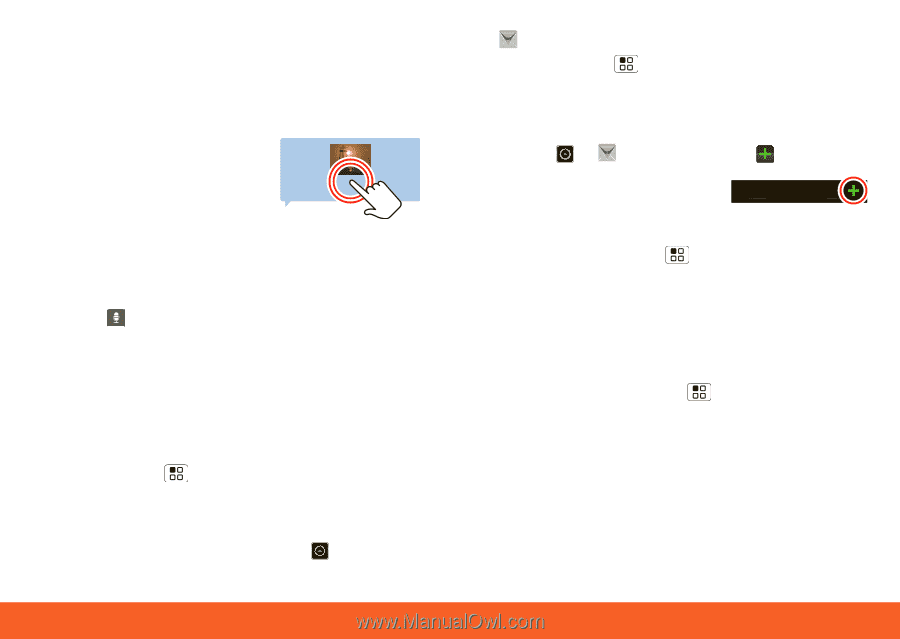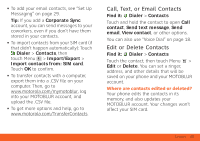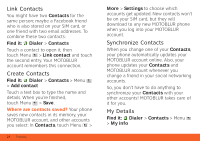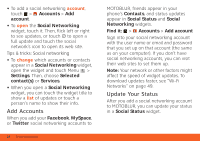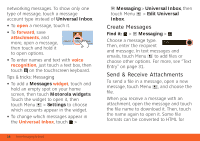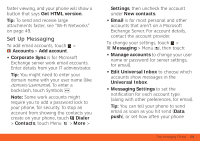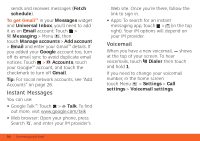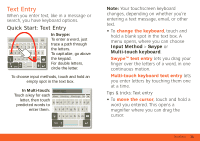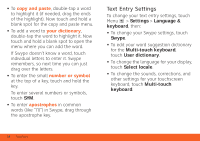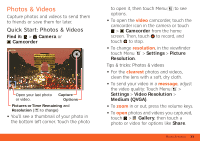Motorola ATRIX ATRIX 4G - User Guide Gingerbread Version - Page 30
Create Messages, Send & Receive Attachments
 |
View all Motorola ATRIX manuals
Add to My Manuals
Save this manual to your list of manuals |
Page 30 highlights
networking messages. To show only one type of message, touch a message account type instead of Universal Inbox. • To open a message, touch it. • To forward, save attachments, and more, open a message, then touch and hold it to open options. 7:30 PM • To enter names and text with voice recognition, just touch a text box, then touch on the touchscreen keyboard. Tips & tricks: Messaging • To add a Messages widget, touch and hold an empty spot on your home screen, then touch Motorola widgets. Touch the widget to open it, then touch Menu > Settings to choose which accounts appear in the widget. • To change which messages appear in the Universal Inbox, touch > 28 Text Messaging & Email Messaging > Universal Inbox, then touch Menu > Edit Universal Inbox. Create Messages Find it: > Messaging > Choose a message type. Messaging Then, enter the recipient and message. In text messages and emails, touch Menu to add files or choose other options. For more, see "Text Entry" on page 31. Send & Receive Attachments To send a file in a message, open a new message, touch Menu , and choose the file. When you receive a message with an attachment, open the message and touch the file name to download it. Then, touch the name again to open it. Some file formats can be converted to HTML for