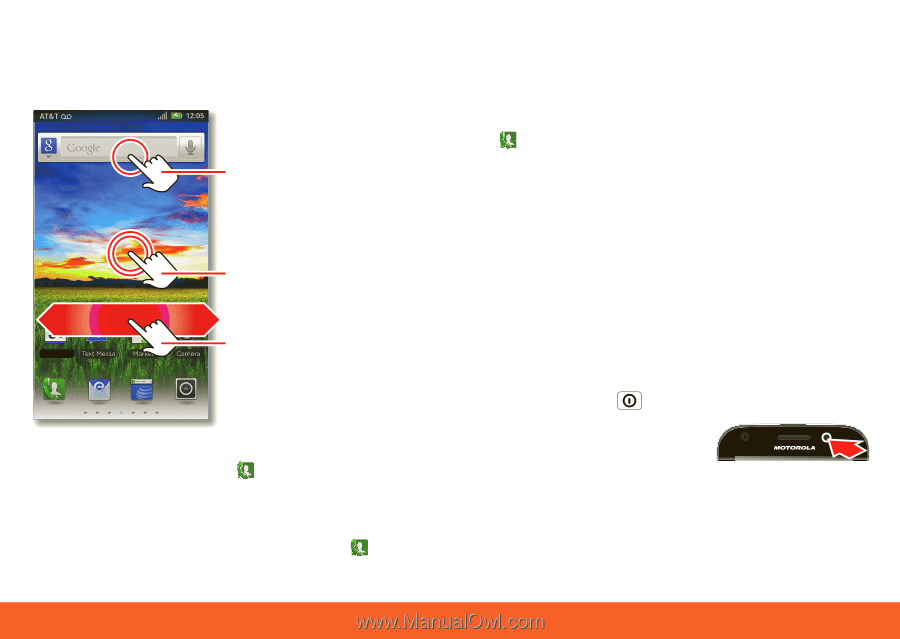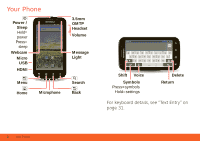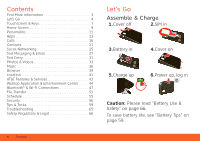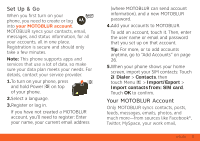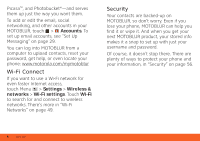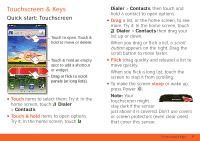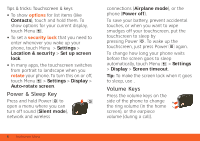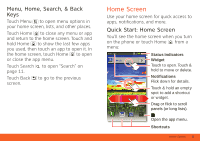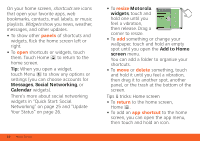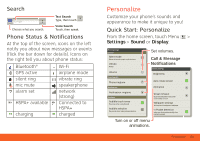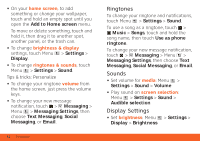Motorola ATRIX ATRIX 4G - User Guide Gingerbread Version - Page 9
Touchscreen & Keys
 |
View all Motorola ATRIX manuals
Add to My Manuals
Save this manual to your list of manuals |
Page 9 highlights
Touchscreen & Keys a few essentials Quick start: Touchscreen AT&T 11:19 Touch to open. Touch & hold to move or delete. Touch & hold an empty spot to add a shortcut or widget. Drag or flick to scroll Calendar panels (or long lists). • Touch items to select them. Try it: In the home screen, touch Dialer > Contacts. • Touch & hold items to open options. Try it: In the home screen, touch Dialer > Contacts, then touch and hold a contact to open options. • Drag a list, or the home screen, to see more. Try it: In the home screen, touch Dialer > Contacts then drag your list up or down. When you drag or flick a list, a scroll button appears on the right. Drag the scroll button to move faster. • Flick (drag quickly and release) a list to move quickly. When you flick a long list, touch the screen to stop it from scrolling. • To make the screen sleep or wake up, press Power . Note: Your touchscreen might stay dark if the sensor just above it is covered. Don't use covers or screen protectors (even clear ones) that cover this sensor. Touchscreen & Keys 7