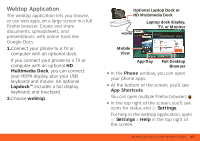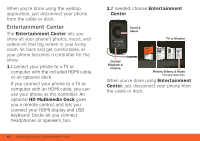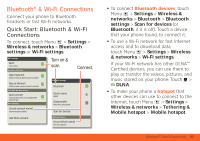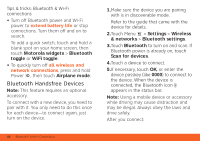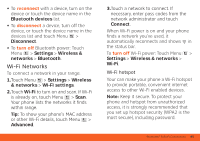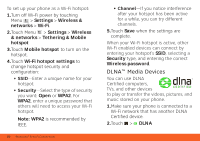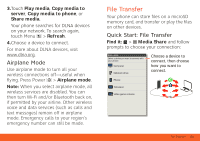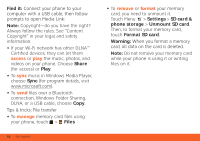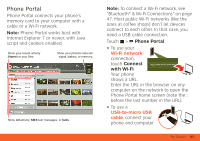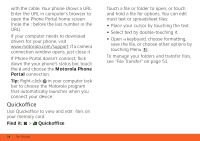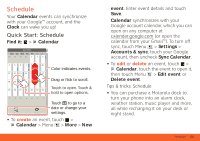Motorola ATRIX ATRIX 4G - User Guide Gingerbread Version - Page 52
DLNA™ Media Devices
 |
View all Motorola ATRIX manuals
Add to My Manuals
Save this manual to your list of manuals |
Page 52 highlights
To set up your phone as a Wi-Fi hotspot: 1.Turn off Wi-Fi power by touching Menu > Settings > Wireless & networks > Wi-Fi. 2.Touch Menu > Settings > Wireless & networks > Tethering & Mobile hotspot 3.Touch Mobile hotspot to turn on the hotspot. 4.Touch Wi-Fi hotspot settings to change hotspot security and configuration: • SSID-Enter a unique name for your hotspot. • Security-Select the type of security you want: Open or WPA2. For WPA2, enter a unique password that others will need to access your Wi-Fi hotspot. Note: WPA2 is recommended by IEEE. 50 Bluetooth® & Wi-Fi Connections • Channel-If you notice interference after your hotspot has been active for a while, you can try different channels. 5.Touch Save when the settings are complete. When your Wi-Fi hotspot is active, other Wi-Fi enabled devices can connect by entering your hotspot's SSID, selecting a Security type, and entering the correct Wireless password. DLNA™ Media Devices You can use DLNA Certified computers, TVs, and other devices to play or transfer the videos, pictures, and music stored on your phone. 1.Make sure your phone is connected to a Wi-Fi network that has another DLNA Certified device. 2.Touch > DLNA