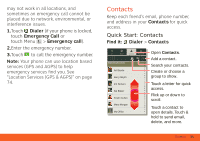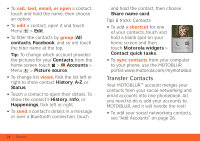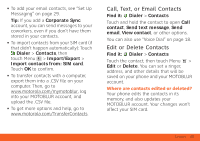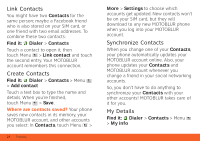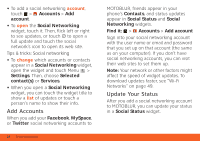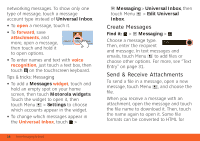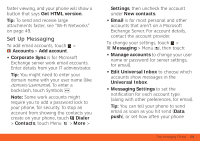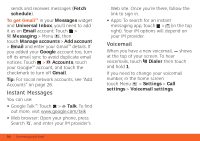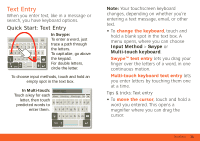Motorola ATRIX ATRIX 4G - User Guide Gingerbread Version - Page 28
Add Accounts, Update Your Status
 |
View all Motorola ATRIX manuals
Add to My Manuals
Save this manual to your list of manuals |
Page 28 highlights
• To add a social networking account, touch > Accounts > Add account. • To open the Social Networking widget, touch it. Then, flick left or right to see updates, or touch to open a full update and touch the social network's icon to open its web site. Tips & tricks: Social networking • To change which accounts or contacts appear in a Social Networking widget, open the widget and touch Menu > Settings. Then, choose Selected contact(s) or Services. • When you open a Social Networking widget, you can touch the widget title to show a list of updates or touch a person's name to show their info. Add Accounts When you add your Facebook, MySpace, or Twitter social networking accounts to 26 Social Networking MOTOBLUR, friends appear in your phone's Contacts, and status updates appear in Social Status and Social Networking widgets. Find it: > Accounts > Add account Sign into your social networking account with the user name or email and password that you set up on that account (the same as on your computer). If you don't have social networking accounts, you can visit their web sites to set them up. Note: Your network or other factors might affect the speed of widget updates. To download updates faster, see "Wi-Fi Networks" on page 49. Update Your Status After you add a social networking account to MOTOBLUR, you can update your status in a Social Status widget.