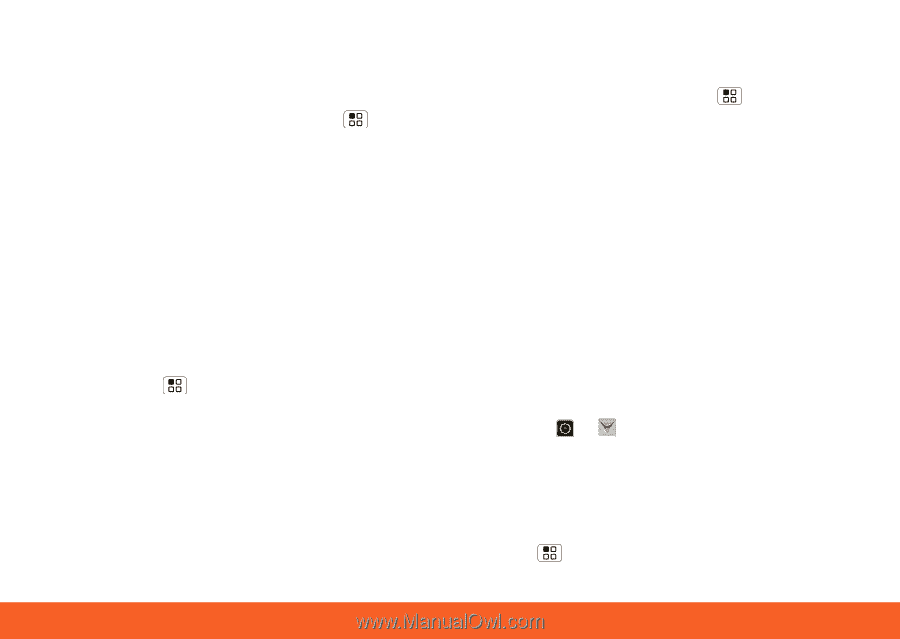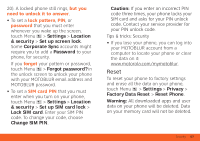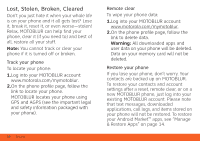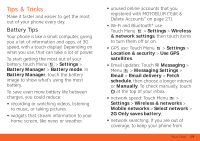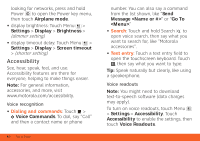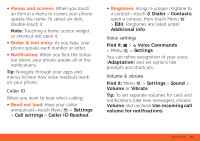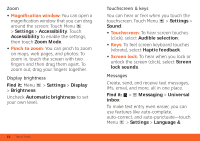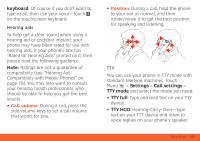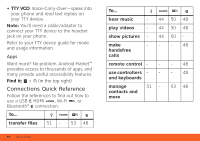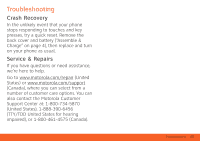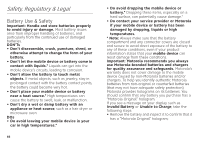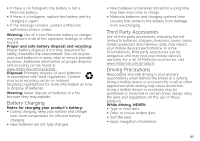Motorola ATRIX ATRIX 4G - User Guide Gingerbread Version - Page 64
Magnification window, Pinch to zoom, Touchscreen, Screen lock
 |
View all Motorola ATRIX manuals
Add to My Manuals
Save this manual to your list of manuals |
Page 64 highlights
Zoom • Magnification window: You can open a magnification window that you can drag around the screen: Touch Menu > Settings > Accessibility. Touch Accessibility to enable the settings, then touch Zoom Mode. • Pinch to zoom: You can pinch to zoom on maps, web pages, and photos: To zoom in, touch the screen with two fingers and then drag them apart. To zoom out, drag your fingers together. Display brightness Find it: Menu > Settings > Display > Brightness Uncheck Automatic brightness to set your own level. 62 Tips & Tricks Touchscreen & keys You can hear or feel when you touch the touchscreen. Touch Menu > Settings > Sound: • Touchscreen: To hear screen touches (click), select Audible selection. • Keys: To feel screen keyboard touches (vibrate), select Haptic feedback. • Screen lock: To hear when you lock or unlock the screen (click), select Screen lock sounds. Messages Create, send, and receive text messages, IMs, email, and more, all in one place. Find it: > Messaging > Universal inbox To make text entry even easier, you can use features like auto-complete, auto-correct, and auto-punctuate-touch Menu > Settings > Language &