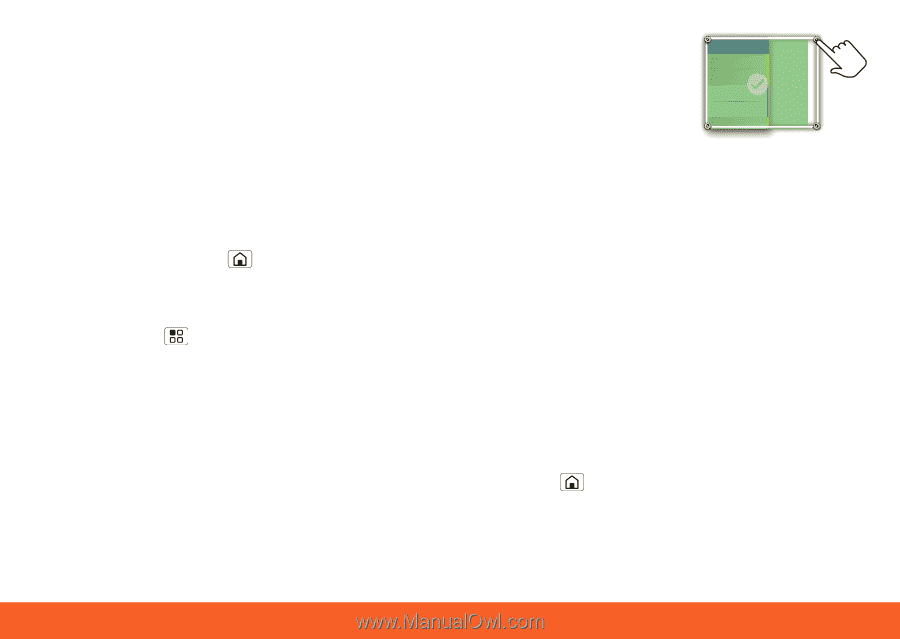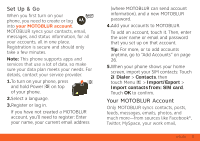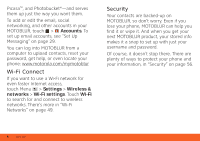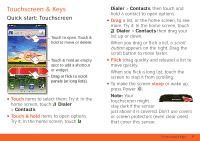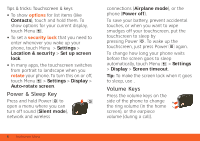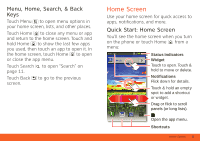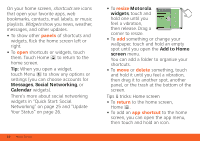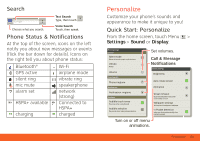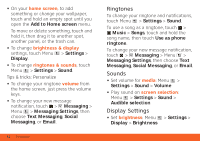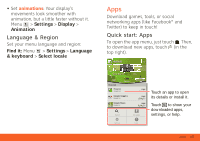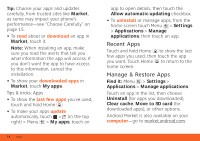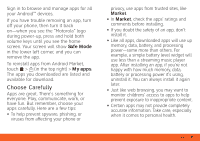Motorola ATRIX ATRIX 4G - User Guide Gingerbread Version - Page 12
Messages, Social Networking, Calendar, Motorola, widgets, Add to Home, screen - 2 review
 |
View all Motorola ATRIX manuals
Add to My Manuals
Save this manual to your list of manuals |
Page 12 highlights
On your home screen, shortcuts are icons that open your favorite apps, web bookmarks, contacts, mail labels, or music playlists. Widgets show you news, weather, messages, and other updates. • To show other panels of shortcuts and widgets, flick the home screen left or right. • To open shortcuts or widgets, touch them. Touch Home to return to the home screen. Tip: When you open a widget, touch Menu to show any options or settings (you can choose accounts for Messages, Social Networking, or Calendar widgets). There's more about social networking widgets in "Quick Start: Social Networking" on page 25 and "Update Your Status" on page 26. 10 Home Screen • To resize Motorola widgets, touch and hold one until you feel a vibration, 08 THURSDAY JULY 3:00 pm to 4:00 pm +2 more Team Meeting: Design Review 1:30 pm to 2:30 pm Lunch with Ray Smith 5th and Broadway 2:00 pm to 3:00 pm Business Plan discussion with team 3:00 pm to 4:00 pm +2 more Team Meeting: Design Review then release. Drag a 1:30 pm to 2:30 pm Lunch with Ray Smith corner to resize. • To add something or change your wallpaper, touch and hold an empty spot until you open the Add to Home screen menu. You can add a folder to organize your shortcuts. • To move or delete something, touch and hold it until you feel a vibration, then drag it to another spot, another panel, or the trash at the bottom of the screen. Tips & tricks: Home screen • To return to the home screen, Home . • To add an app shortcut to the home screen, you can open the app menu, then touch and hold an icon.