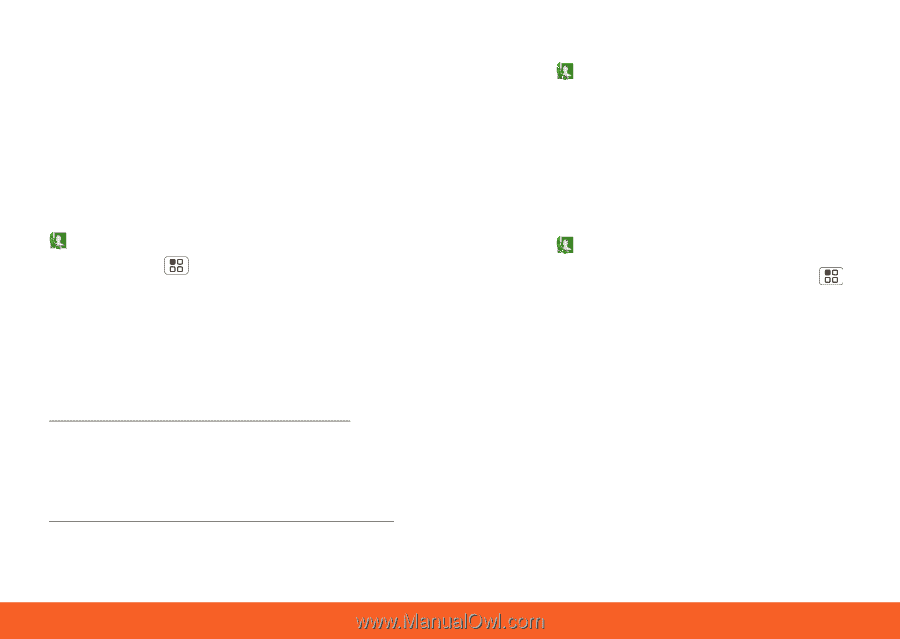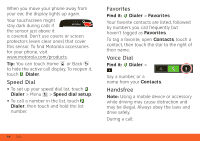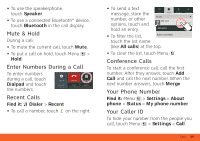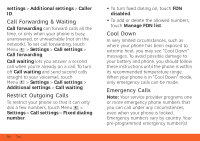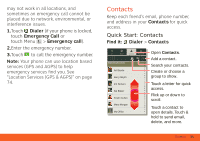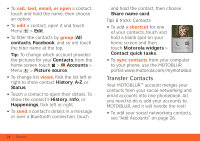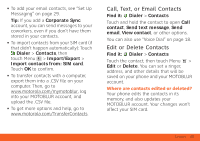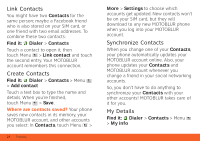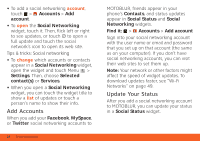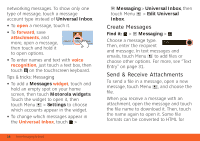Motorola ATRIX ATRIX 4G - User Guide Gingerbread Version - Page 25
Call, Text, or Email Contacts, Edit or Delete Contacts - 2 update
 |
View all Motorola ATRIX manuals
Add to My Manuals
Save this manual to your list of manuals |
Page 25 highlights
• To add your email contacts, see "Set Up Messaging" on page 29. Tip: If you add a Corporate Sync account, you can send messages to your coworkers, even if you don't have them stored in your contacts. • To import contacts from your SIM card (if that didn't happen automatically): Touch Dialer > Contacts, then touch Menu > Import/Export > Import contacts from: SIM card. Touch OK to confirm. • To transfer contacts with a computer, export them into a .CSV file on your computer. Then, go to www.motorola.com/mymotoblur, log into your MOTOBLUR account, and upload the .CSV file. • To get more options and help, go to www.motorola.com/TransferContacts. Call, Text, or Email Contacts Find it: Dialer > Contacts Touch and hold the contact to open Call contact, Send text message, Send email, View contact, or other options. You can also use "Voice Dial" on page 18. Edit or Delete Contacts Find it: Dialer > Contacts Touch the contact, then touch Menu > Edit or Delete. You can set a ringer, address, and other details that will be saved on your phone and your MOTOBLUR account. Where are contacts edited or deleted? Your phone edits the contacts in its memory, and also updates your MOTOBLUR account. Your changes won't affect your SIM card. Contacts 23