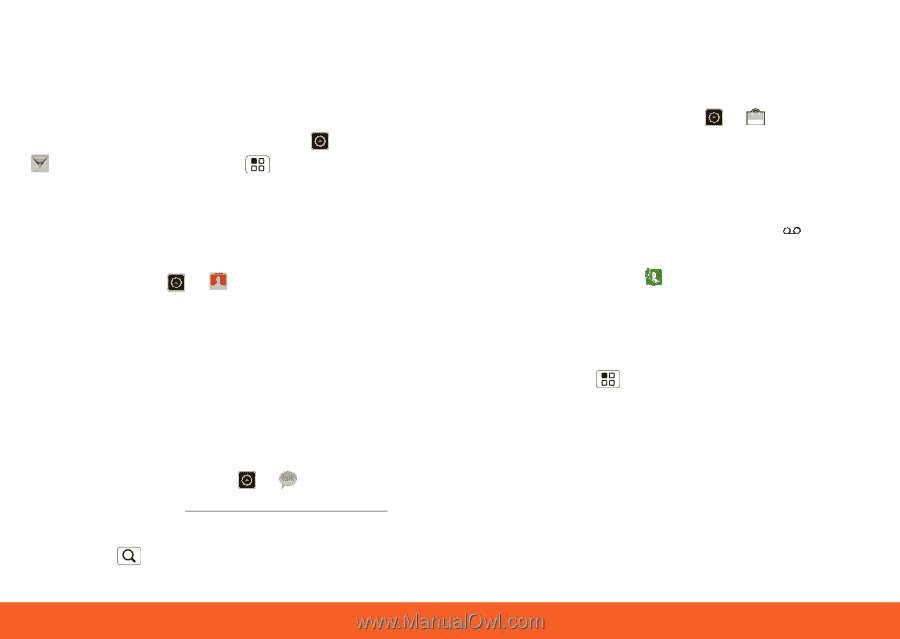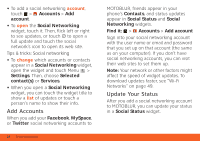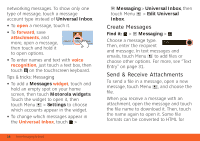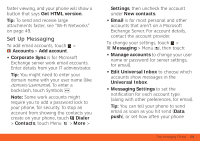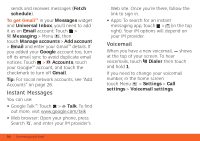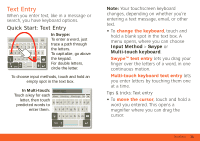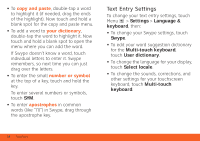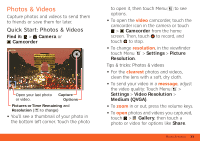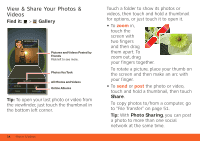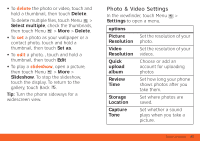Motorola ATRIX ATRIX 4G - User Guide Gingerbread Version - Page 32
Instant Messages, Voicemail
 |
View all Motorola ATRIX manuals
Add to My Manuals
Save this manual to your list of manuals |
Page 32 highlights
sends and receives messages (Fetch schedule). To get Gmail™ in your Messages widget and Universal Inbox, you'll need to add it as an Email account: Touch > Messaging > Menu , then touch Manage accounts > Add account > Email and enter your Gmail™ details. If you added your Google account too, turn off its email sync to avoid duplicate email notices: Touch > Accounts, touch your Google™ account, and touch the checkmark to turn off Gmail. Tip: For social network accounts, see "Add Accounts" on page 26. Instant Messages You can use: • Google Talk™: Touch > Talk. To find out more, visit www.google.com/talk • Web browser: Open your phone, press Search , and enter your IM provider's 30 Text Messaging & Email Web site. Once you're there, follow the link to sign in. • Apps: To search for an instant messaging app, touch > (in the top right). Your IM options will depend on your IM provider. Voicemail When you have a new voicemail, shows at the top of your screen. To hear voicemails, touch Dialer then touch and hold 1. If you need to change your voicemail number, in the home screen touch Menu > Settings > Call settings > Voicemail settings.