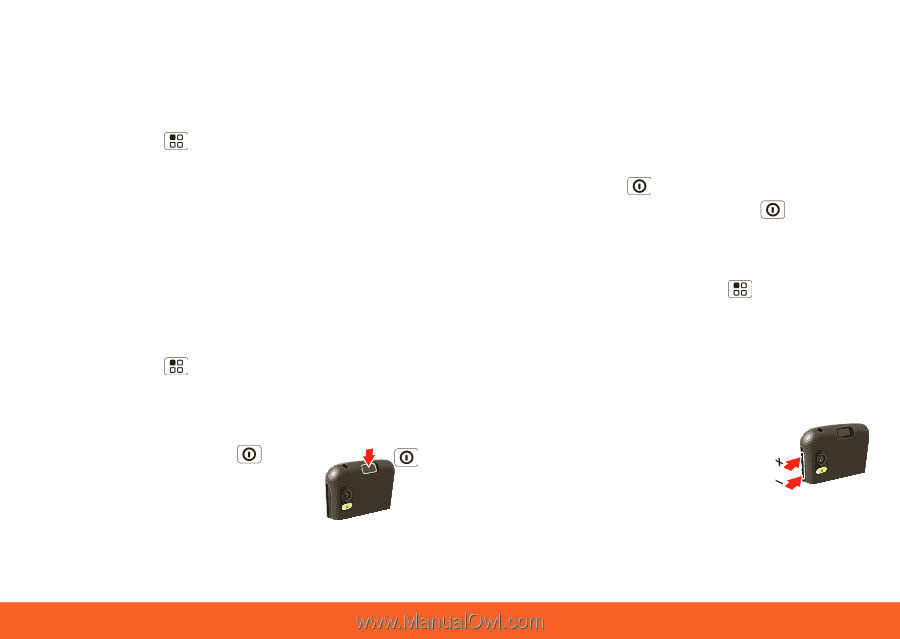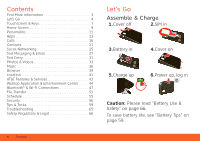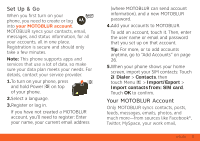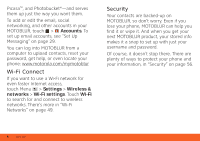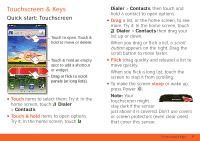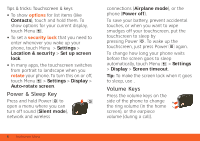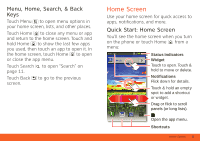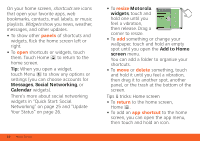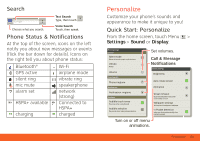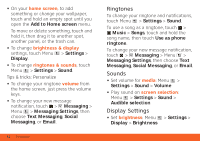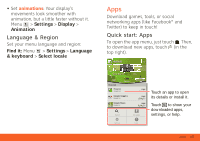Motorola ATRIX ATRIX 4G - User Guide Gingerbread Version - Page 10
Power & Sleep Key, Volume Keys - battery
 |
View all Motorola ATRIX manuals
Add to My Manuals
Save this manual to your list of manuals |
Page 10 highlights
Tips & tricks: Touchscreen & keys • To show options for list items (like Contacts), touch and hold them. To show options for your current display, touch Menu . • To set a security lock that you need to enter whenever you wake up your phone, touch Menu > Settings > Location & security > Set up screen lock. • In many apps, the touchscreen switches from portrait to landscape when you rotate your phone. To turn this on or off, touch Menu > Settings > Display > Auto-rotate screen. Power & Sleep Key Press and hold Power to open a menu where you can turn off sound (Silent mode), network and wireless connections (Airplane mode), or the phone (Power off). To save your battery, prevent accidental touches, or when you want to wipe smudges off your touchscreen, put the touchscreen to sleep by pressing Power . To wake up the touchscreen, just press Power again. To change how long your phone waits before the screen goes to sleep automatically, touch Menu > Settings > Display > Screen timeout. Tip: To make the screen lock when it goes to sleep, use . Volume Keys Press the volume keys on the side of the phone to change the ring volume (in the home screen), or the earpiece volume (during a call). 8 Touchscreen & Keys