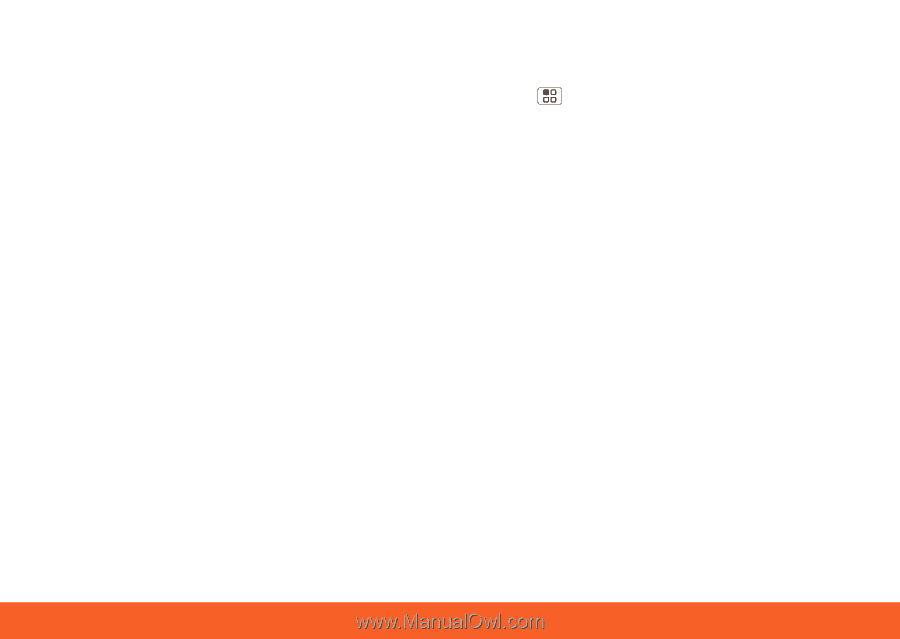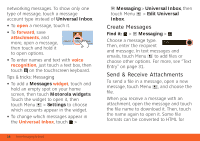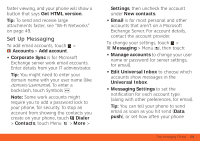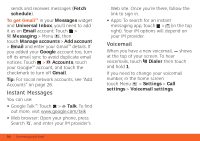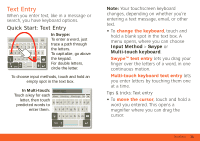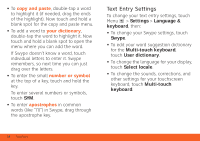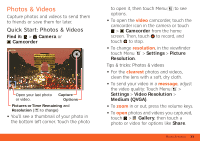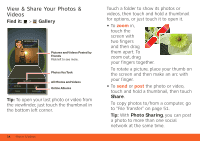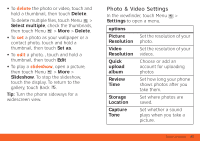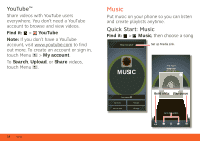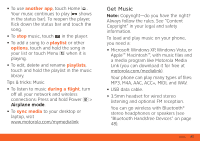Motorola ATRIX ATRIX 4G - User Guide Gingerbread Version - Page 34
Text Entry Settings
 |
View all Motorola ATRIX manuals
Add to My Manuals
Save this manual to your list of manuals |
Page 34 highlights
• To copy and paste, double-tap a word to highlight it (if needed, drag the ends of the highlight). Now touch and hold a blank spot for the copy and paste menu. • To add a word to your dictionary, double-tap the word to highlight it. Now touch and hold a blank spot to open the menu where you can add the word. If Swype doesn't know a word, touch individual letters to enter it. Swype remembers, so next time you can just drag over the letters. • To enter the small number or symbol at the top of a key, touch and hold the key. To enter several numbers or symbols, touch SYM. • To enter apostrophes in common words (like "I'll") in Swype, drag through the apostrophe key. Text Entry Settings To change your text entry settings, touch Menu > Settings > Language & keyboard, then: • To change your Swype settings, touch Swype. • To edit your word suggestion dictionary for the Multi-touch keyboard, touch User dictionary. • To change the language for your display, touch Select locale. • To change the sounds, corrections, and other settings for your touchscreen keyboard, touch Multi-touch keyboard. 32 Text Entry