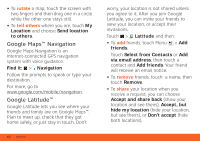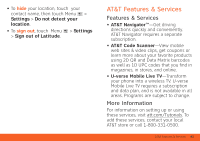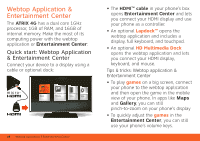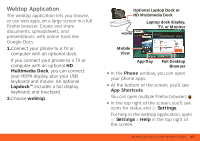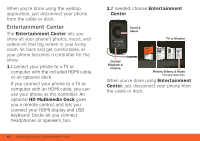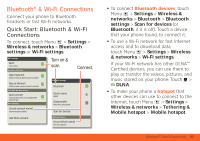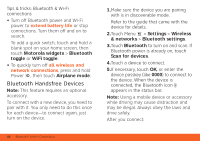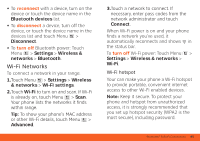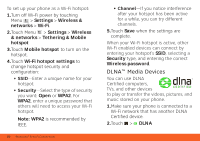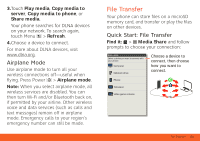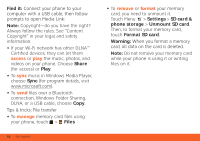Motorola ATRIX ATRIX 4G - User Guide Gingerbread Version - Page 49
Bluetooth® & Wi-Fi Connections - mb865
 |
View all Motorola ATRIX manuals
Add to My Manuals
Save this manual to your list of manuals |
Page 49 highlights
Bluetooth® & Wi-Fi Connections lose the wires Connect your phone to Bluetooth headsets or fast Wi-Fi networks. Quick Start: Bluetooth & Wi-Fi Connections To connect, touch Menu > Settings > Wireless & networks > Bluetooth settings or Wi-Fi settings. Wi-Fi settings Wi-Fi Turn on Wi-Fi Network notification Open Network Notify me when an open network is available Secure Network Notify me when a secure network is available AT&T Wi-Fi Hot Spot setting Auto connect Automatically connect to an available AT&T Wi-Fi Hot Spot Wi-Fi networks (found network name) (connection type available) Turn on & scan. Connect. Bluetooth settings Bluetooth Device name MB865 Discoverable Make device discoverable Scan for devices Add Wi-Fi network Bluetooth devices (found device name) Pair with this device • To connect Bluetooth devices, touch Menu > Settings > Wireless & networks > Bluetooth > Bluetooth settings > Scan for devices (or Bluetooth, if it is off). Touch a device that your phone found, to connect it. • To use a Wi-Fi network for fast Internet access and to download data, touch Menu > Settings > Wireless & networks > Wi-Fi settings. If your Wi-Fi network has other DLNA™ Certified devices, you can use them to play or transfer the videos, pictures, and music stored on your phone: Touch > DLNA. • To make your phone a hotspot that other devices can use to connect to the Internet, touch Menu > Settings > Wireless & networks > Tethering & Mobile hotspot > Mobile hotspot. Bluetooth® & Wi-Fi Connections 47