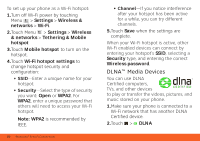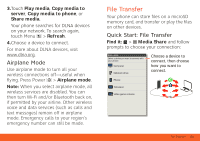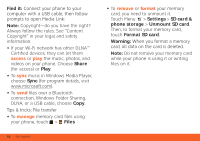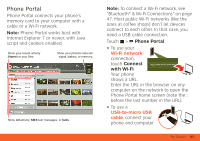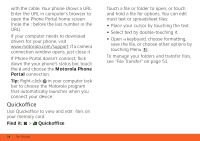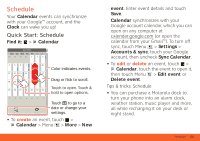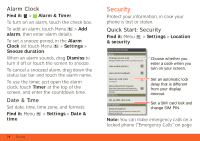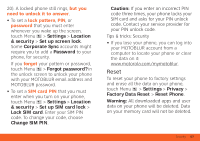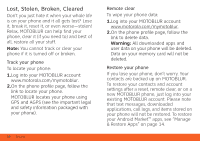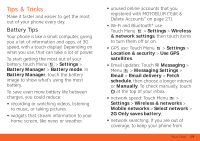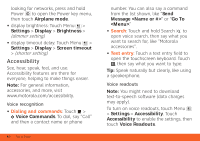Motorola ATRIX ATRIX 4G - User Guide Gingerbread Version - Page 57
Schedule - dock
 |
View all Motorola ATRIX manuals
Add to My Manuals
Save this manual to your list of manuals |
Page 57 highlights
Schedule helping you stay in control Your Calendar events can synchronize with your Google™ account, and the Clock can wake you up! Quick Start: Schedule Find it: > Calendar June 2012 Mon Tue Wed Thu Fri Sat Sun 28 29 30 31 1 2 3 4 5 6 7 8 9 10 11 12 13 14 15 16 17 Color indicates events. 18 19 20 21 22 23 24 Drag or flick to scroll. 25 26 27 28 29 30 31 Touch to open. Touch & hold to open options. 1 2 3 4 5 6 7 Go to date Settings Touch to go to a date or change your settings. • To create an event, touch > Calendar > Menu > More > New event. Enter event details and touch Save. Calendar synchronizes with your Google account calendar, which you can open on any computer at calendar.google.com (or open the calendar from your Gmail™). To turn off sync, touch Menu > Settings > Accounts & sync, touch your Google account, then uncheck Sync Calendar. • To edit or delete an event, touch > Calendar, touch the event to open it, then touch Menu > Edit event or Delete event. Tips & tricks: Schedule • You can purchase a Motorola dock to turn your phone into an alarm clock, weather station, music player and more, all while recharging it on your desk or night stand. Schedule 55