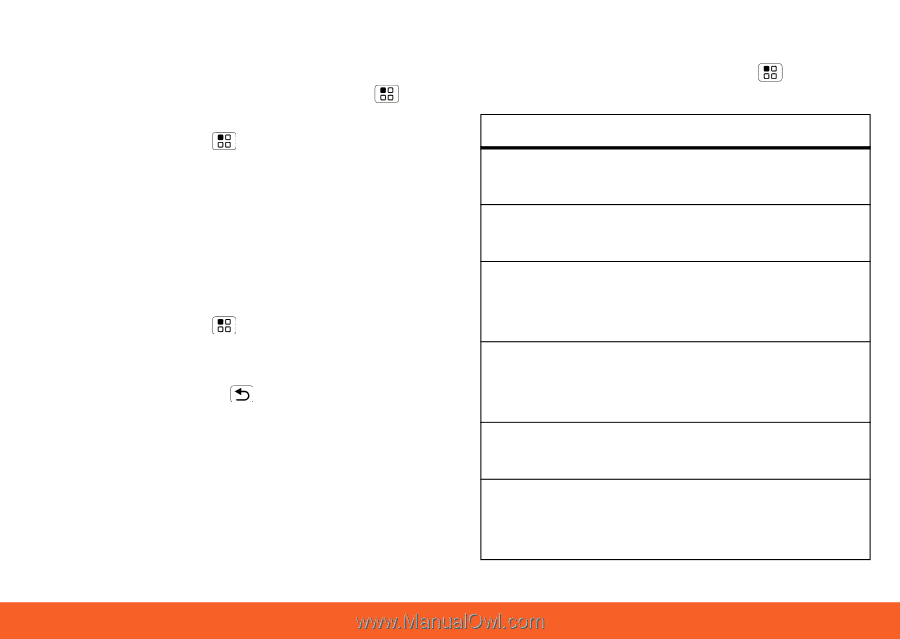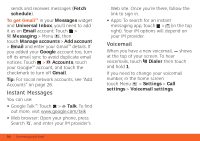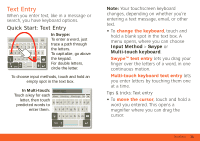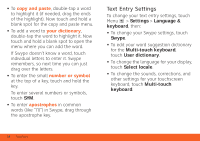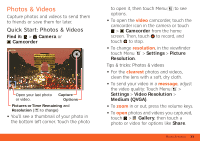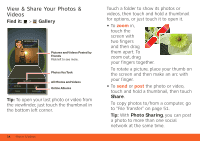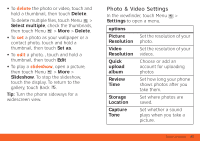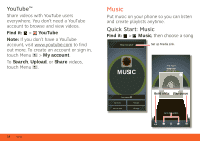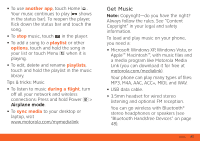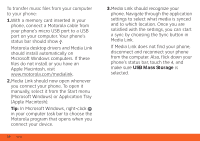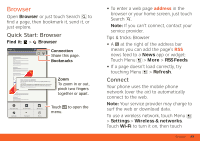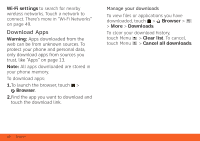Motorola ATRIX ATRIX 4G - User Guide Gingerbread Version - Page 37
Photo & Video Settings - review
 |
View all Motorola ATRIX manuals
Add to My Manuals
Save this manual to your list of manuals |
Page 37 highlights
• To delete the photo or video, touch and hold a thumbnail, then touch Delete. To delete multiple files, touch Menu > Select multiple, check the thumbnails, then touch Menu > More > Delete. • To set a photo as your wallpaper or a contact photo, touch and hold a thumbnail, then touch Set as. • To edit a photo, , touch and hold a thumbnail, then touch Edit • To play a slideshow, open a picture, then touch Menu > More > Slideshow. To stop the slideshow, touch the display. To return to the gallery, touch Back . Tip: Turn the phone sideways for a widescreen view. Photo & Video Settings In the viewfinder, touch Menu > Settings to open a menu. options Picture Set the resolution of your Resolution photo. Video Set the resolution of your Resolution videos. Quick upload album Choose or add an account for uploading photos Review Time Set how long your phone shows photos after you take them. Storage Location Set where photos are saved. Capture Tone Set whether a sound plays when you take a picture. Photos & Videos 35