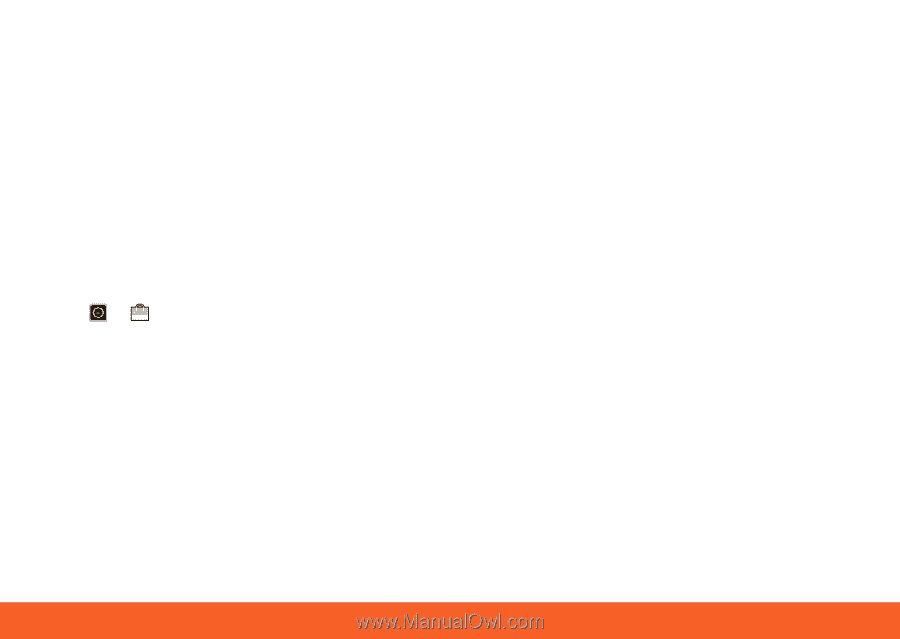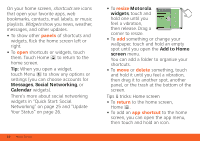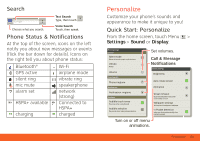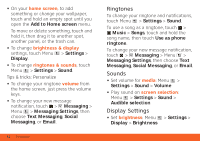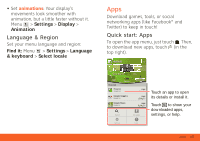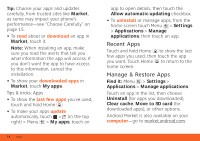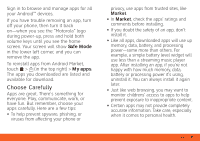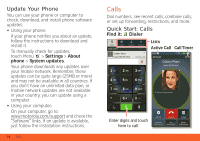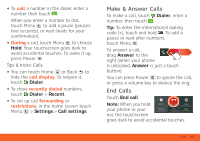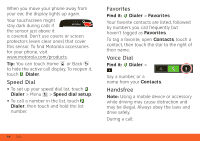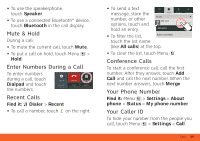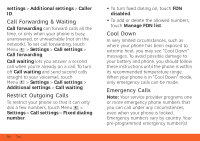Motorola ATRIX ATRIX 4G - User Guide Gingerbread Version - Page 17
Choose Carefully - battery removal
 |
View all Motorola ATRIX manuals
Add to My Manuals
Save this manual to your list of manuals |
Page 17 highlights
Sign in to browse and manage apps for all your Android™ devices. If you have trouble removing an app, turn off your phone, then turn it back on-when you see the "Motorola" logo during power-up, press and hold both volume keys until you see the home screen. Your screen will show Safe Mode in the lower left corner, and you can remove the app. To reinstall apps from Android Market, touch > (in the top right) > My apps. The apps you downloaded are listed and available for download. Choose Carefully Apps are great. There's something for everyone. Play, communicate, work, or have fun. But remember, choose your apps carefully. Here are a few tips: • To help prevent spyware, phishing, or viruses from affecting your phone or privacy, use apps from trusted sites, like Market. • In Market, check the apps' ratings and comments before installing. • If you doubt the safety of an app, don't install it. • Like all apps, downloaded apps will use up memory, data, battery, and processing power-some more than others. For example, a simple battery level widget will use less than a streaming music player app. After installing an app, if you're not happy with how much memory, data, battery or processing power it's using, uninstall it. You can always install it again later. • Just like web browsing, you may want to monitor childrens' access to apps to help prevent exposure to inappropriate content. • Certain apps may not provide completely accurate information. Take care, especially when it comes to personal health. Apps 15