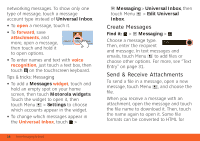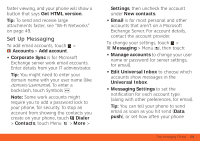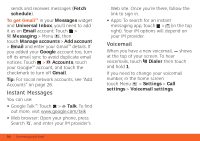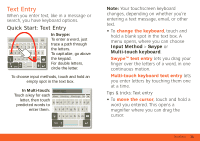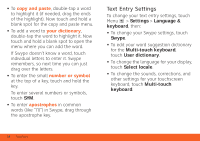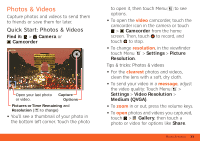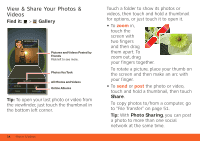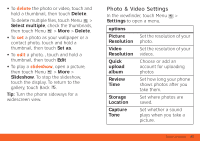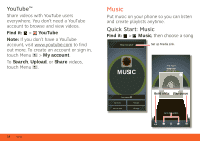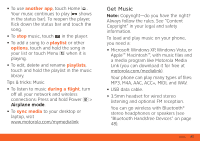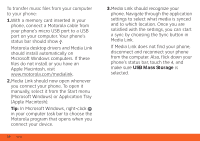Motorola ATRIX ATRIX 4G - User Guide Gingerbread Version - Page 35
Photos & Videos
 |
View all Motorola ATRIX manuals
Add to My Manuals
Save this manual to your list of manuals |
Page 35 highlights
Photos & Videos see it, capture it, share it! Capture photos and videos to send them to friends or save them for later. Quick Start: Photos & Videos Find it: > Camera or Camcorder WS 700 Open your last photo Capture or video. Options Pictures or Time Remaining and Resolution ( to change) • You'll see a thumbnail of your photo in the bottom left corner. Touch the photo to open it, then touch Menu to see options. • To open the video camcorder, touch the camcorder icon in the camera or touch > Camcorder from the home screen. Then, touch to record, and touch to stop. • To change resolution, in the viewfinder touch Menu > Settings > Picture Resolution. Tips & tricks: Photos & videos • For the clearest photos and videos, clean the lens with a soft, dry cloth. • To send your video in a message, adjust the video quality: Touch Menu > Settings > Video Resolution > Medium (QVGA). • To zoom in or out, press the volume keys. • To open photos and videos you captured, touch > Gallery, then touch a photo or video for options like Share. Photos & Videos 33