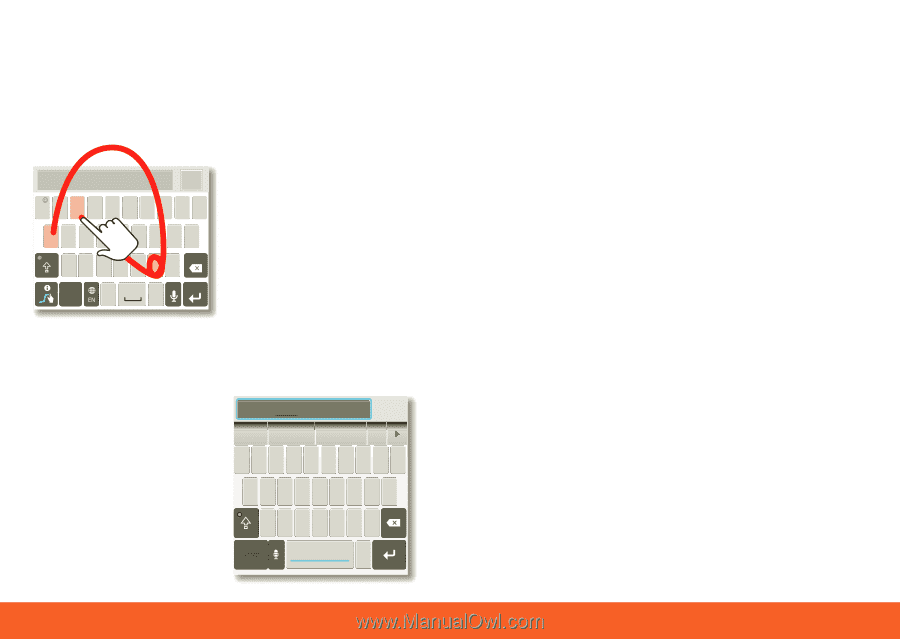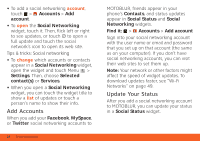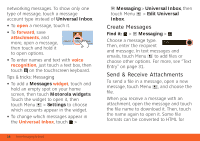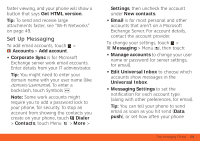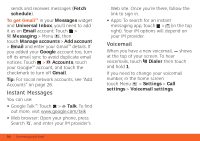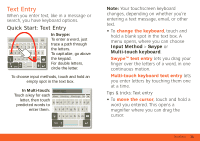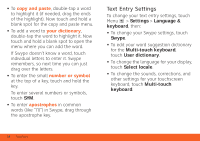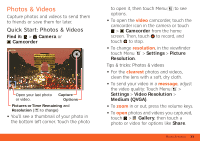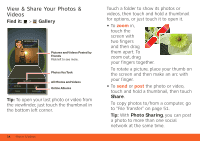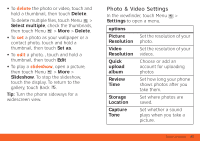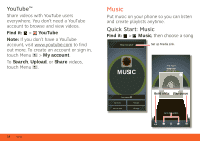Motorola ATRIX ATRIX 4G - User Guide Gingerbread Version - Page 33
Text Entry
 |
View all Motorola ATRIX manuals
Add to My Manuals
Save this manual to your list of manuals |
Page 33 highlights
Text Entry When you enter text, like in a message or think keyboard,now think smaller search, you have keyboard options. Quick Start: Text Entry Anne Send @ # 12 3 _% ( ) qwe r t y u i o p & $456 + : ; " asd f gh j k l n ! 7 8 9 0 / ? zxcvb m :-) SYM ,- . In Swype: To enter a word, just trace a path through the letters. To capitalize, go above the keypad. For double letters, circle the letter. To choose input methods, touch and hold an empty spot in the text box. In Multi-touch: Touch a key for each letter, then touch predicted words to enter them. Budget Meet Meet Meeting Meetings Me qwe r t y u i op asdf gh j k l z x c v b nm ?123 . Note: Your touchscreen keyboard changes, depending on whether you're entering a text message, email, or other text. • To change the keyboard, touch and hold a blank spot in the text box. A menu opens, where you can choose Input Method > Swype or Multi-touch keyboard. Swype™ text entry lets you drag your finger over the letters of a word, in one continuous motion. Multi-touch keyboard text entry lets you enter letters by touching them one at a time. Tips & tricks: Text entry • To move the cursor, touch and hold a word you entered. This opens a magnifier where you can drag the cursor. Text Entry 31