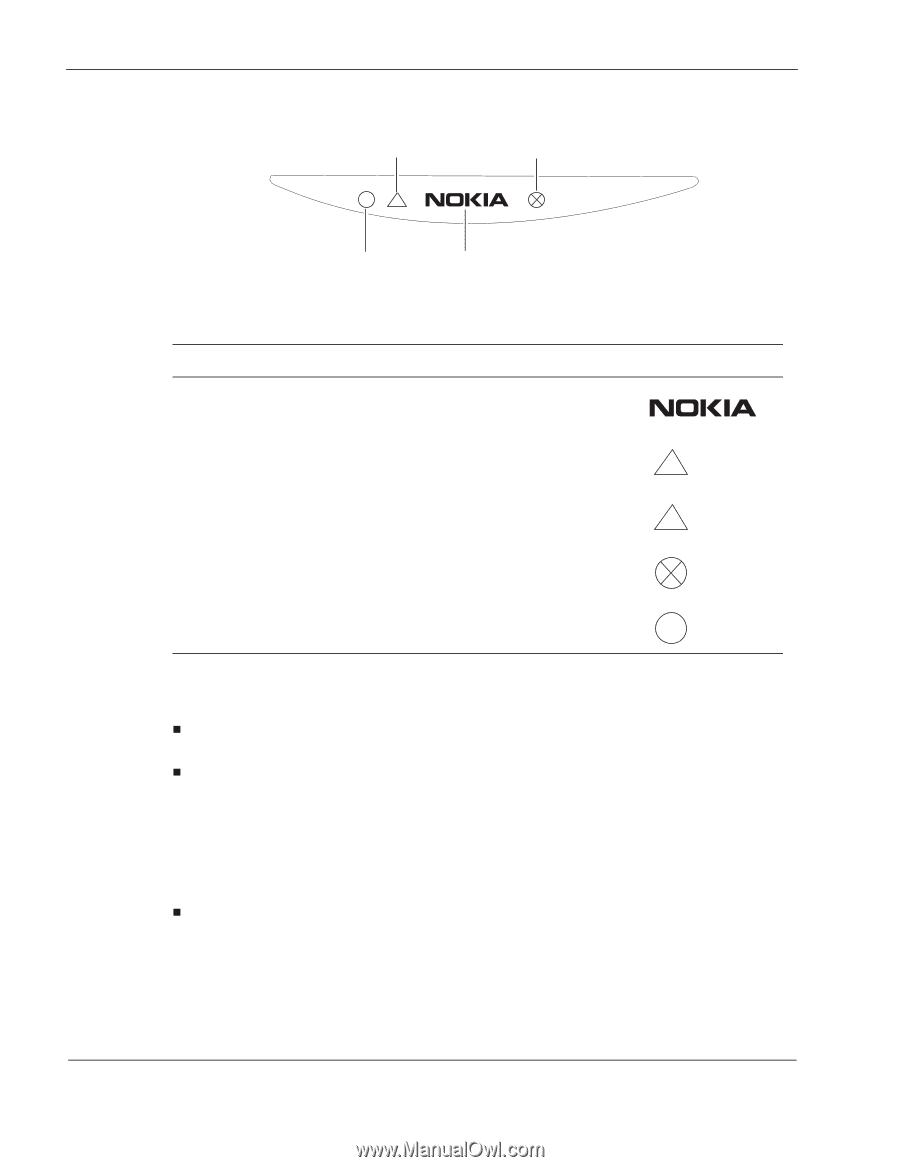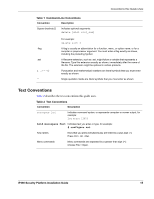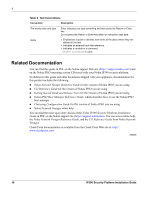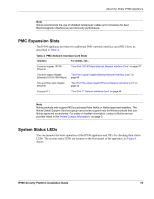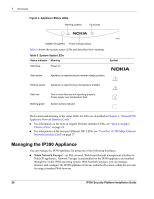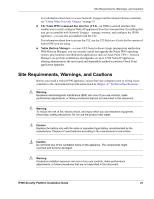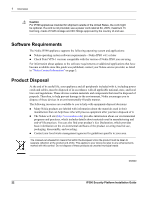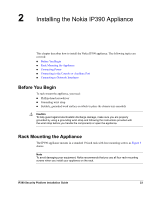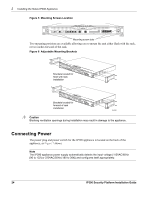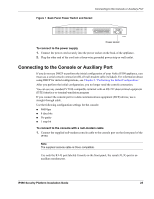Nokia IP390 Installation Guide - Page 20
Managing the IP390 Appliance, Nokia Network Voyager - fan
 |
View all Nokia IP390 manuals
Add to My Manuals
Save this manual to your list of manuals |
Page 20 highlights
1 Overview Figure 4 Appliance Status LEDs Warning (yellow) Fault (red) ! System OK (green) Power indicator (blue) Table 5 shows the system status LEDs and describes their meaning. Table 5 System Status LEDs Status Indicator Meaning Solid blue Power on 00526 Symbol Solid yellow Appliance is experiencing an internal voltage problem. ! Blinking yellow Appliance is experiencing a temperature problem. ! Solid red One or more fans are not operating properly. Power supply over temperature fault. Blinking green System activity indicator The location and meaning of the status LEDs for NICs are described in Chapter 4, "About IP390 Appliance Network Interface Cards." „ For information on the built-in Gigabit Ethernet interface LEDs, see "Built-In Gigabit Ethernet Ports" on page 18. „ For information on the four-port Ethernet NIC LEDs, see "Four-Port 10/100 Mbps Ethernet Network Interface Card" on page 37. Managing the IP390 Appliance You can manage the IP390 appliance by using one of the following interfaces: „ Nokia Network Voyager-an SSL-secured, Web-based element management interface to Nokia IP appliances. Network Voyager is preinstalled on the IP390 appliance and enabled through the Nokia IPSO operating system. With Network Voyager, you can manage, monitor, and configure the IP390 appliance from any authorized location within the network by using a standard Web browser. 20 IP390 Security Platform Installation Guide