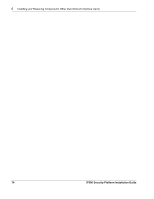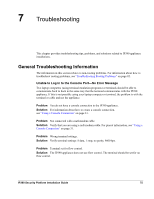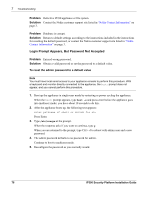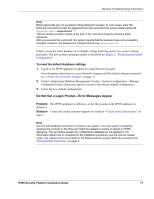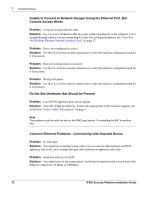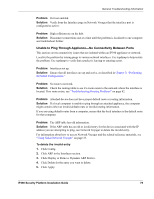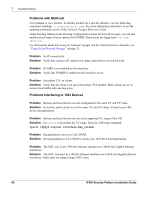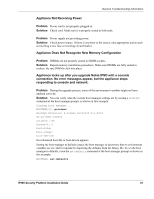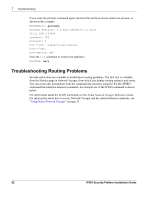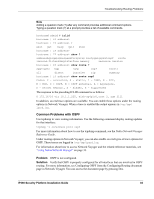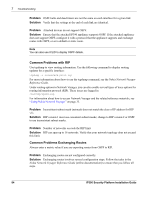Nokia IP390 Installation Guide - Page 79
Unable to Ping Through Appliance-No Connectivity Between Ports, Problem, Solution
 |
View all Nokia IP390 manuals
Add to My Manuals
Save this manual to your list of manuals |
Page 79 highlights
General Troubleshooting Information Problem Port not enabled. Solution Verify from the Interface page in Network Voyager that the interface port is configured as active. Problem High collision rate on the hub. Solution Disconnect connections one at a time until the problem is localized to one computer and troubleshoot further. Unable to Ping Through Appliance-No Connectivity Between Ports This section covers connectivity issues that are isolated within an IP390 appliance or network. Localize the problem by issuing pings to various network interfaces. Use tcpdump to help isolate the problem. Use tcpdump to verify that a packet is leaving or entering a port. Problem Interfaces not up. Solution Ensure that all interfaces are up and active, as described in Chapter 3, "Performing the Initial Configuration." Problem No route to network. Solution Check the routing table to see if a route exists to the network where the interface is located. If no route exists, see "Troubleshooting Routing Problems" on page 82. Problem Attached device does not have proper default route or routing information. Solution If a local computer is unable to ping through an attached appliance, the computer might contain either an invalid default route or invalid routing information. If you are using default routes from a computer, ensure that the local interface is the default route for that computer. Problem The ARP table has old information. Solution If the ARP table has an old or invalid entry for the device associated with the IP address you are attempting to ping, use Network Voyager to delete the invalid entry. For information about how to access Network Voyager and the related reference materials, see "Using Nokia Network Voyager" on page 33. To delete the invalid entry 1. Click Config. 2. Click ARP in the Interfaces section. 3. Click Display or Remove Dynamic ARP Entries. 4. Click Delete for the entry you want to delete. 5. Click Apply. IP390 Security Platform Installation Guide 79