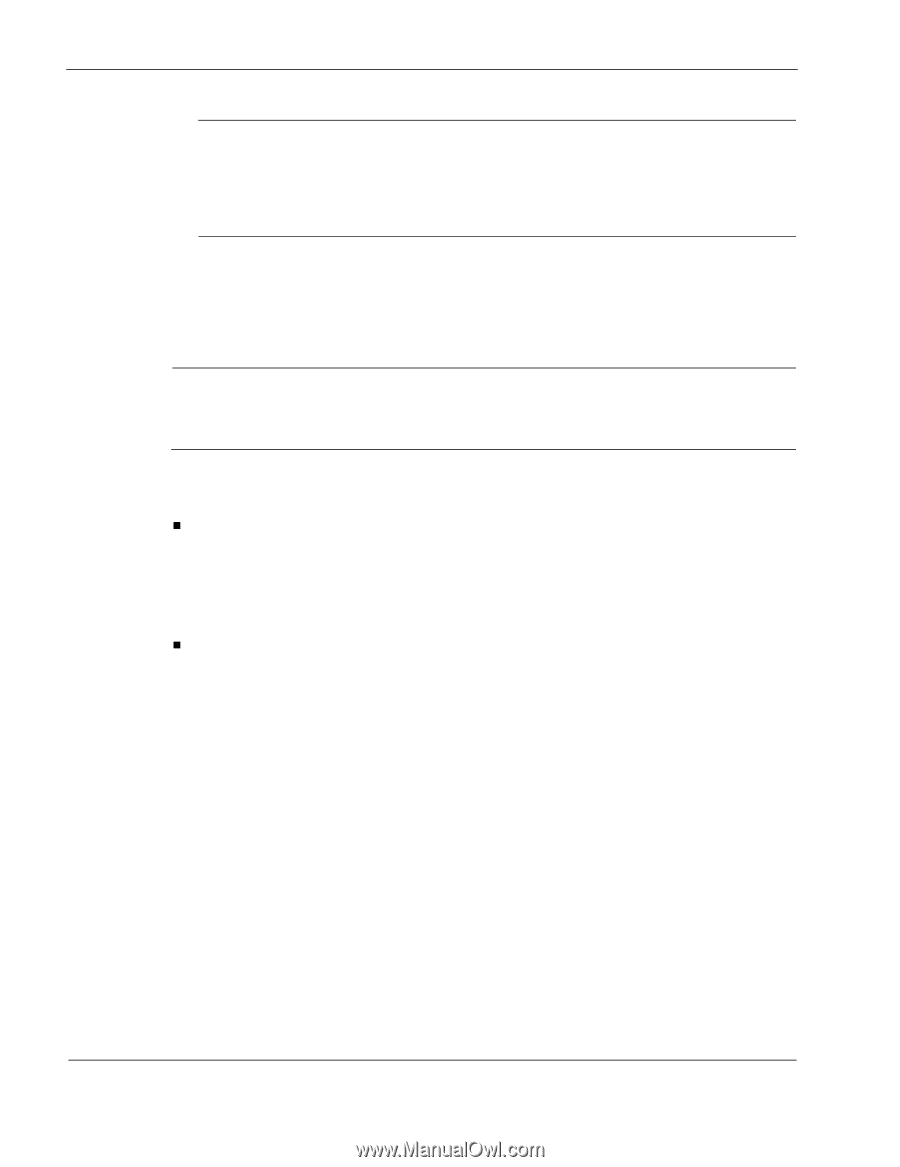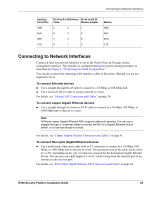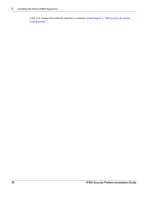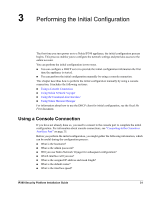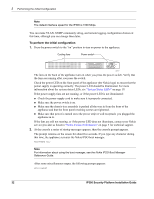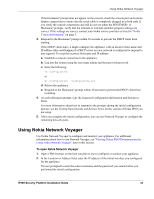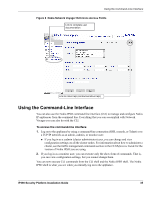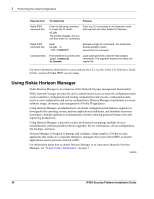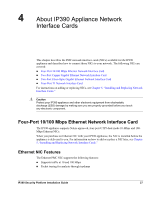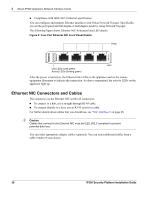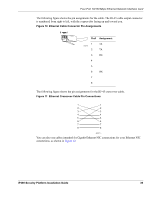Nokia IP390 Installation Guide - Page 34
Viewing Nokia IPSO Documentation by Using Nokia Network Voyager, Nokia Network Voyager Reference Guide - install packages
 |
View all Nokia IP390 manuals
Add to My Manuals
Save this manual to your list of manuals |
Page 34 highlights
3 Performing the Initial Configuration Note If the username login screen does not open, you might not have a physical network connection between the host and your appliance, or you might have a network routing problem. Confirm the information you entered during the initial configuration and check that all cables are firmly connected. For more information, see the troubleshooting section in the installation guide for your appliance. Viewing Nokia IPSO Documentation by Using Nokia Network Voyager Note If you do not see the documentation as shown in Figure 8, you might need to enable the document package. You do this be navigating to Configuration > System Configuration > Packages > Manage Packages and turning the package on. The following documentation is available in Nokia Network Voyager and is accessible from the Network Voyager interface, as shown in Figure 8: „ Nokia Network Voyager Reference Guide-This guide is the comprehensive reference source for Nokia Network Voyager. To access this source, look at the list in the navigation tree on the left side of the window (as shown in Figure 8).You can also access the Nokia Network Voyager Reference Guide and other Nokia IPSO documentation at the Nokia support site (https://support.nokia.com) or on the software CD that was delivered with your appliance. „ Nokia Network Voyager Inline Help-You can access inline help when you use Nokia Network Voyager. Inline help is the context-sensitive information source for Network Voyager. To access inline help for the window you are viewing, click Help. A Close button is available at the bottom of each inline help window you view. 34 IP390 Security Platform Installation Guide