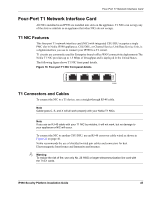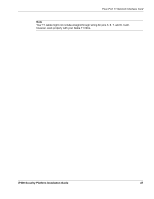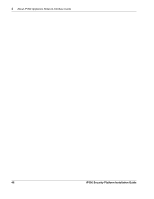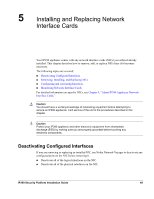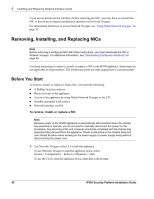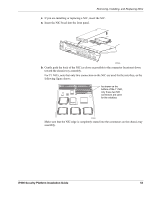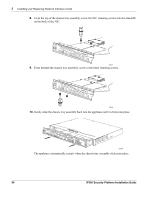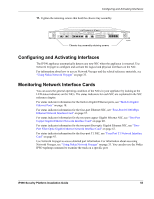Nokia IP390 Installation Guide - Page 50
Removing, Installing, and Replacing NICs, Before You Start
 |
View all Nokia IP390 manuals
Add to My Manuals
Save this manual to your list of manuals |
Page 50 highlights
5 Installing and Replacing Network Interface Cards If you do not deactivate the interfaces before removing the NIC, you may have to reinstall the NIC to deactivate its logical and physical interfaces in Network Voyager. For information about how to access Network Voyager, see "Using Nokia Network Voyager" on page 33. Removing, Installing, and Replacing NICs Note Before removing a configured NIC with these instructions, you must deactivate the NIC in Network Voyager. For additional information, see "Deactivating Configured Interfaces" on page 49. Use these instructions to remove, install, or replace a NIC in the IP390 appliance. Some steps are not applicable to all procedures. The instructions point out steps appropriate to each procedure. Before You Start To remove, install, or replace a Nokia NIC, you need the following: „ A Phillips-head screwdriver „ Physical access to the appliance „ Access to the appliance by using Nokia Network Voyager or the CLI „ Suitable, grounded work surface „ Network interface card kit To remove, install, or replace a NIC Note Because power to the IP390 appliance is automatically disconnected when the chassis tray assembly is opened, you do not need to manually disconnect the power for this procedure. Any servicing of the unit, however, should be completed with the chassis tray assembly fully removed from the appliance. Power is still active in the chassis body and care should be taken when working on the power supply or power supply wiring without disconnecting the power cord. 1. Use Network Voyager or the CLI to halt the appliance. To use Network Voyager to shut the appliance down, select System > Configuration > Reboot or Shutdown > Halt. To use the CLI to shut the appliance down, enter halt at the prompt. 50 IP390 Security Platform Installation Guide