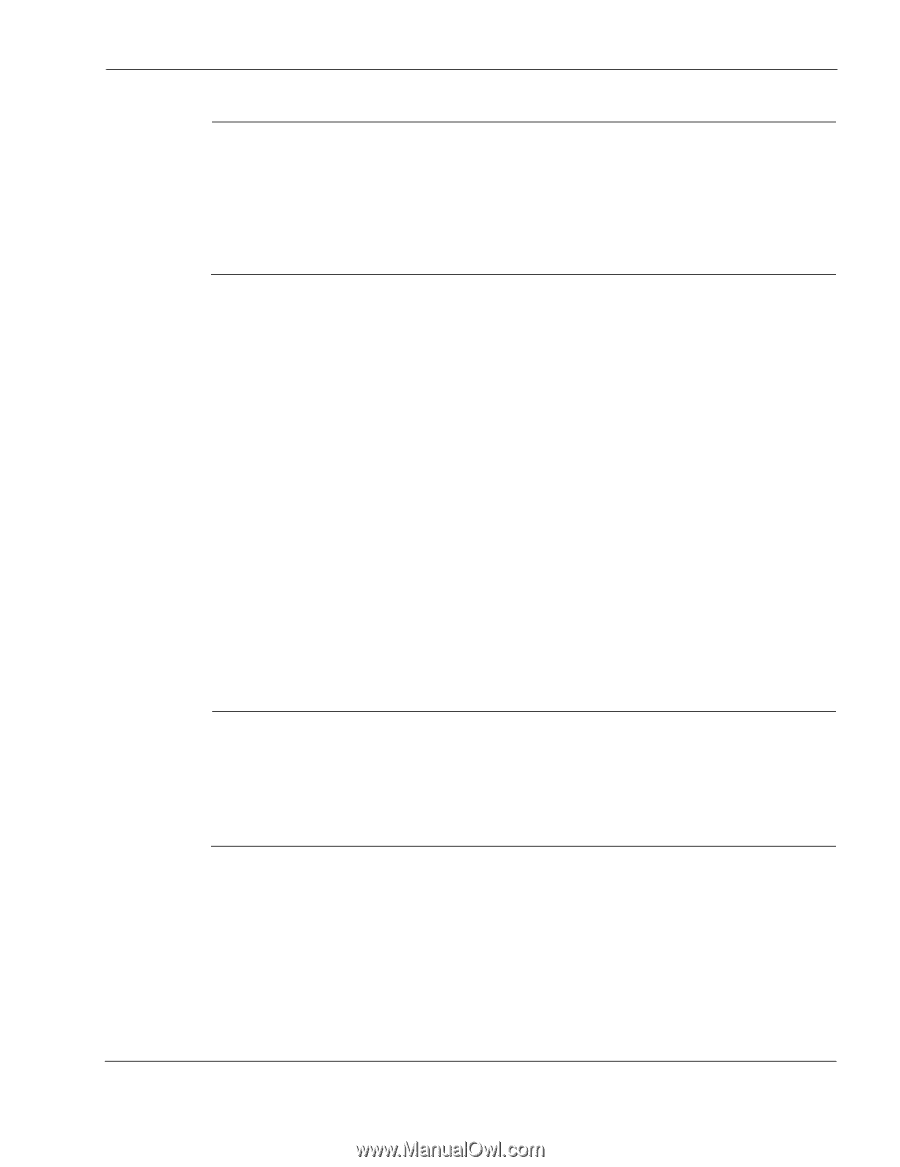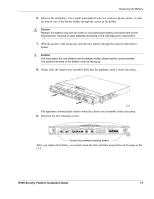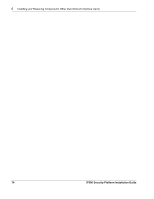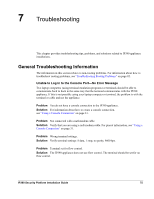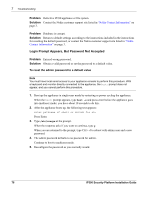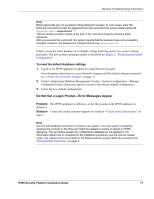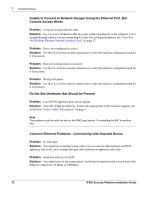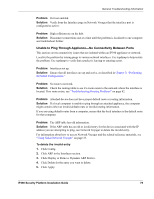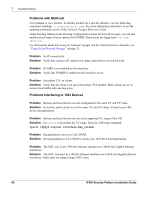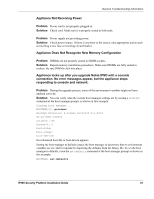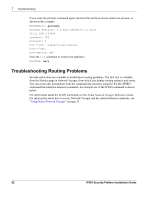Nokia IP390 Installation Guide - Page 77
Do Not Get a Login Prompt-Error Messages Appear, To reset the default database settings, Problem - factory reset
 |
View all Nokia IP390 manuals
Add to My Manuals
Save this manual to your list of manuals |
Page 77 highlights
General Troubleshooting Information Note Blank passwords are not accepted in Nokia Network Voyager. In such cases, enter the following command to reset the password from the command line using a blank password: dbpasswd admin newpassword "" The two double quotation marks at the end of the command properly indicate a blank password. After you execute this command, the system reports that the password was not successfully changed. However, the password is changed and is now newpassword. Finally, return the entire database to its default settings and bring up the new system-startup procedure. The new system-startup procedure is described in Chapter 3, "Performing the Initial Configuration". To reset the default database settings 1. Log in to the IP390 appliance as admin by using Network Voyager. For information about how to access Network Voyager and the related reference materials, see "Using Nokia Network Voyager" on page 33. 2. Under Configuration Database Management (Config > System Configuration > Manage Configuration Sets), choose the option to create a new factory default configuration. 3. Create the new default configuration. Do Not Get a Login Prompt-Error Messages Appear Problem The IP390 appliance is defective, or the file system on the IP390 appliance is defective. Solution Contact the Nokia customer support site listed in "Nokia Contact Information" on page 3. Note Use the full installation procedure to install a new system. The new system completely replaces the contents of the drive and might be needed to restore or reload an IP390 appliance. This procedure erases any configuration database on the appliance. For information about how to complete the full installation procedure, see the current release notes. The release notes are located on the Nokia customer support Web site as listed in the "Nokia Contact Information" on page 3. IP390 Security Platform Installation Guide 77