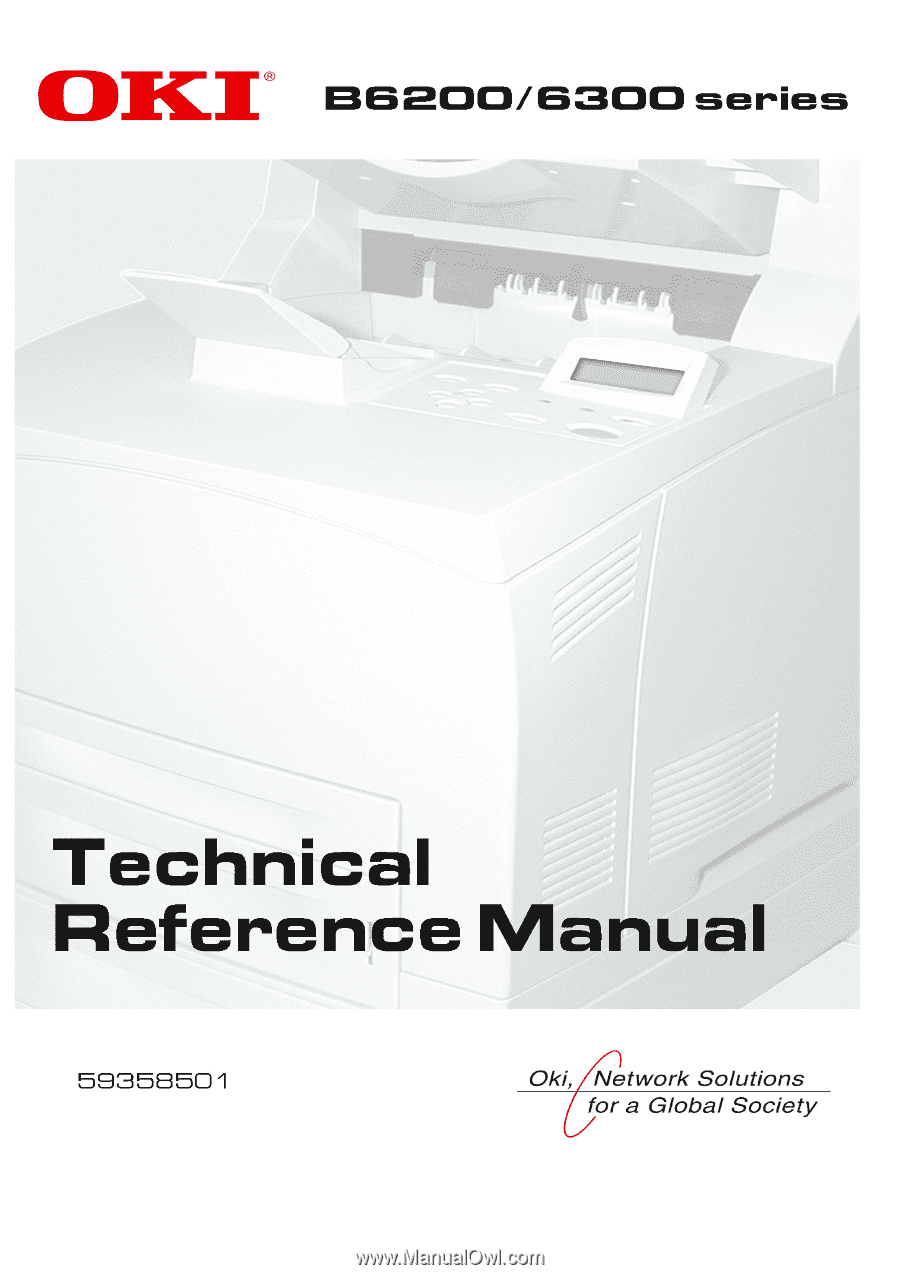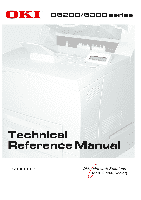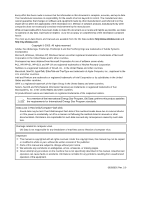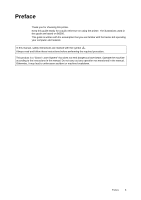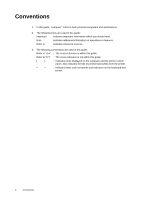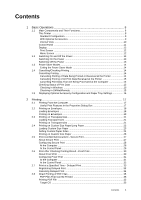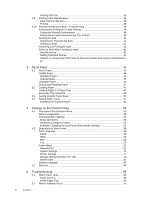Oki B6300 B6200/6300 Technical Reference/User's Guide
Oki B6300 Manual
 |
View all Oki B6300 manuals
Add to My Manuals
Save this manual to your list of manuals |
Oki B6300 manual content summary:
- Oki B6300 | B6200/6300 Technical Reference/User's Guide - Page 1
- Oki B6300 | B6200/6300 Technical Reference/User's Guide - Page 2
make this document as accurate and helpful as possible, we make no warranty of any kind, expressed or implied, as to the accuracy or completeness of the information contained herein. The most up-to-date drivers and manuals are available from the Oki Data website http://www.okidata.com and http://my - Oki B6300 | B6200/6300 Technical Reference/User's Guide - Page 3
handy for a quick reference on using the printer. The illustrations used in this guide are based on B6300. This guide is written with the assumption that you are familiar with the basics kof operating your computer and network. In this manual, safety instructions are marked with the symbol . Always - Oki B6300 | B6200/6300 Technical Reference/User's Guide - Page 4
: The cross-reference is within this guide. Refer to YYY : The cross-reference is not within this guide. [ ] : Indicates items displayed on the computer and the printer control panel. Also indicates the title of printed reports/lists from the printer. < > : Indicates items such as buttons and - Oki B6300 | B6200/6300 Technical Reference/User's Guide - Page 5
14 Cancelling Printing of All Print Data Received at the Printer 15 Cancelling Print Data That Are Being Processed at the Computer 15 Checking Status of Print Data 15 Checking in Windows 15 Checking in OkiWebRemote 15 1.5 Displaying Optional Accessory Configuration and Paper Tray Settings 16 - Oki B6300 | B6200/6300 Technical Reference/User's Guide - Page 6
59 Admin Menu ...62 Network/Port ...62 System Settings 74 Printer Settings ...77 Allocate Memory*3 (refer to P. 83 79 Init/Del Data ...81 Display Language 82 4.3 Menu list ...84 5 Troubleshooting 89 5.1 When Paper Jams 89 Inside Cover A ...90 Inside Paper Tray 90 5.2 When Problems Occur 91 - Oki B6300 | B6200/6300 Technical Reference/User's Guide - Page 7
99 List of Error Codes 102 5.5 Network Related Troubles 107 Using TCP/IP ...107 For Windows 95/Windows 98/Windows Me 107 For Windows NT 4. 0/Windows 2000/Windows XP 108 Using OkiWebRemote 109 5.6 Mail Related Troubles 110 6 Daily Care 111 6.1 Replacing the Drum/Toner Cartridge 111 Caution on - Oki B6300 | B6200/6300 Technical Reference/User's Guide - Page 8
Functional Parts 139 A.4 Output Size and Memory Capacity 140 PCL driver ...140 PostScript printer driver 141 A.5 Precautions and Limitations 142 Precautions and Limitations of This Printer 142 Optional Hard Disk 142 When Print Result Is Different From the Settings 142 Optional Accessories - Oki B6300 | B6200/6300 Technical Reference/User's Guide - Page 9
Contents 5 - Oki B6300 | B6200/6300 Technical Reference/User's Guide - Page 10
To protect the global environment and conserve energy sources, the International Energy Star Program encourages the following product features. Oki Data confirms this printer satisfies the requirements for this program. Low Power Mode Feature This product has a power-saving feature, which switches - Oki B6300 | B6200/6300 Technical Reference/User's Guide - Page 11
or imprisonment may be imposed on those found guilty. The following are examples of items that may be illegal to copy or print in your country. q Currency q Checks q Bank and government bonds and securities q Passports and identification cards q Copyright material or trademarks without the consent - Oki B6300 | B6200/6300 Technical Reference/User's Guide - Page 12
to the 550 tray. Sets the 150 tray. 250 tray is set for B6200 and 550 tray for B6300. Switches the power of the printer on and off. Pressing the switch to the < > position switches it on and pressing it to the < > position switches it off. Raise this when printing on paper larger than Letter - Oki B6300 | B6200/6300 Technical Reference/User's Guide - Page 13
of paper when printing heavyweight paper. Print jobs are output here with the printed side facing up. Can be installed to B6300. Enables 2 sided printing. When paper is jammed inside the duplex unit, it is described as cover C. When the rear tray has been installed, the paper output location can - Oki B6300 | B6200/6300 Technical Reference/User's Guide - Page 14
this when printing on paper larger than Letter/A4 size. Contains the toner and the photosensitive drum. Open this when replacing the drum/toner cartridge and removing jammed paper. Fixes the toner on the paper. Do not touch this when using the printer as it is hot. Transfers the toner image on the - Oki B6300 | B6200/6300 Technical Reference/User's Guide - Page 15
menu operation. 2 button Press to set the menu candidate values. Use this to print report/ list also. 3 indicator When the light is on, the printer is ready to receive data from the computer. 4 LCD display Displays the setting items, machine status, and messages. Refer to - Oki B6300 | B6200/6300 Technical Reference/User's Guide - Page 16
displayed differs according to the options installed and setting status. Print Screen The Print screen appears when the machine is printing or waiting for data. The following contents are shown on the screen. Printer status Port for receiving data Feeding tray Menu Screen Screen for configuring - Oki B6300 | B6200/6300 Technical Reference/User's Guide - Page 17
• If error message is displayed, refer to "Message List (alphabetical order)" (P. 99) on how to fix it. Switching Off the Power Important • Do not switch off the power of the printer when printing is in progress. It may lead to a paper jam. • Once the power is switched off, print data remaining in - Oki B6300 | B6200/6300 Technical Reference/User's Guide - Page 18
button on the control panel. Cancelling/Checking Printing Cancelling Printing To cancel printing, you can either cancel the print job at this printer or at the computer. Cancelling Printing of Data Being Printed or Received at the Printer Press the button on the control panel - Oki B6300 | B6200/6300 Technical Reference/User's Guide - Page 19
name that you wish to delete and press the key. Checking Status of Print Data Checking in Windows Double-click the printer icon on the task bar at the bottom right of the screen. From the displayed window, check the column, [Status]. Checking in OkiWebRemote You can check the status of the - Oki B6300 | B6200/6300 Technical Reference/User's Guide - Page 20
procedure using Windows XP as an example. Important • When using this printer as a local printer, this feature cannot be used. You have to manually set the items on the printer driver. • The rear tray information cannot be obtained. You have to manually set the item. • For paper size and paper type - Oki B6300 | B6200/6300 Technical Reference/User's Guide - Page 21
software in a Windows® environment. (The procedure may differ according to the computer or system configuration used.) Important • Do not switch off the power of this printer when printing is in progress. It may lead to a paper jam. Note • This section explains printing with the PCL driver - Oki B6300 | B6200/6300 Technical Reference/User's Guide - Page 22
are turned to the right side. 2. Slide the length guide and right width guide to the size of the loaded envelopes. 3. Close the lid of the paper tray and push the tray completely into the printer. 4. On the control panel, change the paper type to [Heavyweight 1]. For details, refer to "3.4 Setting - Oki B6300 | B6200/6300 Technical Reference/User's Guide - Page 23
according to the application software. Refer to the manual of each application software. 1. From the [File] menu, select [Print]. 2. Select this printer as the printer to be used and click [Preferences]. 3. Click the [Tray/Output] tab. 4. Select the loaded paper tray from [Paper Source] or click the - Oki B6300 | B6200/6300 Technical Reference/User's Guide - Page 24
7. From [Output Size], select the envelope size. 8. If necessary, set [Turn Image by 180deg] and then click [OK]. 9. Click [Print] in the [Print] dialog box to start printing. 20 2 Printing - Oki B6300 | B6200/6300 Technical Reference/User's Guide - Page 25
the [Tray/Output] tab and [Basic] tab. This section explains the procedure using WordPad on Windows XP as an example. Note • The way to display the printer properties dialog box differs according to the application software. Refer to the manual of your respective application software. • Printing - Oki B6300 | B6200/6300 Technical Reference/User's Guide - Page 26
6. From [Paper Size], select the size of the original document. 6 7 7. From [Output Size], select the size of the transparency, and then click [OK]. 8. Click [Print] in the [Print] dialog box to start printing. 22 2 Printing - Oki B6300 | B6200/6300 Technical Reference/User's Guide - Page 27
paper tray, refer to "3.2 Loading Paper" (P. 47). 2. Load the paper with the side to be printed facing up. Curl up the back end of the paper so that it will not fall from the tray. 3. Push the paper tray completely into the printer. Important • Do not close the lid of the paper tray. 2.4 Printing - Oki B6300 | B6200/6300 Technical Reference/User's Guide - Page 28
as the form data base on the server with existing print queue is used. When setting on Windows 95/Windows 98/Windows Me, settings of other printers on the computer will not be affected as the settings are for paper sizes defined by each printer icon. For shared printers on the network, settings of - Oki B6300 | B6200/6300 Technical Reference/User's Guide - Page 29
]. Printing on Custom Size Paper The procedure to print on custom size paper is as follows. This section explains the procedure using WordPad on Windows XP as an example. Note • The way to display the printer properties dialog box differs according to the application software. Refer to the manual of - Oki B6300 | B6200/6300 Technical Reference/User's Guide - Page 30
Select the appropriate tray from [Paper Source]. 4 5. Click the [Basic] tab. 6. From [Paper Size], select the size of the original document. 6 7 7. From [Output Size], select the registered custom size, and then click [OK]. 8. Click [Print] in the [Print] dialog box to start printing. 26 2 Printing - Oki B6300 | B6200/6300 Technical Reference/User's Guide - Page 31
a piece of print data on the computer, send it to the printer for temporary storage, and start printing the data from the control panel. You can also store the print data in the printer without attaching a password. By storing frequently-used data in the printer, you can print the data out by just - Oki B6300 | B6200/6300 Technical Reference/User's Guide - Page 32
to output the print data. At the Computer This section explains the procedure using WordPad on Windows XP as an example. The procedure is the same for other OSs. Note • The way to display the printer properties dialog box differs according to the application software. Refer to the manual of your - Oki B6300 | B6200/6300 Technical Reference/User's Guide - Page 33
ID displayed (up to eight characters) is the [User ID] set in the [Secure Print] dialog box of the [Basic] tab of the printer driver. • For the password, enter the [Password] set in the [Secure Print] dialog box of the [Basic] tab of the printer driver. If [Password] is not set, there will be no - Oki B6300 | B6200/6300 Technical Reference/User's Guide - Page 34
(optional) has been installed, you can use the proof print feature. Important • The hard disk may be damaged and erase important data saved in the hard disk. We recommend you back up your data. About Proof Print Proof Print is a feature that allows you to store the print data of multiple copies in - Oki B6300 | B6200/6300 Technical Reference/User's Guide - Page 35
output procedure at the printer to output the print data. At the Computer This section explains the procedure using WordPad on Windows XP as an example. Note • The way to display the printer properties dialog box differs according to the application software. Refer to the manual of your respective - Oki B6300 | B6200/6300 Technical Reference/User's Guide - Page 36
. The document will be deleted or printed. 7. After the document is deleted or printed, press the button. Note • The user ID displayed (up to eight characters) is the [User ID] set in the [Proof Print] dialog box of the [Basic] tab of the printer driver. • The document name displayed (up to - Oki B6300 | B6200/6300 Technical Reference/User's Guide - Page 37
disk (optional) has been installed, you can use the delayed print feature. The delayed print feature allows you to store the data in the printer beforehand and then print it out automatically at the specified time. Important • The hard disk may be damaged and erase important data saved in the hard - Oki B6300 | B6200/6300 Technical Reference/User's Guide - Page 38
SELECT> button. The document will be deleted or printed. 6. After the document is deleted or printed, press the button. Note • The document name displayed (up to 12 characters) is the [Document Name] set in the [Delayed Print] dialog box of the [Basic] tab of the printer driver. 34 2 Printing - Oki B6300 | B6200/6300 Technical Reference/User's Guide - Page 39
as one copy. When using lpr command to print PDF file, you have to use the control panel or OkiWebRemote to activate the LPD port on the printer. Refer to • "Network/Port" (P. 62) Target OS Windows NT 4.0/Windows 2000/Windows XP Printing PDF File The following specification on the computer is - Oki B6300 | B6200/6300 Technical Reference/User's Guide - Page 40
installed. Important • The hard disk may be damaged and erase important data saved in the hard disk. We recommend you back up your data. Data That Can Be Sent The files that can be sent from the web browser and printed on this printer the OkiWebRemote. Note • The user name (administrator's name) for - Oki B6300 | B6200/6300 Technical Reference/User's Guide - Page 41
settings, such as the file to be printed. Note • Print features that are not set here will be printed according to the following settings at the printer receiving the data: • TIFF file: The logical printer value set at [Printer] > [Printer Config] > [TIFF] > [Memory Settings] of OkiWebRemote. • PDF - Oki B6300 | B6200/6300 Technical Reference/User's Guide - Page 42
disk (optional) has been installed and the printer is connected to a network, enabling it to receive e-mails via TCP/IP communication, e-mails can be sent from the computer to this printer. Printing of e-mail contents and TIFF or PDF attachments can be done from this printer. This feature is known - Oki B6300 | B6200/6300 Technical Reference/User's Guide - Page 43
the printer, [E-mail Settings] will be displayed. Item Item to be set Description Value Maintenance > Services Option Network > General Settings Network > box to get the DNS server address automatically from the DHCP server. • Manual* • DHCP DNS Address Set the DNS server address. 1 to 3 xxx - Oki B6300 | B6200/6300 Technical Reference/User's Guide - Page 44
Network > E- Receiving mail Settings Protocol Set the e-mail receiving method. • SMTP* • POP3 Print Mail Headers and Contents Set to print Select the [POP before SMTP] • None* - Sending to confirm the user at the POP • POP before SMTP Authenticaton server before sending e-mails to the - Oki B6300 | B6200/6300 Technical Reference/User's Guide - Page 45
the format of the e-mail content to text format in your mailing software. Note • If the extension of the attached file is not "tif" or "pdf", it may not be printed correctly. • Maximum 31 documents can be attached. 2. Enter the printer's e-mail address in the address column. 3. Send the e-mail. The - Oki B6300 | B6200/6300 Technical Reference/User's Guide - Page 46
POP, always apply an exclusive e-mail account for the printer. Using a common e-mail account shared with other users will result in errors. • When the internet connection speed is slow, it takes time to receive huge data such as image data. • There are also providers that allow reception of e-mails - Oki B6300 | B6200/6300 Technical Reference/User's Guide - Page 47
is different from the paper size or paper type selected on the printer driver or loading paper into an unsuitable paper tray for printing may lead to paper jams. To ensure printing is correctly done, select the correct paper size, paper type, and paper tray. • The printed image may fade due to - Oki B6300 | B6200/6300 Technical Reference/User's Guide - Page 48
shows the standard paper for this printer. Paper name FX P XEROX 4024 XEROX 4200 RX 80 (3R 91720) Weight 64 g/m2 (17 lb) 75 g/m2 (20 lb) 75 g/m2 (20 lb) 80 g/m2 (21.3 lb) Paper type Paper characteristics and caution on usage Plain Plain Plain Plain Medium weight paper for internal distribution - Oki B6300 | B6200/6300 Technical Reference/User's Guide - Page 49
the envelope cannot be printed on. • It may take a very long time (maximum 60 seconds) to print custom size Heavyweight 2 paper. Note • For details on special media, such as heavyweight not listed in the table, contact our Printer Support Desk. • For details on printing transparencies and envelopes - Oki B6300 | B6200/6300 Technical Reference/User's Guide - Page 50
following types of paper might cause paper jams, malfunctions or damage to the machine. Do not use them. • Fuji Xerox full-color transparencies (example: V556, V558, V302) • Paper exclusively for ink-jet printer use • Paper that is too thick or thin • Paper that has been printed on before (including - Oki B6300 | B6200/6300 Technical Reference/User's Guide - Page 51
poor storage conditions may lead to a change in the paper quality, paper jams, poor print quality and machine breakdown. Take note of the following points when storing paper: • Store paper in the following locations: Temperature of 10 - 30 °C (50 - 86°F) with a relative humidity of 30 - 65% • After - Oki B6300 | B6200/6300 Technical Reference/User's Guide - Page 52
capacity allowed. • Align the right width guide with the paper width correctly. If the right width guide is not in place, the paper will not be properly fed and this may cause paper jams. 7. Close the lid of the paper tray and push the tray completely into the printer. Important • The lid of the - Oki B6300 | B6200/6300 Technical Reference/User's Guide - Page 53
display the properties dialog box of the printer driver and select a paper type for [Specify Paper Type] and [Auto] for [Paper Source] on the [Tray/Output] tab for printing, this printer will be able to automatically detect paper trays loaded with the selected paper type and then among them, select - Oki B6300 | B6200/6300 Technical Reference/User's Guide - Page 54
To print on custom size paper loaded in trays 1 to 4, you must set the paper size on the control panel. You may also need to set it on the printer driver, depending on the paper size. This section explains how to set the size on the control panel. For details on registration from the printer driver - Oki B6300 | B6200/6300 Technical Reference/User's Guide - Page 55
loaded in the trays. Otherwise, image quality cannot be processed accurately. Toner may not fuse properly on the paper, resulting in dirty and poor quality printouts. • Changes in paper type settings on the printer driver are not reflected in this printer. Refer to • Paper and paper types that can - Oki B6300 | B6200/6300 Technical Reference/User's Guide - Page 56
: • Common menu > Menu item > Item > Candidate value The following diagram shows some parts of the common menu structure. Menu Meter Reading Admin Menu Network/Port Parallel Meter 1 Meter 2 Meter 3 Port Status Print Mode System Settings Enable Disable Auto PS Common menu Menu item Item - Oki B6300 | B6200/6300 Technical Reference/User's Guide - Page 57
on Meter" (P. 123) The [Admin Menu] is used for the network/port settings, system settings (such as alarm and Low Power/Sleep mode), print settings, memory settings, initialization of printer setting values and hard disks, and form data deletion settings. Note • You cannot set values for disabled - Oki B6300 | B6200/6300 Technical Reference/User's Guide - Page 58
upper level. Admin Menu Network/Port Port Status Enable 4. Press the button to confirm your settings.The settings that have been confirmed are displayed with the affix "*". Port Status Enable * 5. Press the button to return to the print screen. Ready to print Note • If you want - Oki B6300 | B6200/6300 Technical Reference/User's Guide - Page 59
1. Press the button to display the Menu screen. Menu Print Language 2. Press the < > or < > button until [Admin Menu] is displayed. Menu Admin Menu 3. Press the < > button. Admin Menu Network/Port 4. Press the < > or < > button until [System Settings] is displayed. Admin Menu System Settings - Oki B6300 | B6200/6300 Technical Reference/User's Guide - Page 60
Continued from previous page Low Power Mode Enable 9. Press the button. This confirms the low power mode setting and "*" is displayed. Low Power Mode Enable * 10. Press the < > button to return to [Low Power Mode]. System Settings Low Power Mode 11. Press the < > or < > button until [ - Oki B6300 | B6200/6300 Technical Reference/User's Guide - Page 61
> button. This sets the transition time to the sleep mode and "*" is displayed. Sleep Mode Timer 30 Mins * 25. Press the button. Ready to print 4.1 Overview of the Common Menu 57 - Oki B6300 | B6200/6300 Technical Reference/User's Guide - Page 62
menu, refer to the HP-GL, HP-GL/2 Emulation Settings Guide. PDF Makes settings for printing PDF file by sending it directly to a printer. Refer to • "2.8 Direct Printing of PDF Files" (P. 35) Quantity Specifies the copies to be printed between 1 to 999. The default is [1 Sets]. Note • Depending on - Oki B6300 | B6200/6300 Technical Reference/User's Guide - Page 63
PCL emulation mode. Paper Tray Specifies the paper tray to be used for printing. The candidate values are as follows: [Auto] (default) This searches for the tray loaded with the paper size specified in [Output Size] and automatically feeds paper from it. [Tray 1] [Tray 2] [Tray 3] [Tray 4] Note • If - Oki B6300 | B6200/6300 Technical Reference/User's Guide - Page 64
Specifies the output tray for printed paper. [Center Tray] (default) [Rear Tray] [OffsetCatchTray] Note • [Rear Tray] is available only when the printer is B6300. • [OffsetCatchTray] is available only when the optional offset catch tray is installed. Orientation The paper printing direction can be - Oki B6300 | B6200/6300 Technical Reference/User's Guide - Page 65
]. ImageEnhance Selects whether to perform image enhancement. Image enhancement is a feature that makes the boundary line between black and white smoother to decrease jags and enhance the visual appearance. The default is [On]. HexDump Specifies whether to print the data sent from a computer in the - Oki B6300 | B6200/6300 Technical Reference/User's Guide - Page 66
received from a computer as the specified data type. n PJL *2 (refer to P. 83) This printer supports PJL commands that are independent from any printer languages. The PJL commands are used to control print jobs and are required for printing using a printer driver. In this menu, specify whether to - Oki B6300 | B6200/6300 Technical Reference/User's Guide - Page 67
received from the computer as the specified data type. n PJL*2 (refer to P. 83) This printer supports PJL commands that are independent from any printer languages. The PJL commands are used to control print jobs and are required for printing using a printer driver. In this menu, specify whether to - Oki B6300 | B6200/6300 Technical Reference/User's Guide - Page 68
received from a computer as the specified data type. n PJL *2 (refer to P. 83) This printer supports PJL commands that are independent from any printer languages. The PJL commands are used to control print jobs and are required for printing using a printer driver. In this menu, specify whether to - Oki B6300 | B6200/6300 Technical Reference/User's Guide - Page 69
PostScript data. The default is [Disable]. n Port No. Set the port number data type. n PJL *2 (refer to P. 83) This printer supports PJL commands that are independent from any printer languages. The PJL commands are used to control print jobs and are required for printing using a printer driver - Oki B6300 | B6200/6300 Technical Reference/User's Guide - Page 70
received from a computer as the specified data type. n PJL *2 (refer to P. 83) This printer supports PJL commands that are independent from any printer languages. The PJL commands are used to control print jobs and are required for printing using a printer driver. In this menu, specify whether to - Oki B6300 | B6200/6300 Technical Reference/User's Guide - Page 71
received from a computer as the specified data type. n PJL *2 (refer to P. 83) This printer supports PJL commands that are independent from any printer languages. The PJL commands are used to control print jobs and are required for printing using a printer driver. In this menu, specify whether to - Oki B6300 | B6200/6300 Technical Reference/User's Guide - Page 72
the port(s) you are not using or change the memory allocation from [Allocate Memory]. n PJL *2 (refer to P. 83) This printer supports PJL commands that are independent from any printer languages. The PJL commands are used to control print jobs and are required for printing using a printer driver. In - Oki B6300 | B6200/6300 Technical Reference/User's Guide - Page 73
received from a computer as the specified data type. n PJL *2 (refer to P. 83) This printer supports PJL commands that are independent from any printer languages. The PJL commands are used to control print jobs and are required for printing using a printer driver. In this menu, specify whether to - Oki B6300 | B6200/6300 Technical Reference/User's Guide - Page 74
received from a computer as the specified data type. n PJL *2 (refer to P. 83) This printer supports PJL commands that are independent from any printer languages. The PJL commands are used to control print jobs and are required for printing using a printer driver. In this menu, specify whether to - Oki B6300 | B6200/6300 Technical Reference/User's Guide - Page 75
printers. The printer information is maintained in SNMP. The application obtains the printer information from the SNMP. n Port Status Specifies whether to enable or disable the SNMP port when the printer a computer and the printer are required. • Refer to the application's manual for the protocol to - Oki B6300 | B6200/6300 Technical Reference/User's Guide - Page 76
the printer turns on. The default is [Enable], which means the telnet port is available. Refer to • Using the telnet: Network Print Environment User Guide WINS Server n Get DHCP Address Specifies whether to automatically retrieve the IP address of WINS server that is required for using WINS (Windows - Oki B6300 | B6200/6300 Technical Reference/User's Guide - Page 77
that has been automatically obtained or to set the addresses manually. Enter the address in the format of xxx.xxx address may affect the overall network. Ethernet Sets the communication speed addresses that receive print jobs. Select [On] if you do not want to receive print jobs from non-registered - Oki B6300 | B6200/6300 Technical Reference/User's Guide - Page 78
Alert Tone Specifies whether to turn on the alarm when an error occurs in the printer. The default is [Off]. You cannot adjust the sound volume mode is a feature that reduces the printer's power consumption by automatically decreasing the temperature of the fuser after a period of time. This item - Oki B6300 | B6200/6300 Technical Reference/User's Guide - Page 79
to automatically print information about the printed data that has been processed in the printer ([Job History Report]). [Do not print] (default) Select this if you do not want to print the job history report automatically. [Print] Select this to print a report on the oldest 50 data histories that - Oki B6300 | B6200/6300 Technical Reference/User's Guide - Page 80
Select this not to stop printing even when the drum/toner cartridge needs replacing. Note that continuous printing after the replacement time has passed may affect the print image quality and the printer performance. It is recommended to install a new drum/toner cartridge. mm/inch Specifies the unit - Oki B6300 | B6200/6300 Technical Reference/User's Guide - Page 81
this to replace the paper with the nearest size paper before printing. This may shrink the images automatically as required. Note • If a computer issues the instruction about paper selection, it overwrites this setting. Paper Type Specifies the paper type to be loaded in trays. The default is [Plain - Oki B6300 | B6200/6300 Technical Reference/User's Guide - Page 82
catch tray is installed. [Offset Per Set] (default) When printing multiple paper when printing PostScript data. [Auto] (default) Select this mode when you want to use our PostScript driver. Selecting this will print on the paper loaded in the tray specified by the printer driver. [Select from tray - Oki B6300 | B6200/6300 Technical Reference/User's Guide - Page 83
whether to cancel the job or to print data only if the form specified for printing is not registered. The default is [On (Data only)]. Default Paper Size Specifies the default setting of the paper size when using E-mail printing feature, the paper size when printing the reports, and the [Output Size - Oki B6300 | B6200/6300 Technical Reference/User's Guide - Page 84
data sent from a computer is saved temporarily). For LPD, SMB, and IPP, specify the availability of spool processing, locations memory capacity. Note • If a port is disabled, the items for it will optional) is not installed. [IPP Spool] is displayed when the hard disk is installed. n EtherTalk Memory - Oki B6300 | B6200/6300 Technical Reference/User's Guide - Page 85
• If LPR byte count is disabled in Windows 2000 and you send a document whose size is larger than the spool memory capacity, the computer will repeatedly try to send the job. To stop this, open the [Port] tab from the properties dialog box of the printer driver to enable the LPR byte count or - Oki B6300 | B6200/6300 Technical Reference/User's Guide - Page 86
GL and HP-GL/2 forms, the ESC/P user definition data, and SMB folders. The secure print documents, proof print documents, delayed print documents, and their logs will not be deleted.This item is displayed when the hard disk (optional) is installed. Compact Flash Select this to initialize the Compact - Oki B6300 | B6200/6300 Technical Reference/User's Guide - Page 87
*1 When [Auto] is set and the printer detects a printer language that is not installed in this printer or an unsupported printer language, the data will be deleted. *2 If a printer language that is not installed in this printer is specified by PJL commands, the data will be deleted. *3 When you are - Oki B6300 | B6200/6300 Technical Reference/User's Guide - Page 88
items that can be set when accessories are installed. (1): Hard Disk (2): Duplex Unit (3): Letter/A4 Universal Tray (4): Offset Catch Tray (5): Rear Tray (6): Network Software Kit (7): Compact Flash Disk (Only when the network function is optional) • * indicates default value. Continued on - Oki B6300 | B6200/6300 Technical Reference/User's Guide - Page 89
Continued from previous page Continued on next page 4.3 Menu list 85 - Oki B6300 | B6200/6300 Technical Reference/User's Guide - Page 90
Continued from previous page 86 4 Settings on the Control Panel - Oki B6300 | B6200/6300 Technical Reference/User's Guide - Page 91
From P. 85 From P. 85 4.3 Menu list 87 - Oki B6300 | B6200/6300 Technical Reference/User's Guide - Page 92
From P. 85 88 4 Settings on the Control Panel - Oki B6300 | B6200/6300 Technical Reference/User's Guide - Page 93
the part marked with and open the cover of the fuser unit (2) and remove any jammed paper. Cover A When the optional offset catch tray is installed, fold the tray first before opening cover A. When a message to remove the drum/toner cartridge is displayed: P. 90 Paper tray Pull out the tray and - Oki B6300 | B6200/6300 Technical Reference/User's Guide - Page 94
/toner cartridge and cover A to their original positions. Note • When the optional offset catch tray is installed, close cover A first before returning the tray to its original position. • If you continue to print with the offset catch tray folded, this may cause a paper jam. Always use the printer - Oki B6300 | B6200/6300 Technical Reference/User's Guide - Page 95
, computer and server corresponding to your network environment may also result in printing problems. Refer to "Appendix A.5 Precautions and Limitations" (P. 142) and the Network Print Environment User Guide. Symptom No power. Reason/Action Is the power of the printer switched off? Push the power - Oki B6300 | B6200/6300 Technical Reference/User's Guide - Page 96
Print Mode]: On-line Help for the printer driver • Print page buffer: "Allocate Memory" (P. 79) Is the interface cable disconnected? Switch off the power and check the connection of the interface cable. Is the interface configured? Check the port status of the interface. Refer to • "Network/Port - Oki B6300 | B6200/6300 Technical Reference/User's Guide - Page 97
of printed document is missing. Text is reduced. Refer to • On-line Help for the printer driver Are the paper tray guides set in the correct positions? Set the length guide and the right width guide in the correct positions. Refer to • "Loading Paper in a Paper Tray" (P. 47) 5.2 When Problems - Oki B6300 | B6200/6300 Technical Reference/User's Guide - Page 98
type of paper. Refer to • "Usable Paper" (P. 43) Is the paper tray set correctly? Push the paper tray completely into the printer. Is the printer placed on a flat location? Place the printer on a stable surface. Refer to • Setup and Quick Reference Guide Safety Notes Are the paper tray guides set in - Oki B6300 | B6200/6300 Technical Reference/User's Guide - Page 99
. After printing the envelope, remember to return the levers to their original positions. Is the printer placed on a flat location? Place the printer on a stable surface. Refer to • Setup and Quick Reference Guide Safety Notes Is cover A open? Close cover A securely. Is the paper tray set correctly - Oki B6300 | B6200/6300 Technical Reference/User's Guide - Page 100
] tab of the printer driver. Refer to • On-line Help for the printer driver Levers on both sides of the fuser unit are raised. Open cover B of this printer and push down the levers at both ends of the fuser unit. Black spots or streaks are printed. The drum/toner cartridge is defective or damaged - Oki B6300 | B6200/6300 Technical Reference/User's Guide - Page 101
to • "Usable Paper" (P. 43) The drum/toner cartridge is defective or damaged. Replace with a new drum/toner cartridge. Refer to • "6.1 Replacing the Drum/Toner Cartridge" (P. 111) This may be due to breakdown of high voltage power. Contact our Printer Support Desk. Multiple sheets of paper are fed - Oki B6300 | B6200/6300 Technical Reference/User's Guide - Page 102
to • "3.2 Loading Paper" (P. 47) The drum/toner cartridge is defective/damaged or there is no more toner inside the cartridge. Replace with a new drum/toner cartridge. Text or images are printed at an angle. Refer to • "6.1 Replacing the Drum/Toner Cartridge" (P. 111) The paper tray guides are not - Oki B6300 | B6200/6300 Technical Reference/User's Guide - Page 103
in the format of "xxx-xxx", refer to "List of Error Codes" (P. 102). Message xxxx Printing... Tray * xxxx. xxxx Printing... Tray * Add Paper-Tray * xxxx XXXX All data Canceling... All data Ejecting... Tray * Canceling... xxxx Tray * Check Tray * xxxx XXXX Close Cover * Corrupt HD file Press SEL key - Oki B6300 | B6200/6300 Technical Reference/User's Guide - Page 104
the center output tray. The printer is offline as the button has been pressed. To cancel the offline status, press the button again. Note • The printer cannot receive any print data from the computer while it is offline. Paper jam has occurred around the printer fuser unit. Open - Oki B6300 | B6200/6300 Technical Reference/User's Guide - Page 105
Ready to print Duple. SMB host Condition/Reason/Action Paper jam has occurred around the drum/toner cartridge. When cover A is opened, the message "Remove cartridge and Clear jam" will be displayed. Follow the instruction to fix the error. Refer to • "5.1 When Paper Jams" (P. 89) Error has occurred - Oki B6300 | B6200/6300 Technical Reference/User's Guide - Page 106
drum/toner cartridge. You can still print about another 100 pages even when this message is displayed. It is about time to replace parts. Contact and inform our Printer Support Desk of the error code "010-420". Paper jam has occurred at the bottom of the drum/toner cartridge. Remove the drum/ toner - Oki B6300 | B6200/6300 Technical Reference/User's Guide - Page 107
like selecting to print on custom size paper and setting [Auto] for [Paper Source] on the printer driver and [Auto] for [Paper Size] in trays 1 to 4 on the control panel. Check the print parameters. Time to replace parts. Contact and inform our Printer Support Desk or dealers of the error code "010 - Oki B6300 | B6200/6300 Technical Reference/User's Guide - Page 108
user data stored in the printer, and print again. Refer to • "2.5 Print Confidential Document - Secure Print" (P. 27), "2.6 Print After Checking Printing Result - Proof Print" (P. 30). Cannot print proof print jobs as the hard disk (optional) has not been installed or there is a hard disk error - Oki B6300 | B6200/6300 Technical Reference/User's Guide - Page 109
] on the printer driver and [Auto] for [Paper Size] in trays 1 to 4 on the control panel. Check the print parameters. Cannot perform 2 sided printing due to insufficient memory. You are recommended to increase the memory. The job was printed using substitute fonts. Check the print data. Error in - Oki B6300 | B6200/6300 Technical Reference/User's Guide - Page 110
/P User Definition List]. The paper margin value is too large for the HP-GL and HP-GL/2 valid coordinates area. Reduce the paper margin value and print again. No drawing data in HP-GL and HP-GL/2 print data. Check the print data. Cannot print banner sheet due to failure in banner sheet feeding tray - Oki B6300 | B6200/6300 Technical Reference/User's Guide - Page 111
to identify the cause and fix an error when a problem occurs in the TCP/IP environment. For the troubles that occur in other environments, refer to the Network Print Environment User Guide. For Windows 95/Windows 98/Windows Me n When the printer is not printing This section explains how to fix the - Oki B6300 | B6200/6300 Technical Reference/User's Guide - Page 112
0/Windows 2000/Windows XP n When the printer is not printing Cause Verification Action Incorrect IP address. When [LPD Spool] is set to [Memory], the print data sent from a computer in a single print instruction has exceeded the upper limit of the receiving capacity. An irrecoverable error has - Oki B6300 | B6200/6300 Technical Reference/User's Guide - Page 113
prompts messages such as "no data" or "the server has returned invalid or unrecognizable response". Refer to • On-line Help for the web browser Wait for a while as instructed. If the problem persists, refresh the Web browser. If nothing happens, check if the printer is working properly. Are you - Oki B6300 | B6200/6300 Technical Reference/User's Guide - Page 114
explains how to fix the troubles when the mail notification services and E-mail Printing features are used. Symptom Reason/Action Cannot perform E-mail printing. Check the following settings in [Maintenance] or [Network] of OkiWebRemote. • Is the printer e-mail address specified? • Is [Enable - Oki B6300 | B6200/6300 Technical Reference/User's Guide - Page 115
, paper size, paper type, environment used, and the frequency of switching on/off the power of the machine. • If you continue to print with a drum/toner cartridge whose replacement is long overdue, it may affect the functions of this machine, such as the print quality. It is recommended to install - Oki B6300 | B6200/6300 Technical Reference/User's Guide - Page 116
Replacing the Drum/Toner Cartridge 1. Remove any output paper and open cover A. Note • When the offset catch tray (optional) is installed, fold the tray first before opening cover A. Important • Do not touch any parts inside the printer. 2. Hold the drum/toner cartridge by the grip and pull it out - Oki B6300 | B6200/6300 Technical Reference/User's Guide - Page 117
• If the offset catch tray is folded as in step 1, close cover A and then return the tray to its original position. • If you continue to print with the offset catch tray folded, this may cause a paper jam. Always use the printer with the tray open. 6.1 Replacing the Drum/Toner Cartridge 113 - Oki B6300 | B6200/6300 Technical Reference/User's Guide - Page 118
/ Stored Jobs List PCL Settings List Description Prints status of the printer such as hardware configuration and network information. Print this report to check whether optional accessories have been correctly installed. Note • For B6300, [Rear Output Tray] is displayed in the column for Output - Oki B6300 | B6200/6300 Technical Reference/User's Guide - Page 119
from the control panel. Refer to "Printing Reports/Lists" (P. 116) for details. • For details on [ESC/P User Definition List], [ESC/P Settings List], [HP-GL/2® Settings List] and [HP-GL/ 2® Logical Printers/Stored Jobs List], refer to the Emulation Settings Guides. 6.2 Printing Reports/Lists 115 - Oki B6300 | B6200/6300 Technical Reference/User's Guide - Page 120
• TIFF Logical Printers List • PDF Settings List • PCL Settings List • PCL Form List 4. Press the button. The selected report/list will be printed. Note • Reports/lists cannot be output to the rear tray. When the rear tray is installed, lower the rear output tray lever. 5. Press - Oki B6300 | B6200/6300 Technical Reference/User's Guide - Page 121
paper loaded in this printer via OkiWebRemote. If your operating system is Windows, you can also use the Simple Status Notification (SSN) to easily monitor printer this printer. This section explains the setting with OkiWebRemote. For details on SSN, refer to the Network Print Environment User Guide. - Oki B6300 | B6200/6300 Technical Reference/User's Guide - Page 122
7 for Windows • Internet Explorer ver 6.0 SP1 for Windows • Opera 7 for Windows • Netscape printer's address directly. Note • Specifying the printer's address via the proxy server may slow down the response or disable the display of the screen. • For details on the settings, refer to the On-line Help - Oki B6300 | B6200/6300 Technical Reference/User's Guide - Page 123
[Network] > [HTTP]. When connecting to OkiWebRemote from the web browser after changing the port number, add the port number after ":" in the address. The [Status] screen appears. 3. If you want to configure each settings of the printer, press [Login] to login to this printer. Note • The user name - Oki B6300 | B6200/6300 Technical Reference/User's Guide - Page 124
IP Address List This feature allows you to register the IP addresses of computers that can be used in this printer. This will limit IP address used for receiving print data. 1. Click [Maintenance]. 2. Click [IP Filtering] from the left menu. 3. Select the [Enable] and click the [Edit] button. 4. Set - Oki B6300 | B6200/6300 Technical Reference/User's Guide - Page 125
the computer. (This is only used for the PCL printer driver.) Regular Notice Notifies the conditions leading to errors that need to be attended by user. IP Reject Notice A mail notice will be sent after the printer receives print requests from users whose IP addresses are not registered in the - Oki B6300 | B6200/6300 Technical Reference/User's Guide - Page 126
(hyphen) and "_" (underscore). Setting the Printer Driver Properties (at the Computer) Configure the following settings in the properties of the PCL printer driver in order to receive e-mails regarding print job results. This section explains the procedure using Windows XP as an example. 1. Click - Oki B6300 | B6200/6300 Technical Reference/User's Guide - Page 127
display of the control panel. The meter is divided according to the color modes. Meter 1 Black/White Printing Meter 2 Normally not used. Meter 3 Color printing Not available on this printer. The following procedure shows how to check the meter. 1. Press the button to display the Menu - Oki B6300 | B6200/6300 Technical Reference/User's Guide - Page 128
. The administrator name is set at [Specify Job Owner] on the printer driver. When the job owner is not specified, or when the 201th print job is received, this job will be counted in the [Unknown User] column. Printing of reports/lists will be counted in the [Report/List] column. Pages The total - Oki B6300 | B6200/6300 Technical Reference/User's Guide - Page 129
until [Init/Del Data] is displayed, then press the < > button. 4. Press the < > or < > button until [Print Meter] is displayed the exterior of the printer about once a month. Wipe the parts with a wet but wellwrung printer. The liquid detergent may enter the printer through a gap and cause problems - Oki B6300 | B6200/6300 Technical Reference/User's Guide - Page 130
the Interior After clearing paper jams or replacing the drum/toner cartridge, inspect the inside of the printer before closing cover A. CAUTION • Never touch a labelled area found on or near the heat roller. You can get burnt. If a sheet of paper is wrapped around the heat roller, do not try to - Oki B6300 | B6200/6300 Technical Reference/User's Guide - Page 131
in the interior of this printer (two locations, total of four), tray module (one location) and paper tray (one location). Feed roll Inside of machine (two locations) Tray module (one location) Paper tray (one location) Open cover A and after removing the drum/toner cartridge, clean the feed roll - Oki B6300 | B6200/6300 Technical Reference/User's Guide - Page 132
1. Pull the paper tray out of the printer. 2. While pushing the retard part (see right diagram) down (1), widen the tab on the feed roll to loosen it (2) and then slowly remove the feed roll from the shaft of the paper tray (3). 3. Wipe the rubber parts with a wet but wellwrung soft cloth. 4. Turn - Oki B6300 | B6200/6300 Technical Reference/User's Guide - Page 133
paper tray completely into the printer. When Moving the Printer Carry out the following procedure when moving the printer. CAUTION • The machine, without the optional accessories, paper trays, consumables and paper, weighs 18.8 kg (41.5 lb) (B6200 areas on the bottom part of both sides of the - Oki B6300 | B6200/6300 Technical Reference/User's Guide - Page 134
Pull out the paper tray from the printer and remove any paper in the tray. Keep the paper wrapped and away from humidity and dirt. 5. Push the paper tray completely into the printer. 6. Open cover A. Important • Do not touch any parts inside the printer. 7. Hold the drum/toner cartridge by the grip - Oki B6300 | B6200/6300 Technical Reference/User's Guide - Page 135
Desktop Laser xerography Heat roller (oil-less) 18* seconds or less (when power is switched on, temperature: 22°C, 72°F) *12 seconds or less for the printer model that the network function is optional (when the options are not installed). Paper feed from trays 1 to 4*1 B6200: Letter print speed - Oki B6300 | B6200/6300 Technical Reference/User's Guide - Page 136
lb bond), recycled paper, transparencies (for monochrome printing), heavyweight 1 (such as envelopes, labels), heavyweight 2 Duplex unit (optional): Plain paper of 60 - 190 g/m2 (16 - 50 lb bond), recycled paper, heavyweight 1, heavyweight 2 B6200: Standard: Tray 1 (150 sheets), Tray 2 (250 sheets - Oki B6300 | B6200/6300 Technical Reference/User's Guide - Page 137
into the power outlet but the switch is switched off.) Dimensions B6200: 421.8 (W) × 454.6 (D) × 324.3 (H) mm (16.6" x 17.9" x 12.8") B6300: 421.8 (W) × 465.4 (D) × 404.3 (H) mm (16.6" x 18.3" x 15.9") Weight (including drum/toner cartridge) B6200: 20.4 kg (45 lb) B6300: 22.6 kg (49.8 lb - Oki B6300 | B6200/6300 Technical Reference/User's Guide - Page 138
Printable Area Top edge 4 mm Left 4 mm Printable area Unprintable area Right 4 mm 4mm = 0.16" Bottom edge 4 mm 134 A Appendix - Oki B6300 | B6200/6300 Technical Reference/User's Guide - Page 139
Product Code List Printers Product code B6200 Product name B6200 B6200 B6200 B6200 B6300 B6300 Reference Printing speed: 24-ppm Country: America Voltage: 120 V Second tray: 250-sheet Output tray: 250-sheet Network function: Optional 2-sided printing function: Optional Printing speed: 24 - Oki B6300 | B6200/6300 Technical Reference/User's Guide - Page 140
V Second tray: 550-sheet Output tray: 500-sheet Network function: Optional 2-sided printing function: Optional Printing speed: 34-ppm Country: Europe Voltage: 220 - 240 V Second tray: 550-sheet Output tray: 500-sheet Network function: Standard 2-sided printing function: Optional Printing speed: 34 - Oki B6300 | B6200/6300 Technical Reference/User's Guide - Page 141
tray Network software kit Reference Allows you to use secure print and proof print features. Requires 128 MB or more memory capacity to use this accessory. Install these accessories as necessary. Refer to • For details about installing additional memory: Setup and Quick Reference Guide Installing - Oki B6300 | B6200/6300 Technical Reference/User's Guide - Page 142
is provided with the printer. The drum/toner cartridge (6K) cannot be ordered separately. • The drum/toner cartridge (17K) is available for B6300 only. • For details on the life of the drum/toner cartridge, refer to the "A.3 Life of Consumables and Regular Replacement Parts" (P. 139). Product code - Oki B6300 | B6200/6300 Technical Reference/User's Guide - Page 143
print contents, paper size, paper type, environment used, and the frequency of switching on/off the power of the printer. • The drum/toner cartridge (6K) is provided with the printer. The drum/toner cartridge (6K) cannot be ordered separately. Life of Regular Replacement Parts Product name Fuser - Oki B6300 | B6200/6300 Technical Reference/User's Guide - Page 144
print data. Install sufficient memory to handle large jobs. Note • The required memory capacity differs according to the type of printer driver. ") 128 128 128 Legal (8.5" × 14") 128 128 128 Custom 128 128 128 Long paper 128 320 - (216 × 900 mm; 8.5" x 35.4") *1: Outputs may not be - Oki B6300 | B6200/6300 Technical Reference/User's Guide - Page 145
PostScript printer driver Memory capacity 1 sided print (Unit: MB) Memory capacity 2 sided print (Unit: MB) Print mode Output size Possible ") 128 128 128 Legal (8.5" × 14") 128 128 128 Custom 128 128 128 Long paper 128 320 - (216 × 900 mm; 8.5" x 35.4") *1: Outputs may not be - Oki B6300 | B6200/6300 Technical Reference/User's Guide - Page 146
as well. • When the hard disk is installed, the printer may assume that data in the hard disk is corrupted if power is cut off when the printer is in use. • When the hard disk is installed, the hard disk can be specified as a storage location for print data from LPD, SMB and IPP. PCL, ESC/P, HP - Oki B6300 | B6200/6300 Technical Reference/User's Guide - Page 147
NIS (Network Information Service) management. Switching Off the Power Take note of the following points when switching off the power of the printer. When [LPD Spool] is set to [Memory] Data spooled to the printer memory, including those that are being printed, will be deleted. Print data will be - Oki B6300 | B6200/6300 Technical Reference/User's Guide - Page 148
of computers, the print data may be sent again immediately when the data volume exceeds the receiving capacity. This means that the computer is backing up data. To solve this problem, cancel the print job at the computer. When [LPD Spool] is set to [Off] The printer cannot accept print jobs from two - Oki B6300 | B6200/6300 Technical Reference/User's Guide - Page 149
TIFF File Format Supported TIFF formats are as follows. Bit per Sample Photometric Interpretation 1 WhiteIsZero BlackIsZero 4 WhiteIsZero BlackIsZero 8 WhiteIsZero BlackIsZero ITULAB RGB Palette (3) Compression Uncompressed (1) G3 FAX (3) G4 FAX (4) - Oki B6300 | B6200/6300 Technical Reference/User's Guide - Page 150
Bit per Sample Photometric Interpretation 8,8,8,8 CMYK (5) 8,8,8 RGB (2) YCbCr (6) ITULAB (10) Compression Uncompressed (1) LZW (5) JPEG (6) JPEG (7) PackBits (32773) Uncompressed (1) LZW (5) JPEG (6) JPEG (7) PackBits (32773) Uncompressed (1) LZW (5) JPEG (6) JPEG (7) PackBits (32773) - Oki B6300 | B6200/6300 Technical Reference/User's Guide - Page 151
to Off when the print job includes binary data) DTR Control: Active-High (when the host computer is Windows) Note • Change [Adobe Protocol], [Baud rate], [Stop Bit], and [Parity] as needed. It is necessary to accommodate the port setting of the printer driver to that of the printer. • When doing - Oki B6300 | B6200/6300 Technical Reference/User's Guide - Page 152
Settings on the Printer Driver The procedure here explains with Windows XP as an example. 1. Set the port that is used when installing to COM n (n=1, 2, 3,...). 2. After installation, click [Start] on the task bar, then select [Printers and Faxes]. 3. Click the icon of this printer, and then select - Oki B6300 | B6200/6300 Technical Reference/User's Guide - Page 153
or terminal) on the network. Individually assigned location of data in a memory is also called address. Application software Software that acts as a network/port settings, memory settings, initialize/delete data and printer settings. It is a menu where common settings can be made in all print modes - Oki B6300 | B6200/6300 Technical Reference/User's Guide - Page 154
to describe incorporating software such as printer driver into the computer system as well as incorporating the network extension card into the printer. In this manual, "install" is mainly used to describe incorporating software into the computer. Interface The part that connects different systems - Oki B6300 | B6200/6300 Technical Reference/User's Guide - Page 155
such when specifying a server name. Network printer In this manual, a printer that is connected to the network via Ethernet cables is known as a "network printer". Online Help Manual displayed on the computer screen. OS Abbreviation of Operating System, a software that controls and manages the basic - Oki B6300 | B6200/6300 Technical Reference/User's Guide - Page 156
OKI LPR Utility must be installed. For Windows 2000/Windows XP, Port9100 can be used on the standard TCP/IP port monitor. Print page buffer Location that actually processes and stores print data. Printable area Area of a sheet of paper that can actually be printed on. Printer driver Software that - Oki B6300 | B6200/6300 Technical Reference/User's Guide - Page 157
and peripherals easily. Web screen In this manual, the screen that displays data using the web browser is known as the "web screen". WINS Abbreviation of Windows Internet Name Services, a system that determines the IP address associated with a network computer in TCP/IP environment. WWW Abbreviation - Oki B6300 | B6200/6300 Technical Reference/User's Guide - Page 158
154 A Appendix - Oki B6300 | B6200/6300 Technical Reference/User's Guide - Page 159
10, 89 cover B 10, 89 cover C 9, 89 cover D 9, 89 D date settings 76 Delayed Print 33 direct printing of PDF files 35 domain list 115 drum/toner cartridge 10, 138, 139 duplex unit 9, 137 E E-mail Printing 38 Error History Report 114 ESC/P Settings List 114 ESC/P User Definition List 115 ESCP 58 155 - Oki B6300 | B6200/6300 Technical Reference/User's Guide - Page 160
list of error codes 102 loading paper loading custom size paper 23 loading envelope 18 loading paper in paper tray 47 loading transparencies 21 long size 23 low power mode 14, 74 LPD 64 M Mail Notice Service 121 memory capacity 140 button 11, 84 message list 99 N NetWare 65 Network/Port 62 - Oki B6300 | B6200/6300 Technical Reference/User's Guide - Page 161
offset catch tray 9, 137 OkiWebRemote 72 procedure 119 settings 117 troubles in use 109 button 11 Online Help (printer driver) 17 optional accessories 137 [Options] tab 16 P paper storing and handling paper 47 unusable paper 46 usable paper 43 paper meter 8 Paper Name 78 Paper Priority 77 - Oki B6300 | B6200/6300 Technical Reference/User's Guide - Page 162
electronic mail 38 Proof Print 30 R indicator 11 rear output tray 9 rear output tray lever 9 receive buffer capacity 80 regular replacement parts 139 replacing the drum/toner cartridge 111 S Secure Print 27 Serial 63 setting custom paper size 24 setting custom paper size (control panel) 50 - Oki B6300 | B6200/6300 Technical Reference/User's Guide - Page 163
settings 76 transfer roll cartridge 10, 139 tray 1/2 8 tray priority 77 troubleshooting 89 types of reports/lists 114 U UPnP 71 USB 68 W when moving the printer 129 when paper jams 89 when problems occur 91 cannot print 92, 107, 108 envelope is wrinkled 95 light of indicator is blinking 92