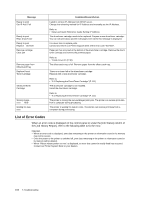Oki B6300 B6200/6300 Technical Reference/User's Guide - Page 102
Loading Paper in a Paper Tray P. 47
 |
View all Oki B6300 manuals
Add to My Manuals
Save this manual to your list of manuals |
Page 102 highlights
Symptom Reason/Action Spots of missing text. This may be due to breakdown of high voltage power. Contact our Printer Support Desk. The paper is damp. Replace with paper from a new ream. Refer to • "3.2 Loading Paper" (P. 47) The paper used is not suitable. Load the correct type of paper. Text is blurred. Refer to • "Usable Paper" (P. 43) The paper used is not suitable. Load the correct type of paper. Refer to • "Usable Paper" (P. 43) The paper is damp. Replace with paper from a new ream. Missing characters throughout the length of the paper. Refer to • "3.2 Loading Paper" (P. 47) The drum/toner cartridge is defective/damaged or there is no more toner inside the cartridge. Replace with a new drum/toner cartridge. Text or images are printed at an angle. Refer to • "6.1 Replacing the Drum/Toner Cartridge" (P. 111) The paper tray guides are not set in the correct positions. Set the length guide and the right width guide in the correct positions. Transparencies and envelopes are not printed clearly. Refer to • "Loading Paper in a Paper Tray" (P. 47) The type of transparency or envelope loaded cannot be used in this printer. Load the correct type of paper. Refer to • "Usable Paper" (P. 43) Check that the paper type on the printer driver or the control panel is correctly set. Refer to • "3.4 Setting Paper Types" (P. 51) The Draft Mode feature is turned on and the resolution is set at a low level on the printer driver. Change the settings on the [Detailed Settings] or [Graphics] tab of the printer driver. 98 5 Troubleshooting