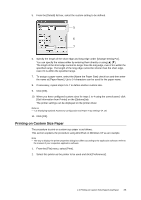Oki B6300 B6200/6300 Technical Reference/User's Guide - Page 28
Setting Custom Paper Sizes - driver for windows 7
 |
View all Oki B6300 manuals
Add to My Manuals
Save this manual to your list of manuals |
Page 28 highlights
Setting Custom Paper Sizes Before printing, set the custom size on the printer driver. You have to configure the settings on the control panel too when loading custom size paper in trays 1 to 4 for printing. For details on setting the control panel, refer to "3.3 Setting Custom Paper Sizes" (P. 50). Important • When setting the paper size on the printer driver and the control panel, be sure to specify the same size as the actual paper used. Setting the wrong size for printing will cause the machine failure. This is especially true if you configure a bigger size when using a narrow width paper. On the printer driver, set the custom size in the [Custom Paper Size] dialog box. This section explains the procedure using Windows XP as an example. Note • For Windows NT 4.0/Windows 2000/Windows XP, only users with administrator's rights can change the settings. Users without the rights can only check the contents. • When setting the [Custom Paper Size] dialog box on Windows NT 4.0/Windows 2000/Windows XP, settings of other printers on the computer will also be affected as the form data base of the computer is used by a local printer. For a shared printer on the network, settings of other shared printers on the same network in another computer will also be affected as the form data base on the server with existing print queue is used. When setting on Windows 95/Windows 98/Windows Me, settings of other printers on the computer will not be affected as the settings are for paper sizes defined by each printer icon. For shared printers on the network, settings of other shared printers on the same network but in another computer will not be affected as the settings are for paper sizes defined by each printer icon. 1. From the [Start] menu, click [Printers and Faxes] and then display the properties of the printer to be used. 2. Click the icon of this printer, and then select [Properties] from the [File] menu. 3. Click the [Configuration] tab. 4. Click [Custom Paper Size]. 4 24 2 Printing