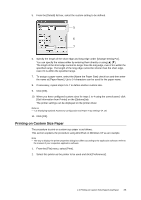Oki B6300 B6200/6300 Technical Reference/User's Guide - Page 32
Configuring Secure Print
 |
View all Oki B6300 manuals
Add to My Manuals
Save this manual to your list of manuals |
Page 32 highlights
Configuring Secure Print The procedure to configure Secure Print is as follows. First of all, carry out the secure print settings at the computer and send data to the printer for printing. Then, carry out the output procedure at the printer to output the print data. At the Computer This section explains the procedure using WordPad on Windows XP as an example. The procedure is the same for other OSs. Note • The way to display the printer properties dialog box differs according to the application software. Refer to the manual of your respective application software. 1. From the [File] menu, select [Print]. 2. Select this printer as the printer to be used and click [Preferences]. 3. From [Job Type] on the [Basic] tab, select [Secure Print]. 3 4. Enter the user ID at [User ID]. You can enter up to eight characters for the user ID. 4 5 6 28 2 Printing