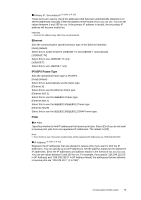Oki B6300 B6200/6300 Technical Reference/User's Guide - Page 81
Printer Settings
 |
View all Oki B6300 manuals
Add to My Manuals
Save this manual to your list of manuals |
Page 81 highlights
Printer Settings [Printer Settings] menu is used to make settings for paper trays such as the auto tray selection feature. Substitute Tray Specifies whether to print on paper loaded in another tray when there is no paper left in the tray selected by the auto tray selection feature. If you want to replace paper, specify the paper size. [Off] (default) Select this not to replace paper but display a message prompting you to load paper. [Larger Size] Select this to replace the paper with a larger size paper before printing in 100% magnification ratio. [Nearest Size] Select this to replace the paper with the nearest size paper before printing. This may shrink the images automatically as required. Note • If a computer issues the instruction about paper selection, it overwrites this setting. Paper Type Specifies the paper type to be loaded in trays. The default is [Plain] for all trays. The names specified in [Paper Name] will be displayed for Customs 1 to 5. Select from [Plain], [Recycled], [Heavyweight 1], [Heavyweight 2], [Transparency], and [Custom 1] to [Custom 5]. Paper Priority Specifies the priority of the paper type loaded in the tray specified with the auto tray selection feature. The names specified in [Paper Name] will be displayed for Customs 1 to 5. n Plain, Recycled, Heavyweight 1, Heavyweight 2, Custom 1 to Custom 5 Select the priority of each paper type from [Not Selected] and [1] to [9]. You can specify the same priority for different paper types. In this case, the paper tray is selected based on the settings in [Tray Priority]. If you set [Not Selected] for a paper type, the tray loaded with the paper type will be excluded from the targets of auto tray selection. The default is [1] for plain paper, [2] for recycled paper, and [Not Selected] for the others. Refer to • "Automatic Tray Selection" (P. 49) Tray Priority Specifies the priority of Trays 1 to 4 for auto tray selection when the optional trays are installed. n 1 to 3 Set each tray to any of [1] to [3]. You cannot set the same tray for each priority number. That means the trays that can be set [2] are other than the tray specified in [1], and the trays that can be set [3] are other than the trays specified in [1] and [2]. The remaining trays are set to [4]. The default priority is Tray 1 (highest priority) to Tray 4 (lowest priority). 4.2 Description of Menu Items 77