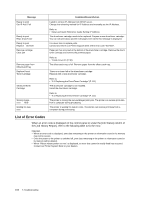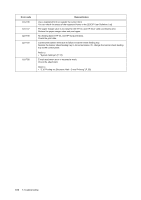Oki B6300 B6200/6300 Technical Reference/User's Guide - Page 105
Setup and Quick Reference Guide Setting IP Address - please reboot printer
 |
View all Oki B6300 manuals
Add to My Manuals
Save this manual to your list of manuals |
Page 105 highlights
Message Paper Jam Open Cover A Please reboot Printer xxx-xxx Please wait... Please wait... xxxx Printing... xxxx Printing... xxxx Tray * Pull out all trays. Clear jam Clear jam and close Cover A Push in Tray * Raise Rear OutputTray lever Ready to print Ready to print xxx-xxx Ready to print DNS Update Fail Ready to print Duple. IP Address Ready to print Duple. SMB host Condition/Reason/Action Paper jam has occurred around the drum/toner cartridge. When cover A is opened, the message "Remove cartridge and Clear jam" will be displayed. Follow the instruction to fix the error. Refer to • "5.1 When Paper Jams" (P. 89) Error has occurred. Switch off the power. After the control panel display is turned off, switch on the power again. If the same message appears again, take notes on the code "xxx-xxx". And then switch off the power. After the control panel display is turned off, pull out the power plug from the outlet and contact our Printer Support Desk or your dealers. Diagnosing/initializing the printer system. This is displayed when the power is switched on or the system is reset. After a while, the message "Ready to print" is displayed. This also indicates that the printer is warming up to forcedly output the print data remaining in the printer. The printer cannot receive any print data from the computer during processing. The printer is warming up to forcedly output the print data remaining in it. The printer can receive the print data from a computer during processing. The printer is processing the print data. The printer can receive print data from a computer during processing. The printer is outputting data on paper from tray * . Do not pull out the tray being used. The printer can receive print data from a computer during processing. Paper jam has occurred at the rear of the paper trays. Pull out all the trays to remove jammed paper. And then, open and close cover A. This will cancel the error. Refer to • "Inside Paper Tray" (P. 90) Tray * is pulled out. Push tray * completely into the printer. Since the center output tray is set as the output destination, the printer cannot output to the rear tray. Pull up the rear output tray lever and change the output destination to the rear tray. The printer is ready to receive print data from computers. An error has occurred in the printer. Switch off the power. After the control panel display is turned off, switch on the power again. If the error code appears again, check the error code "xxx-xxx" displayed and perform the appropriate procedures. Refer to • "List of Error Codes" (P. 102) Unable to retrieve IP Address from DNS. Check the settings for DNS and retrieving IP Address. The IP addresses are duplicated. Change the IP addresses. Refer to • Setup and Quick Reference Guide Setting IP Address There are SMB hosts with the same name. Change the host names. Refer to • Network Print Environment User Guide 5.4 Message List 101