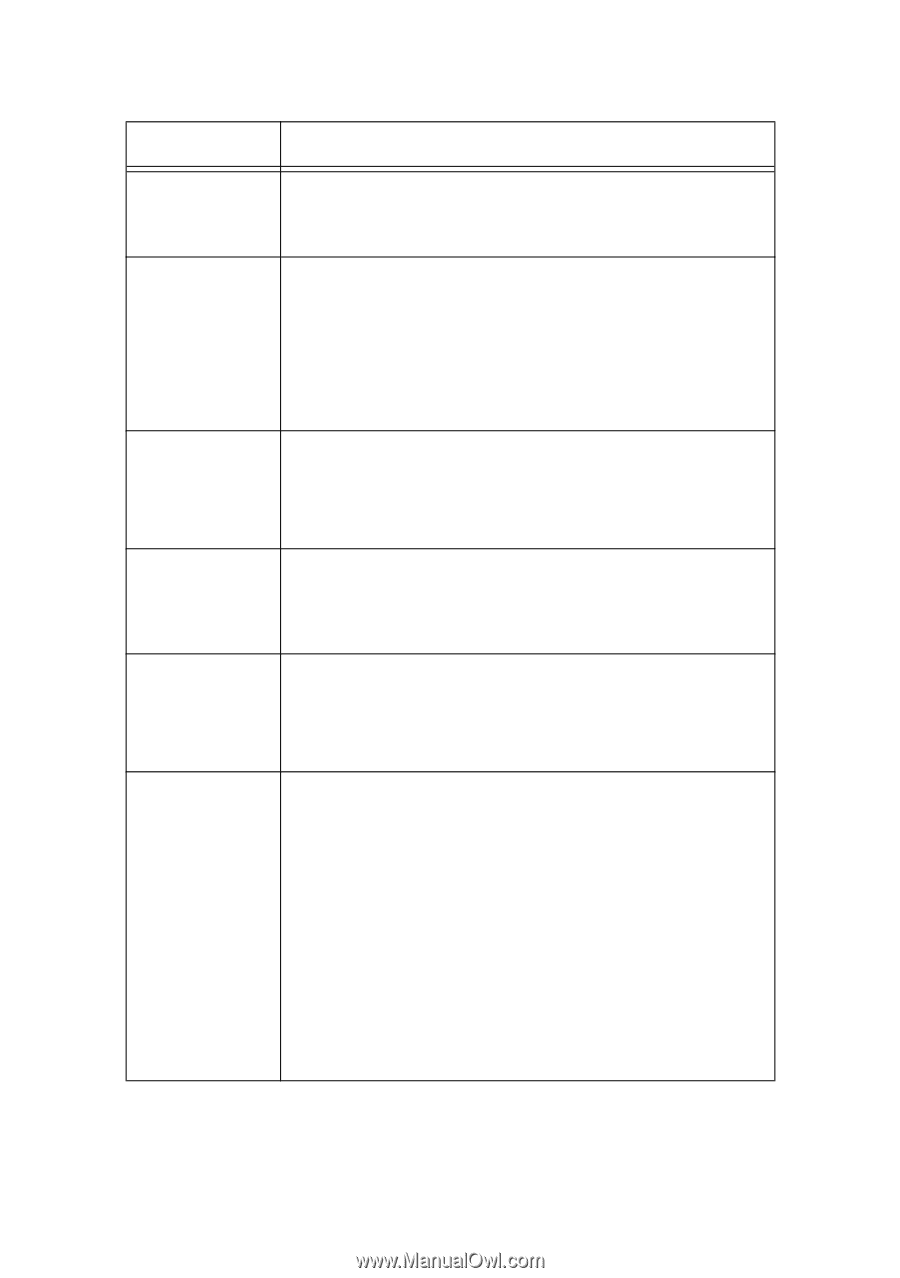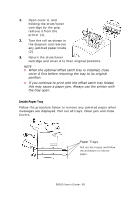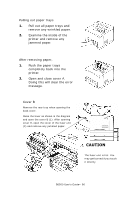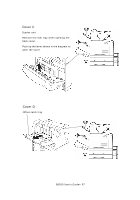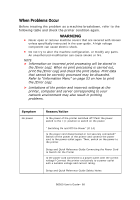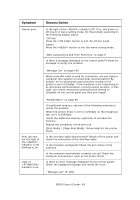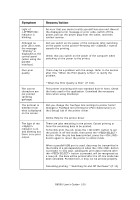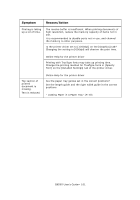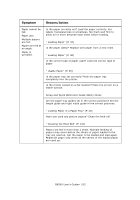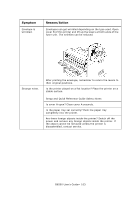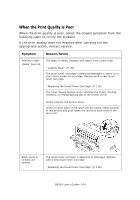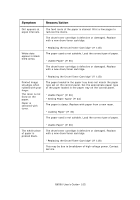Oki B6500 Guide: User's, B6500 (English) - Page 100
Cancelling printing: Switching On and Off the Power P. 14, When the Print Quality is Poor P. 104 - service error 14
 |
View all Oki B6500 manuals
Add to My Manuals
Save this manual to your list of manuals |
Page 100 highlights
Symptom Reason/Action Light of indicator is blinking. Although no print job is sent, the message "Printing" is displayed on the control panel (when using the parallel interface). Poor print quality. An error that you cannot rectify yourself has occurred. Record the displayed error message or error code, switch off the power, pull out the power plug from the outlet, and then contact service. Did you switch on the power of the computer after switching on the power to the printer? Pressing the button cancels the printing. Check that you switch on the power of the computer when switching on the power to the printer. There may be a problem with the image. Refer to the section after this, "When the Print Quality is Poor" to rectify the problem. The correct characters are not printed (printing garbage). The printout is different from what is displayed on the screen. The light of the indicator is on and blinking but there is no print output. " When the Print Quality is Poor" (P. 104) This printer is printing with non-standard built-in fonts. Check the fonts used in the application. Download the necessary fonts when using PostScript. Did you change the TrueType font settings to printer fonts? Change to TrueType font printing for [Font Substitution] on the [Setup] tab of the printer driver. Online Help for the printer driver There are jobs remaining in the printer. Cancel printing or force the remaining data to be printed. To forcibly print the job, press the button to set the printer in off-line mode, then press the button. After the job has been printed, press the button again to return the printer to online mode. When a parallel/USB port is used, data may be transmitted in the middle of a job depending on when the button is pressed. In this case, subsequent print data received after the button is pressed, will be recognized as a new job. The data will be printed after the off-line mode has been cancelled. Furthermore, it may not be printed properly. Cancelling printing: " Switching On and Off the Power" (P. 14) B6500 User's Guide> 100