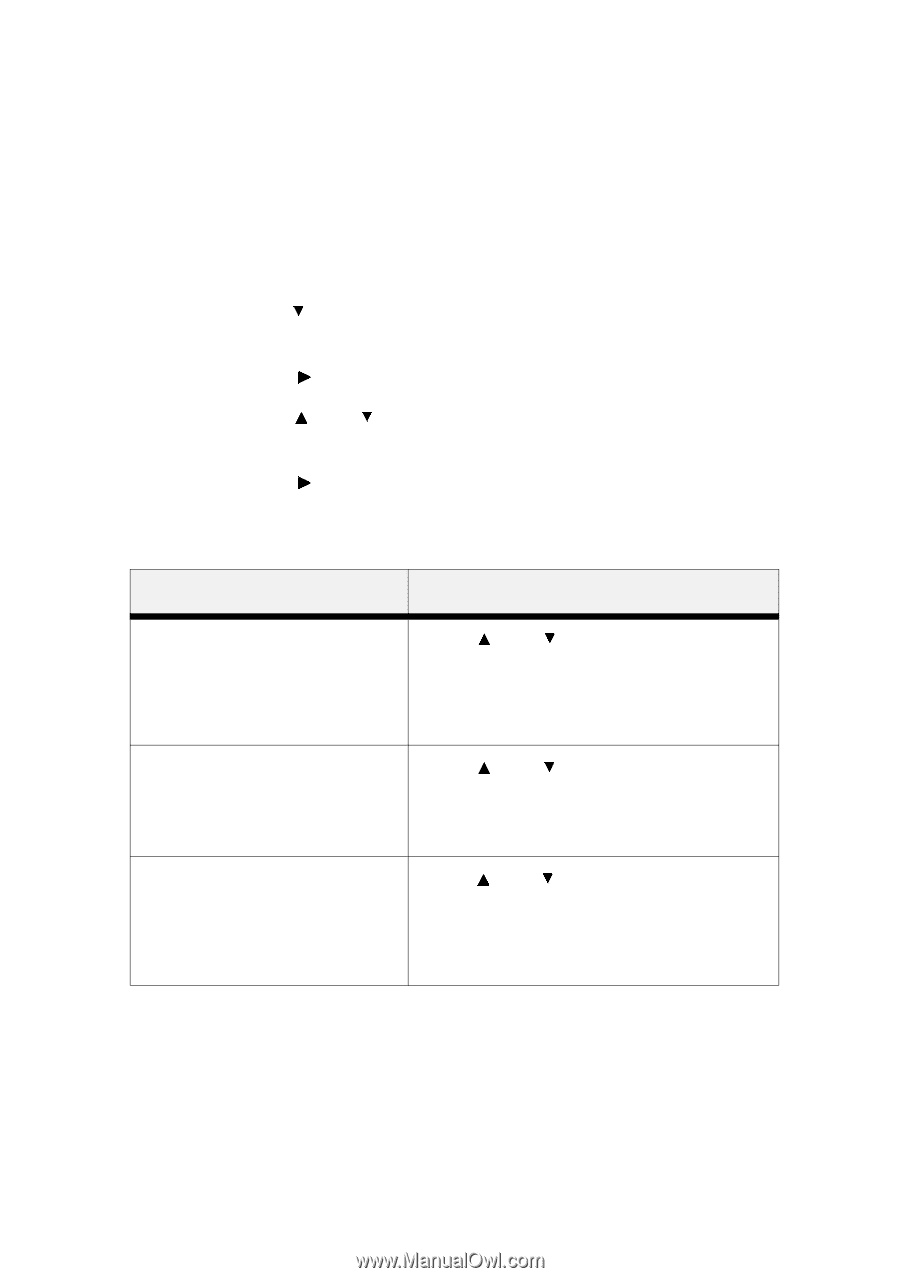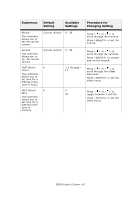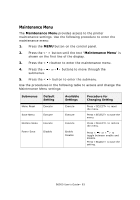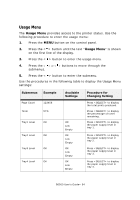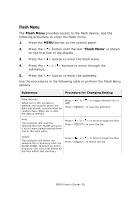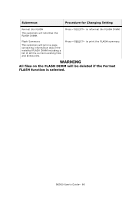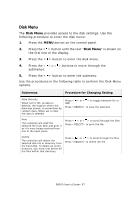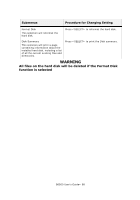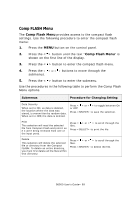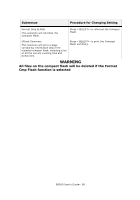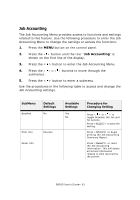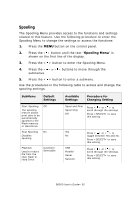Oki B6500 Guide: User's, B6500 (English) - Page 87
Disk Menu, > button until the text
 |
View all Oki B6500 manuals
Add to My Manuals
Save this manual to your list of manuals |
Page 87 highlights
Disk Menu The Disk Menu provides access to the disk settings. Use the following procedure to enter the disk menu: 1. Press the MENU button on the control panel. 2. Press the < > button until the text "Disk Menu" is shown on the first line of the display. 3. Press the < > button to enter the disk menu. 4. Press the < > or < > buttons to move through the submenus. 5. Press the < > button to enter the submenu. Use the procedures in the following table to perform the Disk Menu options. Submenus Procedure for Changing Setting Data Security When set to ON, as data is deleted, the location where the data was stored, is overwritten by random data. When set to OFF, the data is deleted. Press < > or < > to toggle between On or OFF. Press to save the selection. Print This selection will read the selected file from Disk and print it as if it were being received from one of the input ports. Press < > or < > to scroll through the files. Press to print the file. Delete This selection will delete the selected disk file or directory from the hard disk. To delete an entire directory, you must first delete all the files within that directory. Press < > or < > to scroll through the files. Press to delete the file. B6500 User's Guide> 87