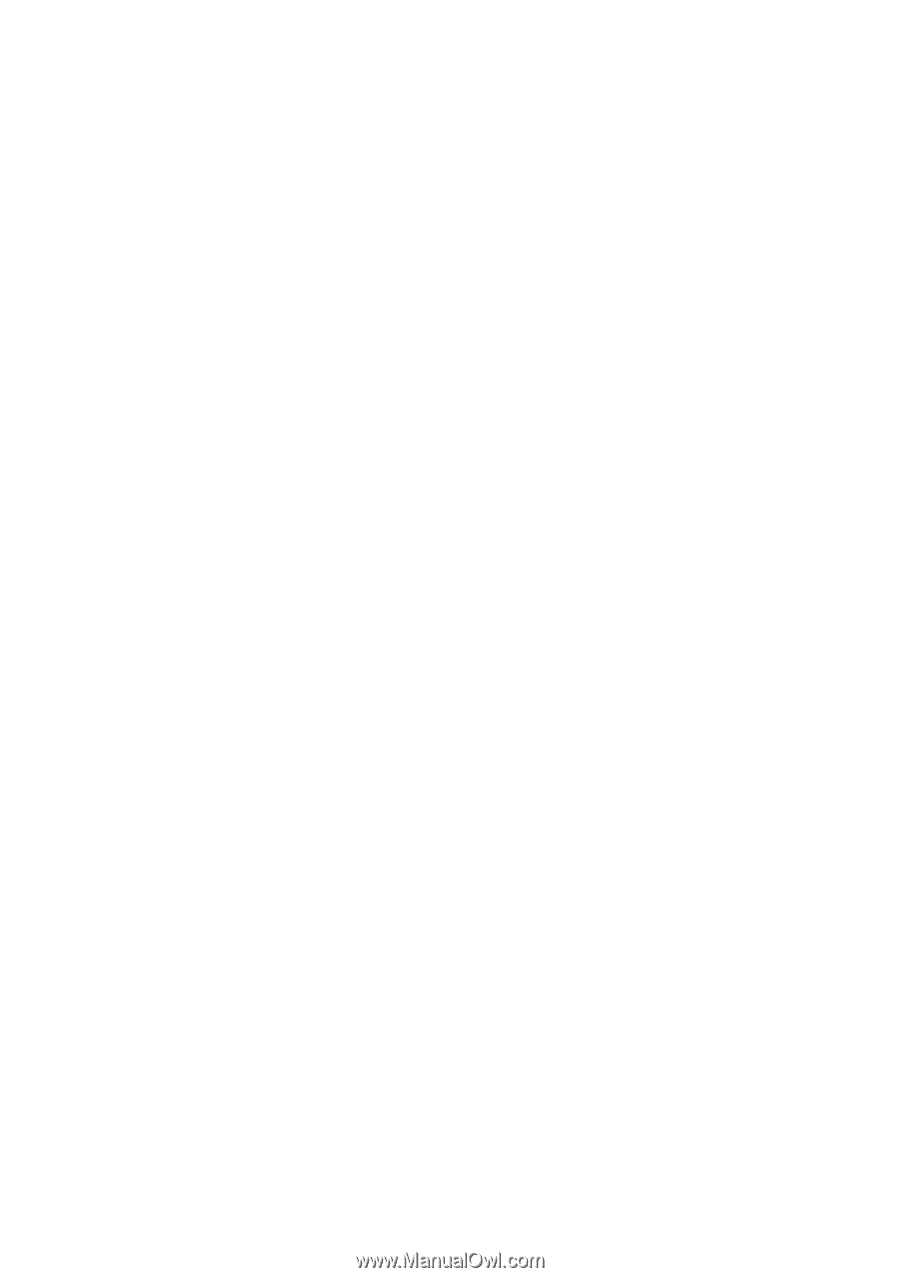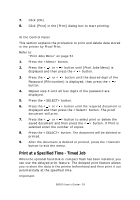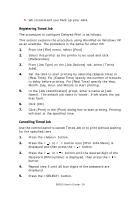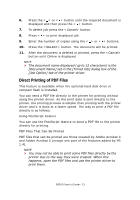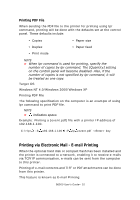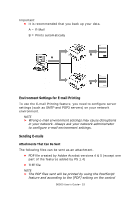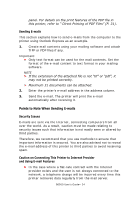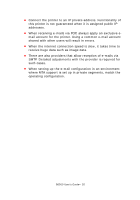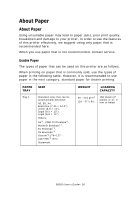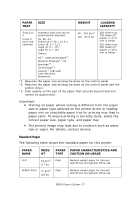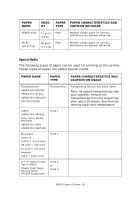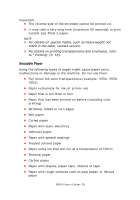Oki B6500 Guide: User's, B6500 (English) - Page 34
Sending E-mails, Points to Note When Sending E-mails, Security Issues
 |
View all Oki B6500 manuals
Add to My Manuals
Save this manual to your list of manuals |
Page 34 highlights
panel. For details on the print features of the PDF file in this printer, refer to " Direct Printing of PDF Files" (P. 31). Sending E-mails This section explains how to send e-mails from the computer to the printer using Outlook Express as an example. 1. Create mail contents using your mailing software and attach TIFF or PDF files if any. Important: • Only text format can be used for the mail contents. Set the format of the e-mail content to text format in your mailing software. NOTE > If the extension of the attached file is not "tif" or "pdf", it may not be printed correctly. > Maximum 31 documents can be attached. 2. Enter the printer's e-mail address in the address column. 3. Send the e-mail. The printer will print the e-mail automatically after receiving it. Points to Note When Sending E-mails Security Issues E-mails are sent via the Internet, connecting computers from all over the world. As a result, caution must be made relating to security issues such that information is not easily seen or altered by third parties. Therefore, we recommend that you use methods to ensure that important information is secured. You are also advised not to reveal the e-mail address of this printer to third parties to avoid receiving spam. Caution on Connecting This Printer to Internet Provider and Using E-mail Features • In the case where a flat-rate contract with the Internet provider exists and the user is not always connected to the network, a telephone charge will be incurred every time this printer retrieves data regularly from the mail server. B6500 User's Guide> 34