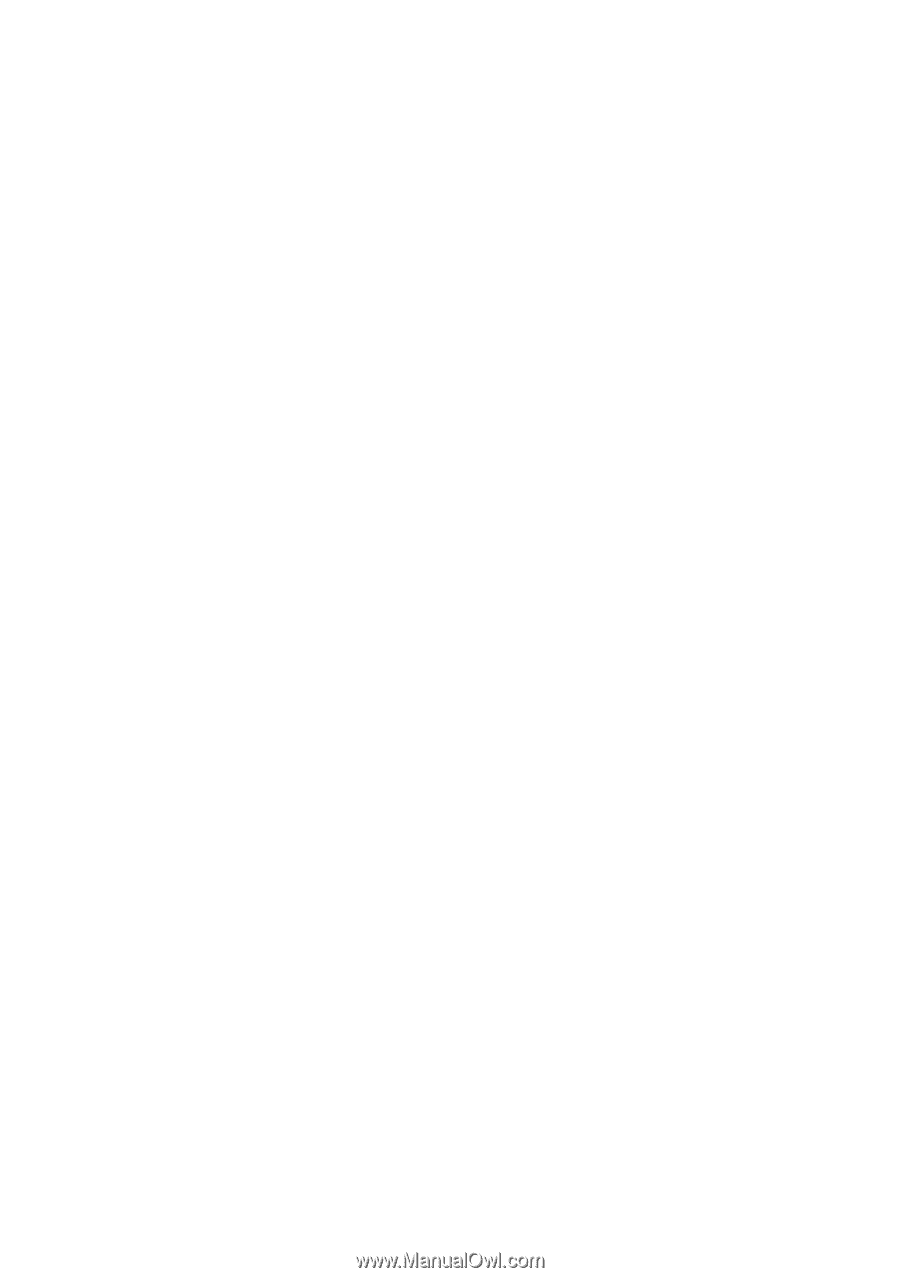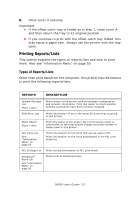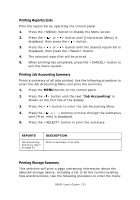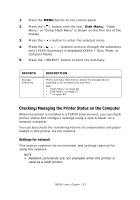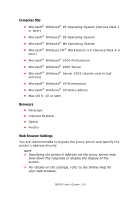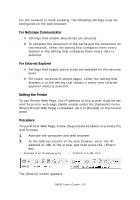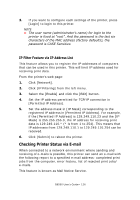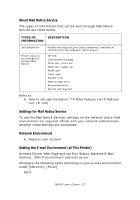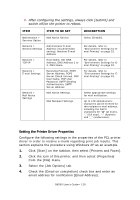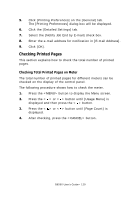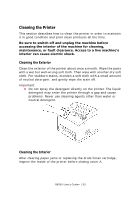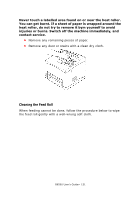Oki B6500 Guide: User's, B6500 (English) - Page 126
IP Filter Feature via IP Address List, Checking Printer Status via E-mail
 |
View all Oki B6500 manuals
Add to My Manuals
Save this manual to your list of manuals |
Page 126 highlights
3. If you want to configure each settings of the printer, press [Login] to login to this printer. NOTE > The user name (administrator's name) for login to the printer is fixed at "root". And the password is the last six characters of the MAC address (factory defaults), the password is CASE Sensitive. IP Filter Feature via IP Address List This feature allows you to register the IP addresses of computers that can be used in this printer. This will limit IP address used for receiving print data. From the printer's web page: 1. Click [Network]. 2. Click [IP Filtering] from the left menu. 3. Select the [Enable] and click the [Edit] button. 4. Set the IP address permitted for TCP/IP connection in [Permitted IP Address]. 5. Set the address mask in [IP Mask] corresponding to the registered IP address in [Permitted IP Address]. For example, if the [Permitted IP Address] is 129.249.110.23 and the [IP Mask] is 255.255.255.0, the IP address for receiving print data is 129.249.110.* (* is from 1 to 254). This means that IP addresses from 129.249.110.1 to 129.249.110.254 can be received. 6. Click [Submit] to reboot the printer. Checking Printer Status via E-mail When connected to a network environment where sending and receiving of e-mails is possible, this printer can send an e-mail with the following report to a specified e-mail address: completed print jobs from the computer, error history, list of rejected print jobs/ e-mails. This feature is known as Mail Notice Service. B6500 User's Guide> 126