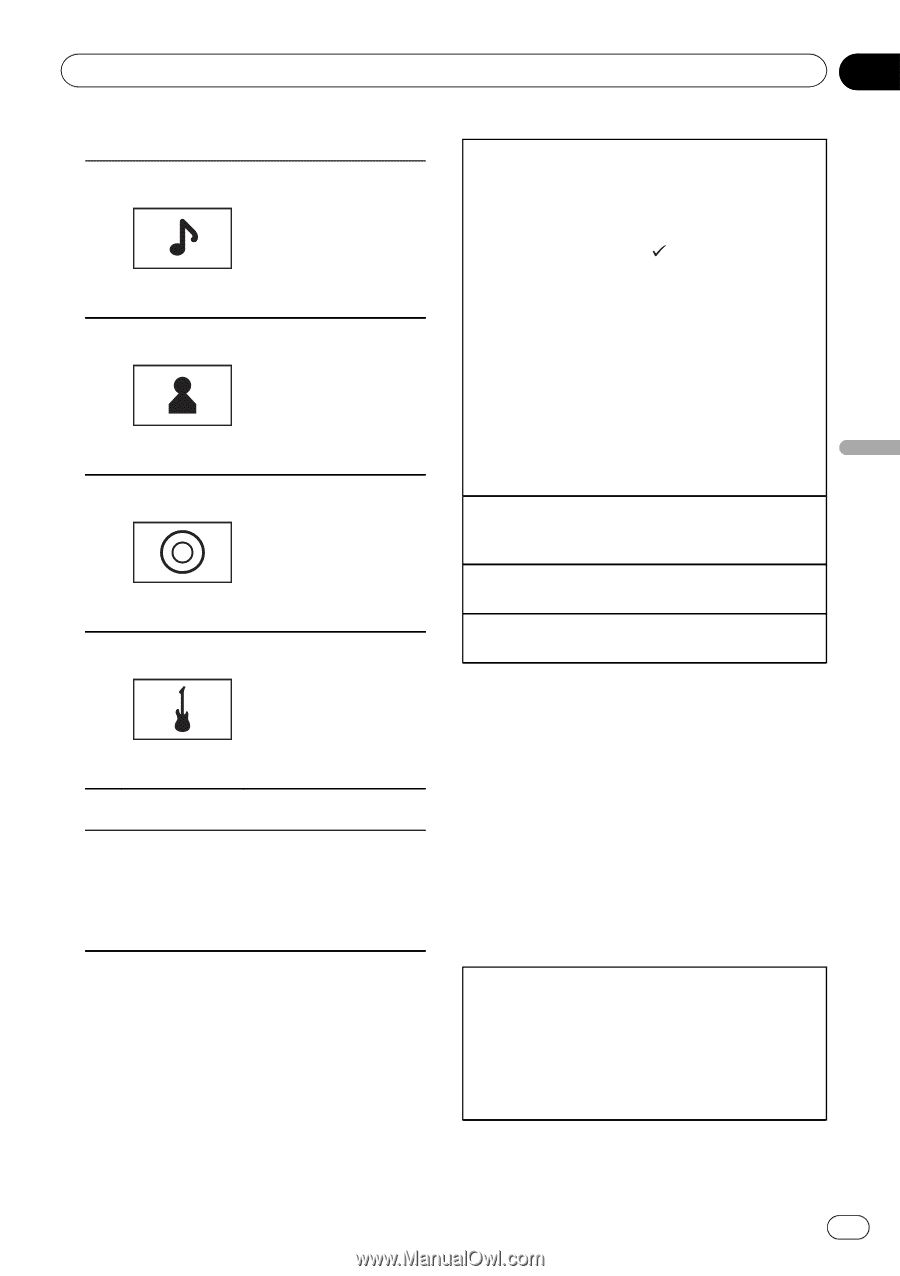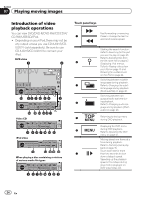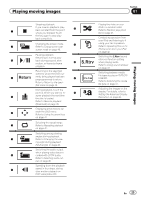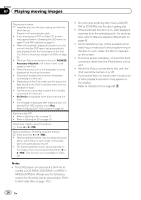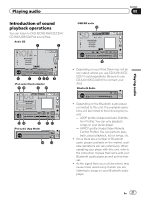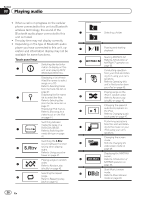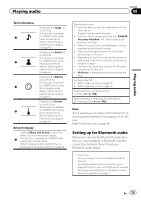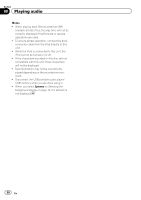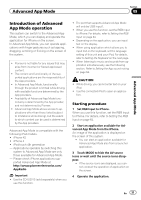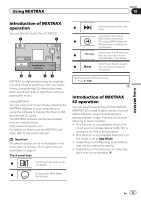Pioneer AVH-P8400BH Owner's Manual - Page 29
Setting up for Bluetooth audio
 |
View all Pioneer AVH-P8400BH manuals
Add to My Manuals
Save this manual to your list of manuals |
Page 29 highlights
Playing audio Section 08 Playing audio Text information h i j k Displaying the Songs list on the iPod. This function is available for USB/SD when using Music browse mode. Refer to Searching for a video/music by category on page 44. Displaying the Artists list on the iPod. This function is available for USB/SD when using Music browse mode. Refer to Searching for a video/music by category on page 44. Displaying the Albums list on the iPod. This function is available for USB/SD when using Music browse mode. Refer to Searching for a video/music by category on page 44. Displaying the Genres list on the iPod. This function is available for USB/SD when using Music browse mode. Refer to Searching for a video/music by category on page 44. Artwork display Starting Album Link Search on your iPod when you touch the artwork display. l This function is available for USB/SD when using Music browse mode. Refer to Displaying lists related to the currently playing song (Link Search) on page 47. Playing back sound 1 Insert the disc into the disc loading slot with the label side up. Playback will automatically start. ! While an iPod is connected to this unit, PIONEER, Accessory Attached or (check mark) is displayed on the iPod. ! When the source icon is not displayed, it can be displayed by touching the screen. ! Disconnect headphones from the iPod before connecting it to this unit. ! Depending on the iPod model and the amount of data stored in the iPod, it may take some time for playback to begin. ! Use the touch panel keys to select the iPod after connecting it to this unit. ! No Device is displayed when disconnecting the iPod. Ejecting a disc/SD ! Refer to Ejecting a disc on page 17. ! Refer to Ejecting an SD on page 18. Selecting a track using the buttons 1 Press c or d (TRK). Fast forwarding or reversing using the buttons 1 Press and hold c or d (TRK). Note Touch panel keys not listed under Introduction of sound playback operations may appear on the display. Refer to Indicator list on page 98. Setting up for Bluetooth audio Before you can use the Bluetooth audio function you must establish a Bluetooth wireless connection between the unit and your Bluetooth audio player. 1 Connection First, you need to connect a Bluetooth audio to this unit. For detailed instructions on connecting your Bluetooth audio to this unit via Bluetooth wireless technology, see Introduction of Bluetooth connection menu operations on page 71. En 29