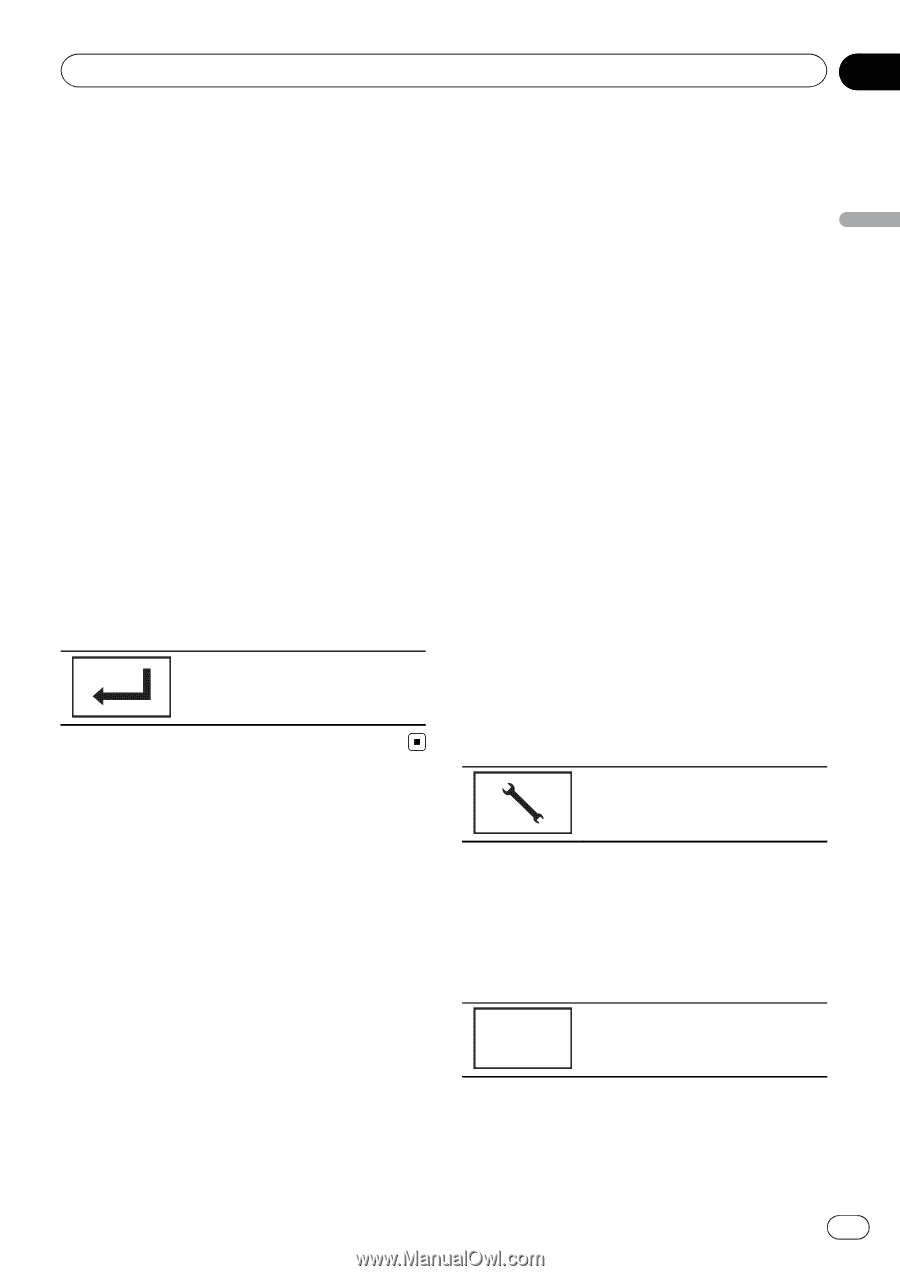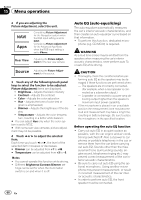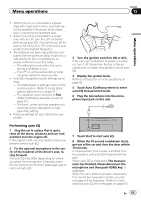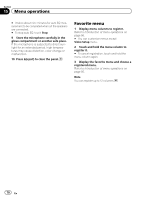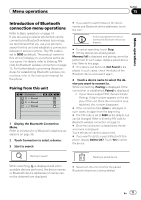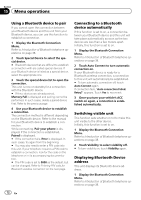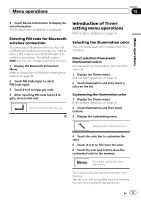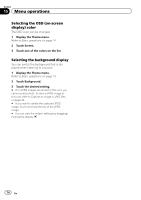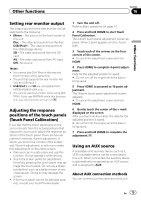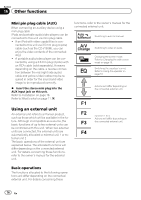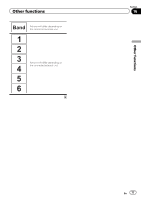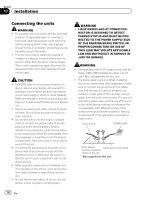Pioneer AVH-P8400BH Owner's Manual - Page 73
Introduction of, setting menu operations, Menu operations
 |
View all Pioneer AVH-P8400BH manuals
Add to My Manuals
Save this manual to your list of manuals |
Page 73 highlights
Menu operations Section 15 Menu operations 2 Touch Device Information to display device information. The Bluetooth device address is displayed. Entering PIN code for Bluetooth wireless connection To connect your Bluetooth device to this unit via Bluetooth wireless technology, you need to enter a PIN code on your Bluetooth device to verify the connection. The default code is 0000, but you can change it with this function. 1 Display the Bluetooth Connection Menu. Refer to Introduction of Bluetooth telephone operations on page 38. 2 Touch PIN Code Input to select PIN Code Input. 3 Touch 0 to 9 to input pin code. 4 After inputting PIN code (up to 8 digits), store in this unit. Storing the PIN code in this unit. Introduction of Theme setting menu operations Refer to Basic operations on page 14. Selecting the illumination color This unit is equipped with multiple-color illumination. Direct selection from preset illumination colors You can select an illumination color from the color list. 1 Display the Theme menu. Refer to Basic operations on page 14. 2 Touch Illumination and then touch a color on the list. Customizing the illumination color 1 Display the Theme menu. Refer to Basic operations on page 14. 2 Touch Illumination and then touch Custom. 3 Display the customizing menu. Displaying the customizing menu. 4 Touch the color bar to customize the color. 5 Touch c or d to fine-tune the color. 6 Touch the icon and hold to store the customized color in the memory. Memo Storing the customized color in the memory. The customized color has been stored in the memory. The set color will be recalled from the memory the next time you touch the same icon. En 73