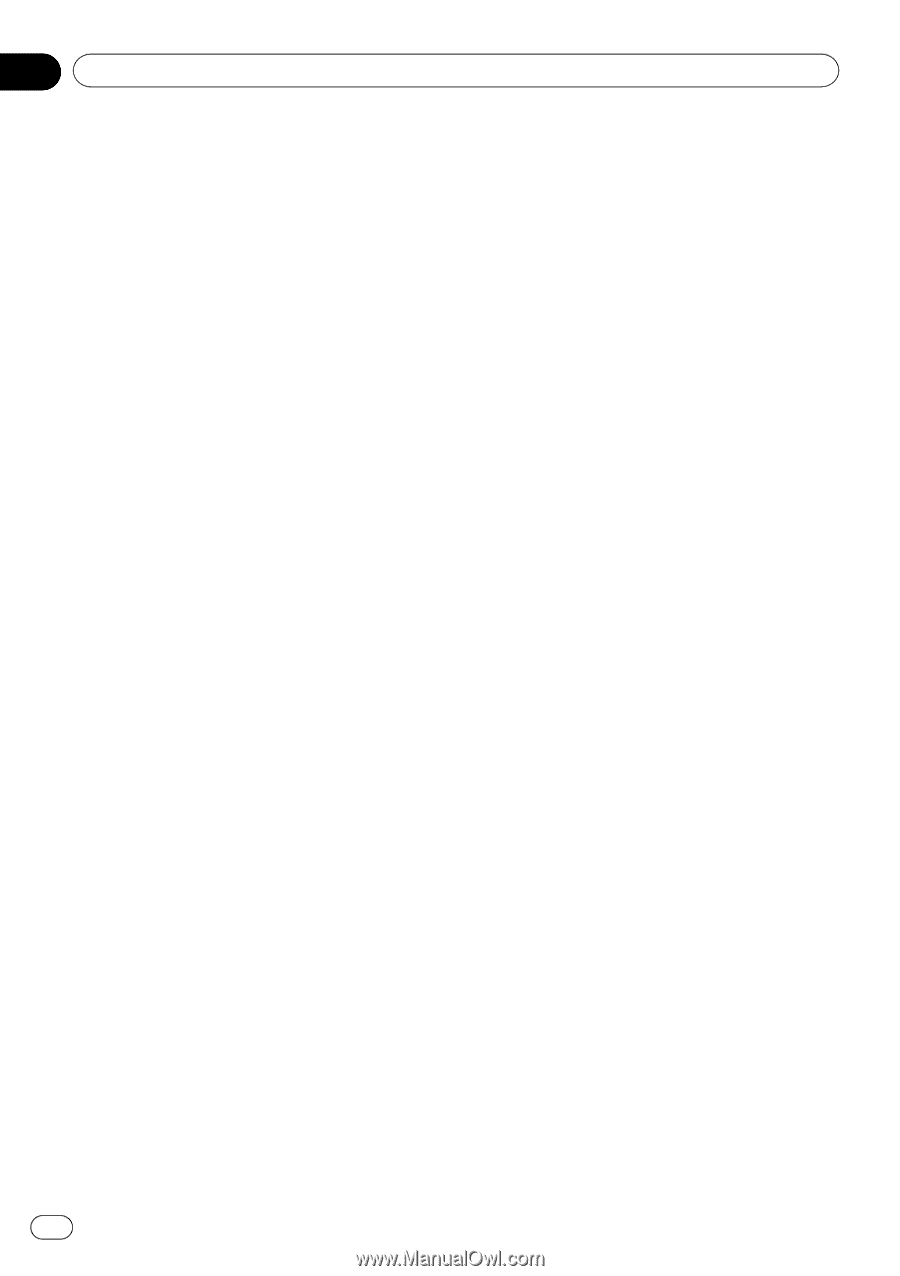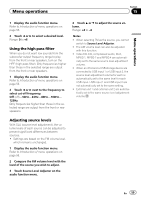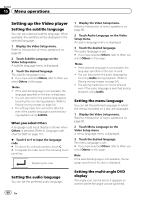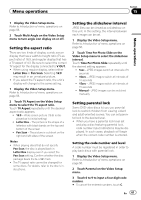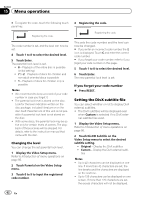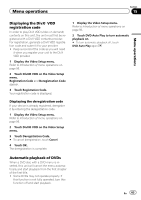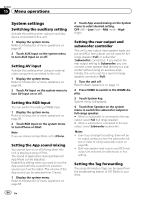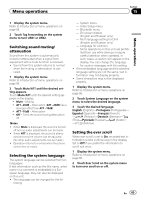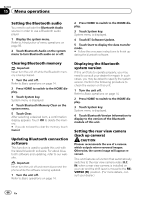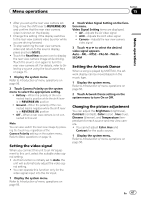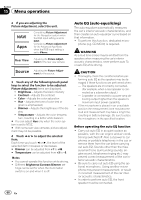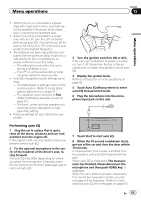Pioneer AVH-P8400BH Owner's Manual - Page 64
System settings, Menu operations - second amp
 |
View all Pioneer AVH-P8400BH manuals
Add to My Manuals
Save this manual to your list of manuals |
Page 64 highlights
Section 15 Menu operations System settings Switching the auxiliary setting Activate this setting when using an auxiliary device connected to this unit. 1 Display the system menu. Refer to Introduction of menu operations on page 56. 2 Touch AUX Input on the system menu to turn AUX Input on or off. Setting AV input Activate this setting when using an external video component connected to this unit. 1 Display the system menu. Refer to Introduction of menu operations on page 56. 2 Touch AV Input on the system menu to turn AV Input on or off. Setting the RGB Input You can switch the setting of RGB input. 1 Display the system menu. Refer to Introduction of menu operations on page 56. 2 Touch RGB Input on the system menu to turn iPhone or NAVI. Note If you use Advanced App Mode, set to iPhone. Setting the App sound mixing You cannot turn on or off Mixing when this unit is playing a song of iPod. The sound of application during Advanced App Mode can be adjusted. Enable this setting when you want to mix the App sound with the sound from a built-in source (such as the radio). The volume of the App sound can be selected from 3 levels. 1 Display the system menu. Refer to Introduction of menu operations on page 56. 64 En 2 Touch App sound mixing on the System menu to select desired setting. OFF (off)-Low (low)-Mid (mid)-High (high) Setting the rear output and subwoofer controller This unit's rear output (rear speaker leads output and RCA rear output) can be used for fullrange speaker (Full) or subwoofer (Subwoofer) connection. If you switch the rear output setting to Subwoofer, you can connect a rear speaker lead directly to a subwoofer without using an auxiliary amp. Initially, the unit is set for a rear full-range speaker connection (Full). 1 Turn the unit off. Refer to Basic operations on page 14. 2 Press HOME to switch to the HOME display. 3 Touch System key. System menu is displayed. 4 Touch Rear Speaker on the system menu to switch the subwoofer output or full-range speaker. # When no subwoofer is connected to the rear output, select Full (full-range speaker). # When a subwoofer is connected to the rear output, select Subwoofer (subwoofer). Notes ! Even if you change this setting, there will be no output unless you turn the subwoofer output on (refer to Using subwoofer output on page 58). ! Both rear speaker lead outputs and RCA rear output are switched simultaneously in this setting. Setting the Tag forwarding The song information (tag) can be saved from the broadcasting station of HD Radio to your iPod.